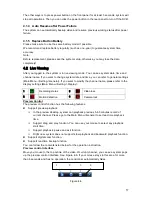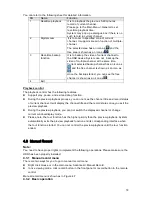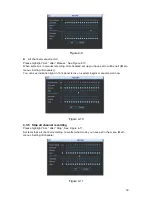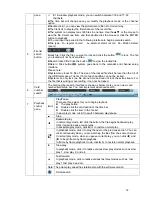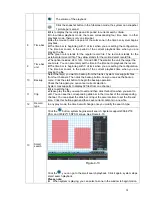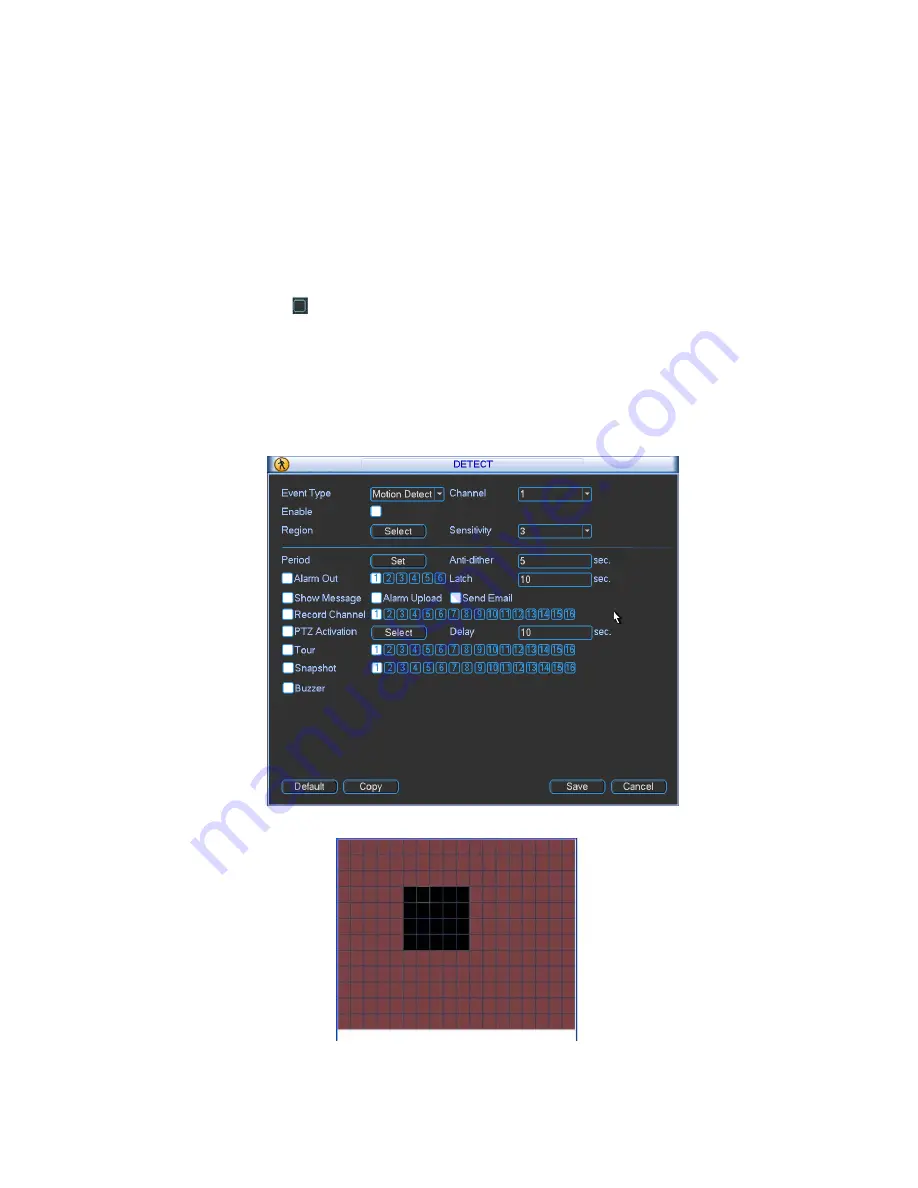
70
z
Period: Click set button, you can see an interface is shown as in Figure 4-24. Here you can
set for business day and non-business day. In Figure 4-24 click set button, you can see an
interface is shown as in Figure 4-25. Here you can set your own setup for business day and
non-business day.
z
Anti-dither:
Here
you
can set anti-dither time.
z
Alarm output: when alarm occurred, system enables peripheral alarm devices.
z
Tour: Here you can enable tour function when alarm occurs. System one-window tour.
Please go to chapter 5.3.9 Display for tour interval setup.
z
Snapshot: You can enable this function to snapshoot image when alarm occurs.
Please highlight icon
to select the corresponding function. After all the setups please click
save button, system goes back to the previous menu.
Note:
In motion detection mode, you can not use copy/paste to set channel setup since the video in
each channel may not be the same.
In Figure 4-22, you can left click mouse and then drag it to set a region for motion detection.
Click Fn to switch between arm/withdraw motion detection. After setting, click enter button to exit.
Figure 4-21
Figure 4-22
Summary of Contents for DH-D20004
Page 46: ...36 Figure 2 15 ...
Page 63: ...53 1U series 1 5U Series ...
Page 64: ...54 2U Series Figure 3 6 ...
Page 85: ...75 Figure 4 28 Figure 4 29 Figure 4 30 ...
Page 93: ...83 Figure 4 46 ...
Page 133: ...123 Figure 5 66 ...
Page 138: ...128 Figure 6 11 ...
Page 200: ...190 Samsung HA101UJ CE 1T SATA ...