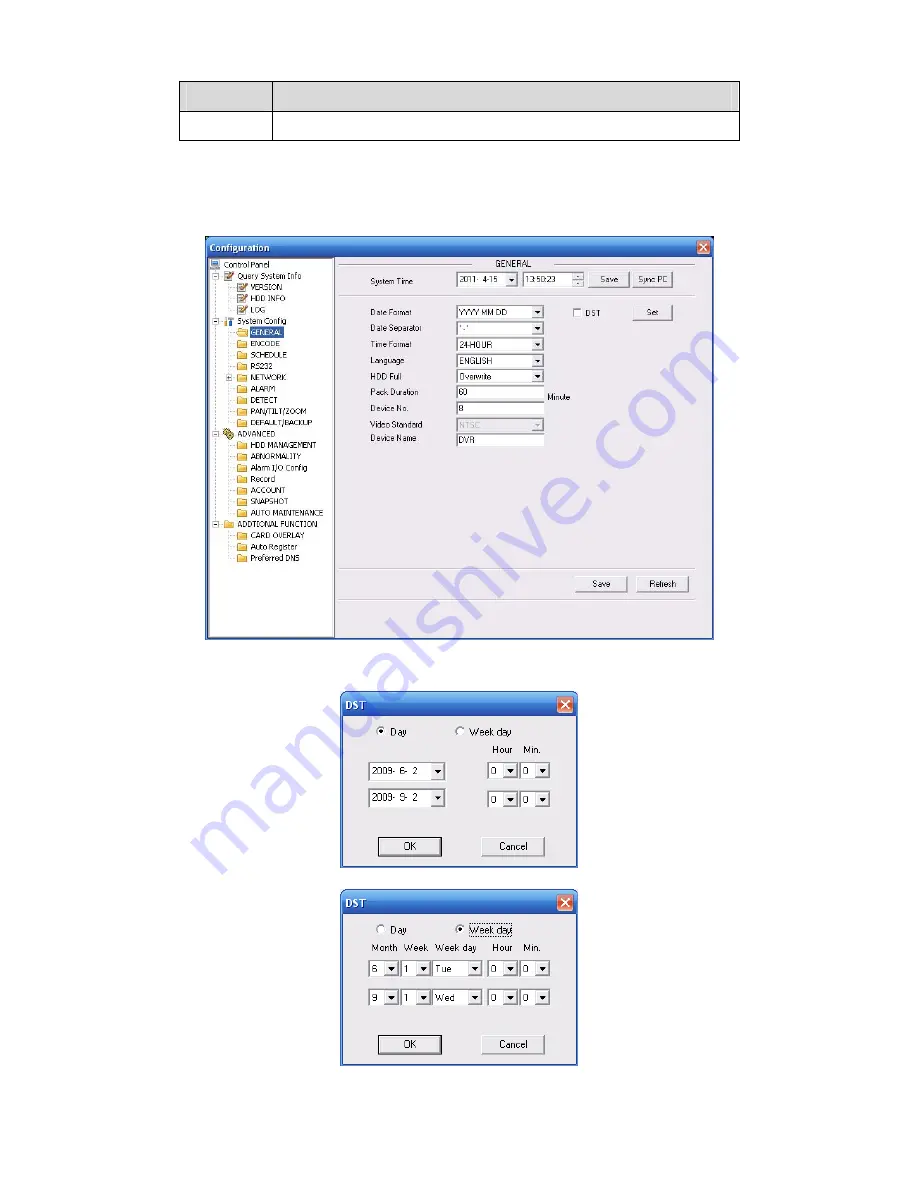
143
Parameter Function
Backup
You can click this button to backup log files to current PC.
7.5.2 System Configuration
Please click save button to save your current setup.
7.5.2.1
General Setup
Here you can set system time, record length, video format and etc. See Figure 7-26.
Figure 7-26
Figure 7-27
Figure 7-28
Summary of Contents for DH-D20004
Page 46: ...36 Figure 2 15 ...
Page 63: ...53 1U series 1 5U Series ...
Page 64: ...54 2U Series Figure 3 6 ...
Page 85: ...75 Figure 4 28 Figure 4 29 Figure 4 30 ...
Page 93: ...83 Figure 4 46 ...
Page 133: ...123 Figure 5 66 ...
Page 138: ...128 Figure 6 11 ...
Page 200: ...190 Samsung HA101UJ CE 1T SATA ...
















































