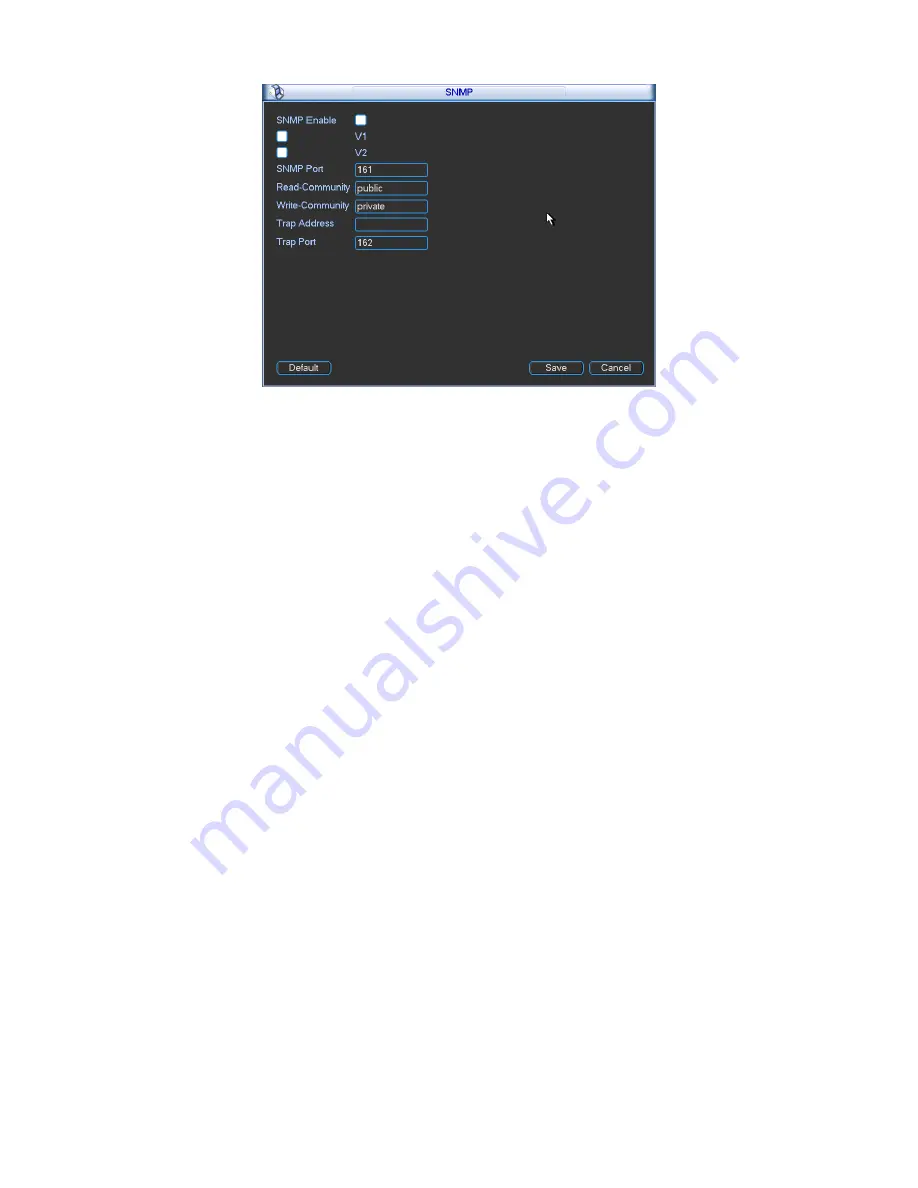
104
Figure 5-33
Please enable the SNMP function. Use the corresponding software tool (MIB Builder and MG-
SOFT MIB Browser. You still need two MIB file: DAHUA-BASE-SNMP-MIB, DAHUA-DVR-
SNMP-MIB) to connect to the device. You can get the device corresponding configuration
information after successfully connection.
Please follow the steps listed below to configure.
z
In Figure 5-33, check the box to enable the SNMP function. Input the IP address of the PC
than is running the software in the Trap address. You can use default setup for the rest
items.
z
Compile the above mentioned two MIB file via the software MIB Builder.
z
Run MG-SOFT MIB Browser to load the file from the previous step to the software.
z
Input the device IP you want to manage in the MG-SOFT MIB Browser. Please set the
corresponding version for your future reference.
z
Open the tree list on the MG-SOFT MIB Browser; you can get the device configuration. Here
you can see the device has how many video channels, audio channels, application version
and etc.
5.3.5.13 Auto register
This function allows the device to auto register to the proxy you specified. In this way, you can
use the client-end to access the DVR and etc via the proxy. Here the proxy has a switch function.
In the network service, device supports the server address of IPv4 or domain.
Please follow the steps listed below to use this function.
Please set proxy server address, port, and sub-device name at the device-end. Please enable
the auto register function, the device can auto register to the proxy server.
1) The setup interface is shown as in Figure 5-34.
Important
Do not input network default port such as TCP port number.
Summary of Contents for DH-D20004
Page 46: ...36 Figure 2 15 ...
Page 63: ...53 1U series 1 5U Series ...
Page 64: ...54 2U Series Figure 3 6 ...
Page 85: ...75 Figure 4 28 Figure 4 29 Figure 4 30 ...
Page 93: ...83 Figure 4 46 ...
Page 133: ...123 Figure 5 66 ...
Page 138: ...128 Figure 6 11 ...
Page 200: ...190 Samsung HA101UJ CE 1T SATA ...
















































