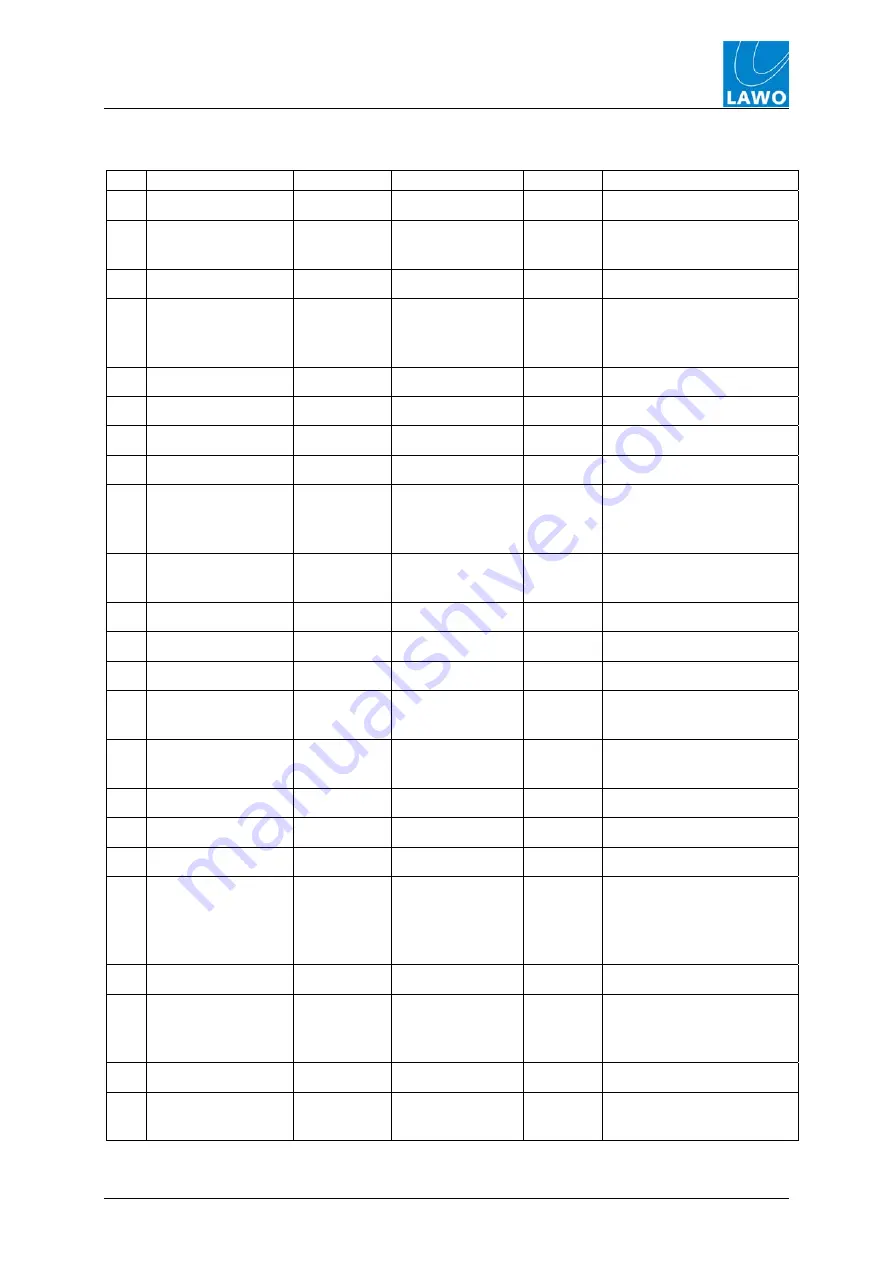
Operating concept
DSP Audio Control
34/ 58
4.0
z4 User Manual
Parameter table
# DSP
section
Name
Value
Steps Description
0 PHASE
0.1
LEFT
plus / minus
For stereo sources
only L
1 HIGHPASS
1.1
FREQ
OFF, 40, 60,
80, 100, 120,
150Hz
High pass filter
2 EQUALIZER
2.1
FREQ
50Hz .. 500Hz
5 Hz
EQ1 middle frequencies
500Hz .. 5kHz
50Hz
EQ1 middle frequencies
5kHz .. 16kHz
500Hz
EQ1 middle frequencies
2.2
QUALITY LS,
HS,
0.5 .. 8kHz
0.5
EQ1 Type: LS=Low
Shelf, HS=High Shelf,
Quality
2.3
RANGE
-15 .. 0 ..
15kHz
1 dB
EQ1
attenuation/amplification
3
EQUALIZER
See 2
See 2
See 2
See 2 for EQ2
4
EQUALIZER
See 2
See 2
See 2
See 2 for EQ3
5 DE-ESSER
5.1
TYPE
female, male,
1 .. 14kHz
1dB De-esser-frequency
5.2
RANGE
0 .. -20dB
1dB
Influence of the
de-esser
6 EXPANDER
6.1
THRESH
off, -50 .. -20dB 2dB Expander
threshold
6.2
RANGE
-40 .. 0dB
1dB
Expander range
6.3
ATTACK
0.2, 0.3, 0.4,
0.5, 0.7, 1.0,
1.5, 2.0, 3.0,
4.0s
Expander
attack
time
7 COMPRESS
7.1
RATIO
off,
1.3:1,
1.6:1, 2.0:1,
3.0:1, 4.0:1
Compressor
ratio
7.2
RANGE
0 .. 15dB
1dB
Compressor amplification
7.3
PROGRAM 1 .. 9
1er
Processing parameter of
the compressor
Summary of Contents for z4
Page 10: ......
Page 15: ...Control elements what is where z4 User Manual 4 0 15 58...
Page 16: ......
Page 49: ......
Page 57: ......
















































