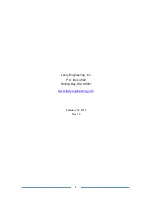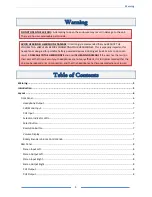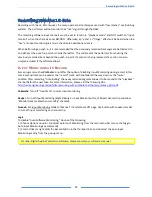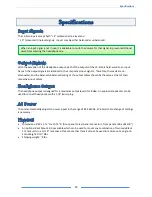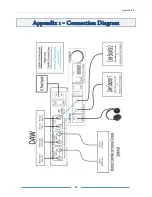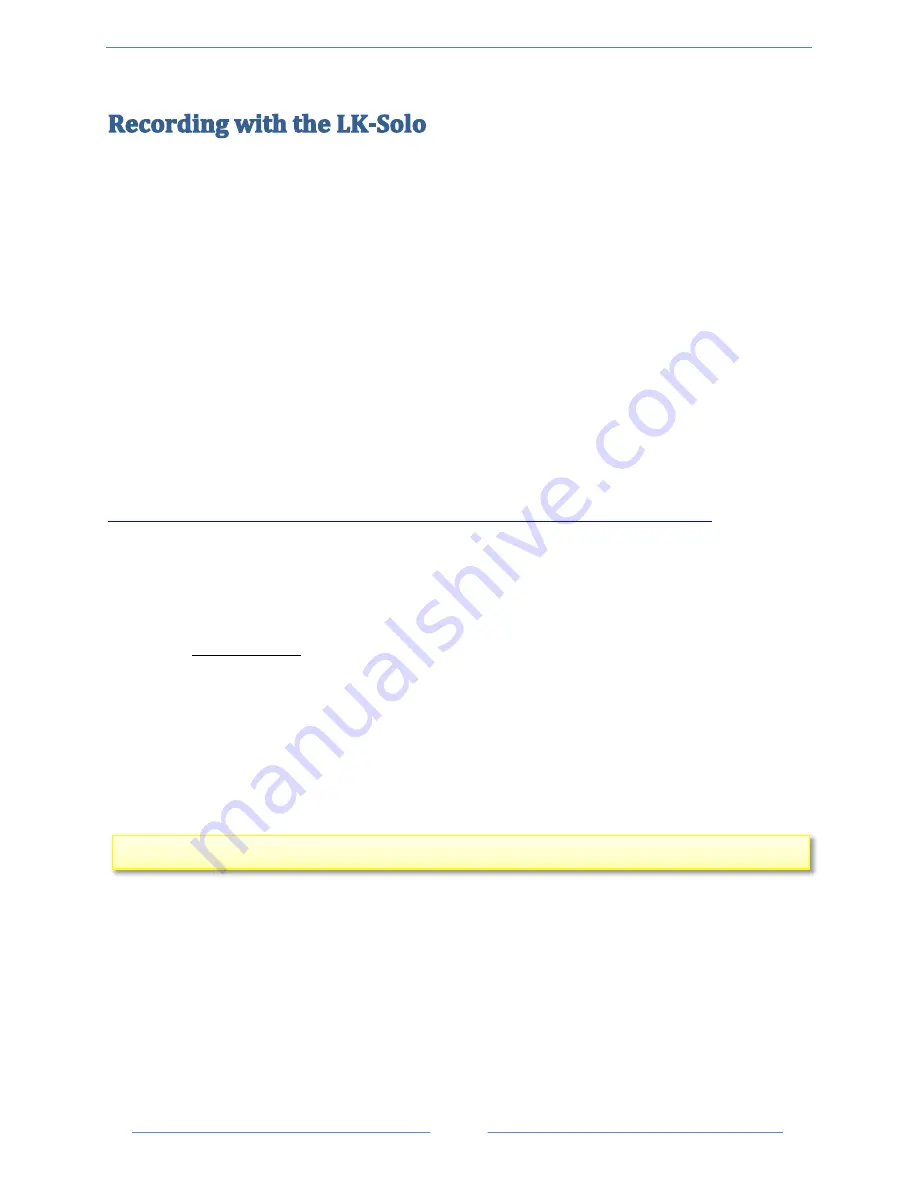
Recording with the LK-Solo
12
Recording with the LK-Solo requires the same operational techniques used with “low latency” overdubbing
systems. The performer will not monitor their “live” signal through the DAW.
The recording software input channels must be set to remain in “playback mode” and NOT switch to “input
monitor” when the channels enter RECORD. Otherwise; an “echo” or “flange” effect will be heard when the
“live” and input monitor signals mix in the LK-Solo headphone cue mix.
When performing a punch-in, it is recommended that the previously recorded track segment be trimmed to
end either at the punch-in point or shortly thereafter. This will prevent the performer from hearing the
previously recorded track beyond the punch-in point. If a section is being replaced, the section can also
simply be muted, if the software allows.
I
NPUT
M
ONITORING
I
N
R
ECORD
Some programs such as
ProTools
do not offer the option of disabling Input Monitoring during record. In this
case a second track can be used as the “record” track, with the fader all the way down or the “mute”
enabled. After recording, “time locking” the newly recorded segment allows it to be moved to the “playback”
channel before the next take. For more information, please visit the following URL:
http://lavryengineering.com/pdfs/lavry-working-with-protools-and-the-lavry-latency-killer.pdf
.
Cakewalk
- Turn off “Input Echo” to mute input monitoring.
Reaper
- Turn off Input Monitoring (Right-clicking on Input Monitor button of Mixer channel strip will show
“Monitor track media when recording” checked).
Nuendo
- Set Input Monitoring mode to “Manual” in Preferences VST page. Use button with speaker symbol
to turn off input monitoring on channel strip.
Logic
-
To disable “Auto Software Monitoring;” do one of the following:
1.) Choose Options > Audio > De-select Auto Input Monitoring from the main menu bar (or use the Toggle
Auto Input Monitoring key command).
2.) Control-click (or right-click) the Record button in the Transport bar, and de-select the Auto Input
Monitoring setting from the pop-up menu.
For other Digital Audio Workstation software, please consult your software’s manual.