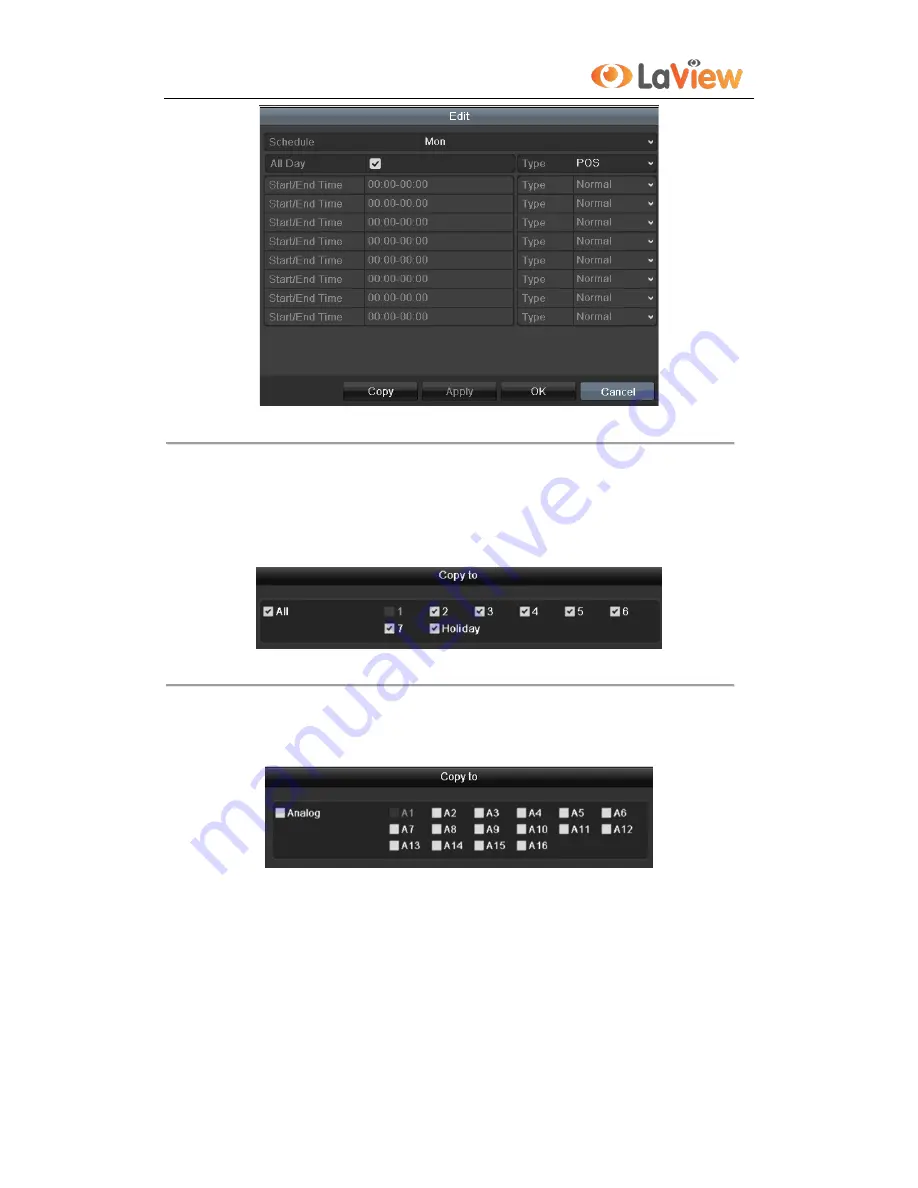
User Manual of LV-N9808C8E Series NVR
66
Figure 5. 28
Edit Schedule- All Day
6)
To arrange other schedule, leave the
All Day
checkbox blank and set the Start/End time.
Note:
Up to 8 periods can be configured for each day. And the time periods can’t be overlapped each
other.
Repeat the above steps3)-6) to schedule motion detection triggered recording for all the week. If the
schedule can also be set to other days, click
Copy
.
Figure 5. 29
Copy Schedule to Other Days
7)
Click
OK
to back to upper level menu.
If you can to copy the same schedule settings to other camera (s), click
Copy
to enter the
Copy Camera
interface, and then select the camera (s) you want to copy.
Figure 5. 30
Copy Schedule to Other Channels
Summary of Contents for LV-N9808C8E
Page 1: ...Network Video Recorder LV N9808C8E Series User Manual...
Page 2: ...ii...
Page 13: ...User Manual of LV N9808C8E Series NVR 13 Chapter 1 Introduction...
Page 22: ...User Manual of LV N9808C8E Series NVR 22 Chapter 2 Getting Started...
Page 35: ...User Manual of LV N9808C8E Series NVR 35 Chapter 3 Live View...
Page 42: ...User Manual of LV N9808C8E Series NVR 42 Chapter 4 PTZ Controls...
Page 51: ...User Manual of LV N9808C8E Series NVR 51 Chapter 5 Record Settings...
Page 57: ...User Manual of LV N9808C8E Series NVR 57 Figure 5 11 Copy Schedule to Other Channels...
Page 72: ...User Manual of LV N9808C8E Series NVR 72 Chapter 6 Playback...
Page 92: ...User Manual of LV N9808C8E Series NVR 92 Chapter 7 Backup...
Page 109: ...User Manual of LV N9808C8E Series NVR 109 Chapter 8 Alarm Settings...
Page 114: ...User Manual of LV N9808C8E Series NVR 114 Figure 8 10 Copy Settings of Alarm Input...
Page 122: ...User Manual of LV N9808C8E Series NVR 122 Chapter 9 Network Settings...
Page 141: ...User Manual of LV N9808C8E Series NVR 141 Chapter 10 HDD Management...
Page 152: ...User Manual of LV N9808C8E Series NVR 152 Figure 10 18 View HDD Status 2...
Page 156: ...User Manual of LV N9808C8E Series NVR 156 Chapter 11 Camera Settings...
Page 160: ...User Manual of LV N9808C8E Series NVR 160 Chapter 12 NVR Management and Maintenance...
Page 171: ...User Manual of LV N9808C8E Series NVR 171 Chapter 13 Others...
Page 184: ...User Manual of LV N9808C8E Series NVR 184 Appendix...






























