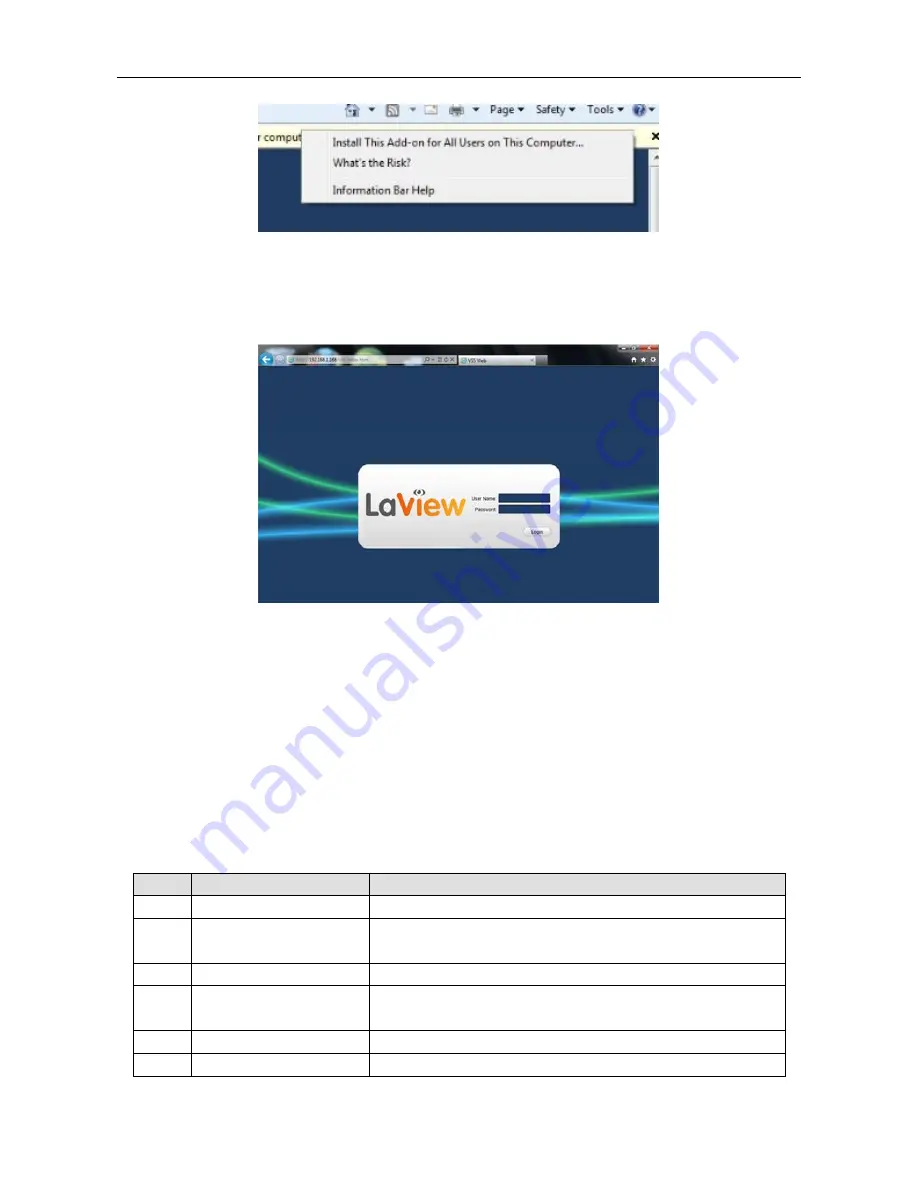
User Manual of Cube DVR Series
50
Figure 4.2
Install
The following interface will popup when you input your username, password and click “Login”. Interface like Diagram 4-3 Web
Interface when user login successfully. Click “Exit” to quit.
Figure 4.3
Login
If the Win 7 system prompts control is not registered, click Close button in the above page, and click close the Active X filtering, and
then click Install button in the bottom of the page.
It needs resetting if you can login the interface, but camera 01 and the other 15 channels are hidden. Click
【
Tool
】
-
【
Compatibility
View Setting
】
-
【
Check
】
(display all outlets (E) in compatibility View), then click Close to finish it.
4.1.3.
WEB Operation Interface
Table 4.1
Web operation Interface
Index
Name
Description
1
Channel
Channel selection
2
Function
Local playback: playback local record
Open all: play live views in surveillance window
3
Surveillance window
Change window layout
4
Image color & other saturation
Image color: modify brightness, contrast and saturation
Other: set capture path, record download path and reboot
5
PTZ control
PTZ Control Menu
6
Menu
System config, record search, alarm setting, exit, etc.
Summary of Contents for Cube Series
Page 1: ...Cube DVR User Manual...
Page 5: ...User Manual of Cube DVR Series 4 Chapter 1 Product introduction...
Page 13: ...User Manual of Cube DVR Series 12 Chapter 2 Getting Started...
Page 15: ...User Manual of Cube DVR Series 14 Chapter 3 Operation guide...
Page 42: ...User Manual of Cube DVR Series 41 Figure 3 43 Check information...
Page 49: ...User Manual of Cube DVR Series 48 Chapter 4 Web Client...
Page 57: ...User Manual of Cube DVR Series 56 Chapter 5 Function...
Page 67: ...User Manual of Cube DVR Series 66 Chapter 6 Appendix...
















































