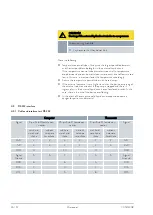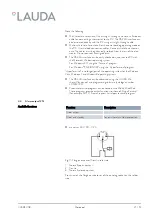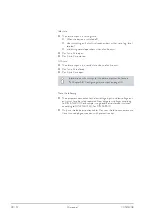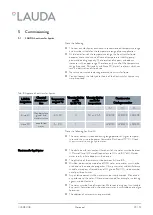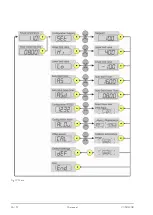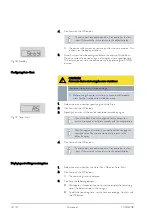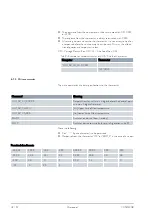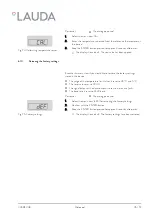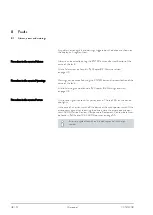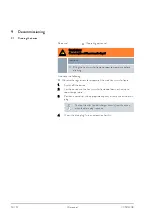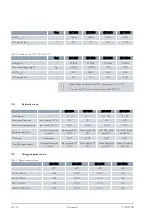4.
Confirm with the OK button.
The value must be confirmed within 4 seconds after the last
input. Otherwise the screen returns to the default display.
The device will be switched to standby after the time entered. This
is shown on the display as follows.
5.
Auto-Start can now be configured before the expiry of Auto-Shut-
Down to switch the device on again afterwards after a specified time.
Otherwise you can start the device manually by pressing the ENTER
button.
CAUTION!
Automatic device start using the auto-start timer
Frostbite, risk of injury, device damage
Before using the auto-start timer, ensure that all prepara-
tions for the intended use have been made.
1.
Select the menu item for specifying the Auto-Start.
2.
Confirm with the OK button.
3.
Specify the time until the device should be switched on again.
If no Auto-Shut-Down is configured for the device, the
device is switched directly into standby with the confirmation.
Wait for approx. 4 seconds if you would not like to apply the
specified value. The screen automatically returns to the
default display.
4.
Confirm with the OK button.
The value must be confirmed within 4 seconds after the last
input. Otherwise the screen returns to the default display.
1.
Select the menu item for the Auto-Shut-Down or Auto-Start.
2.
Confirm with the OK button.
The remaining time is displayed.
3.
You have the following options:
n
Wait approx. 4 seconds if you only want to display the remaining
time. The default display is shown again.
n
To edit the remaining time, set the time accordingly. Confirm with
the OK button.
Fig. 18: Standby
Configuring Auto-Start
Fig. 19: Auto-Start
Displaying and editing remaining time
V05REV08
Microcool
40 / 57
Summary of Contents for MC 250
Page 36: ...Fig 12 Menu V05REV08 Microcool 36 57...
Page 58: ......
Page 60: ......
Page 62: ......
Page 63: ......