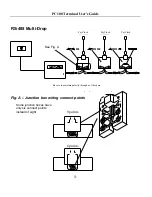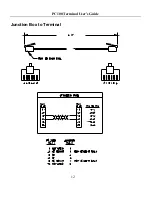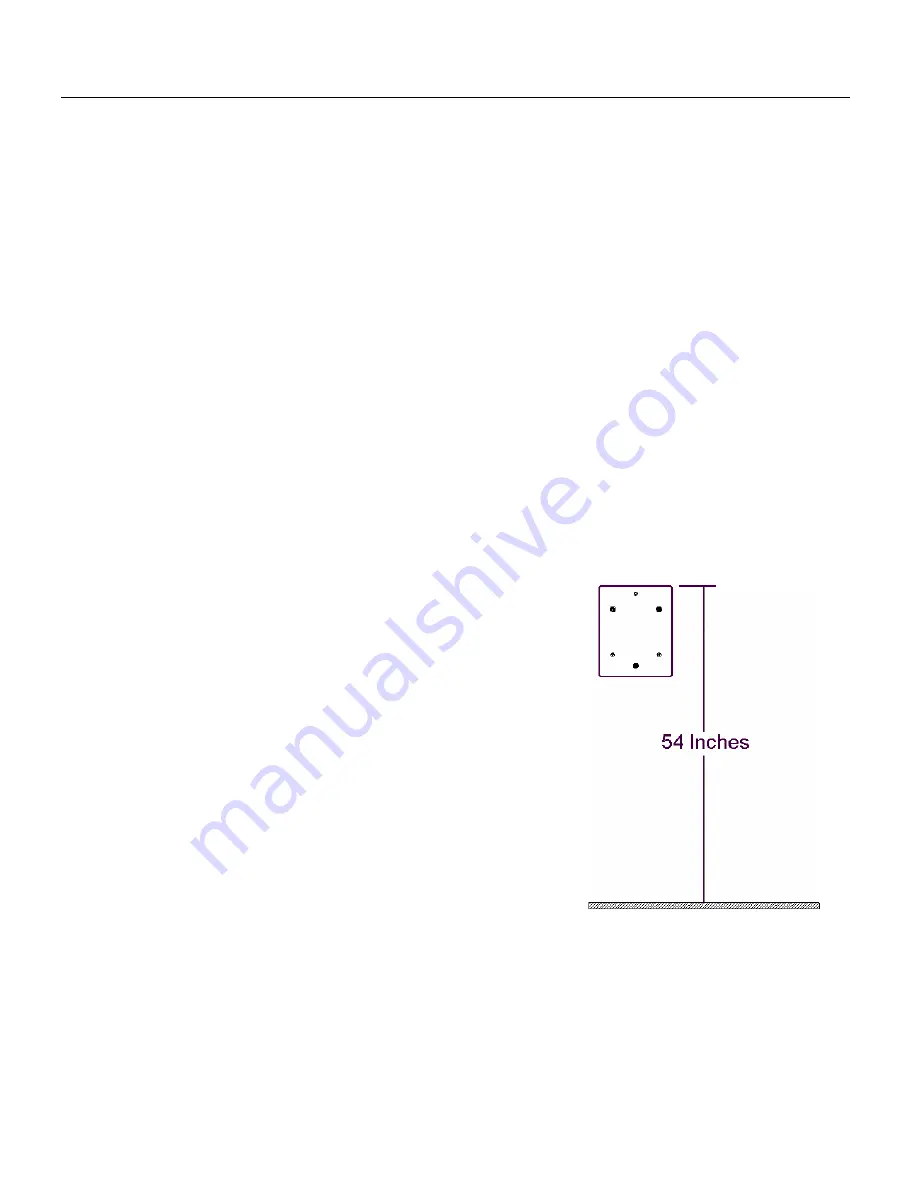
PC100 Terminal User’s Guide
2
C H A P T E R 2
Mounting the PC100
Check your package contents to make sure everything is accounted for before
starting. Decide where to mount your clock. Keep in mind that the AC adapter
plugs into a wall outlet.
To mount the clock, you need the following items:
Drill with a 5/16” bit
Hammer
Phillips head screwdriver
Pencil
1. Screw the mounting bracket to the wall
»
Hold the bracket against the wall so the
top (arrow pointing Up) is 54 inches from
the floor
»
Mark the 3 holes with a pencil
»
Remove the bracket and drill a 5/16-inch
hole at each mark
»
Insert an anchor into each hole, tapping it
with a hammer until it is flush against the
wall
»
Align the mounting bracket back on the wall
»
Insert each screw through the bracket into the anchors, and tighten
securely
Summary of Contents for PC100-R
Page 1: ...PC100 Terminal Installation User s Guide...
Page 4: ......
Page 6: ......
Page 18: ...PC100 Terminal User s Guide 12 Junction Box to Terminal...
Page 20: ......