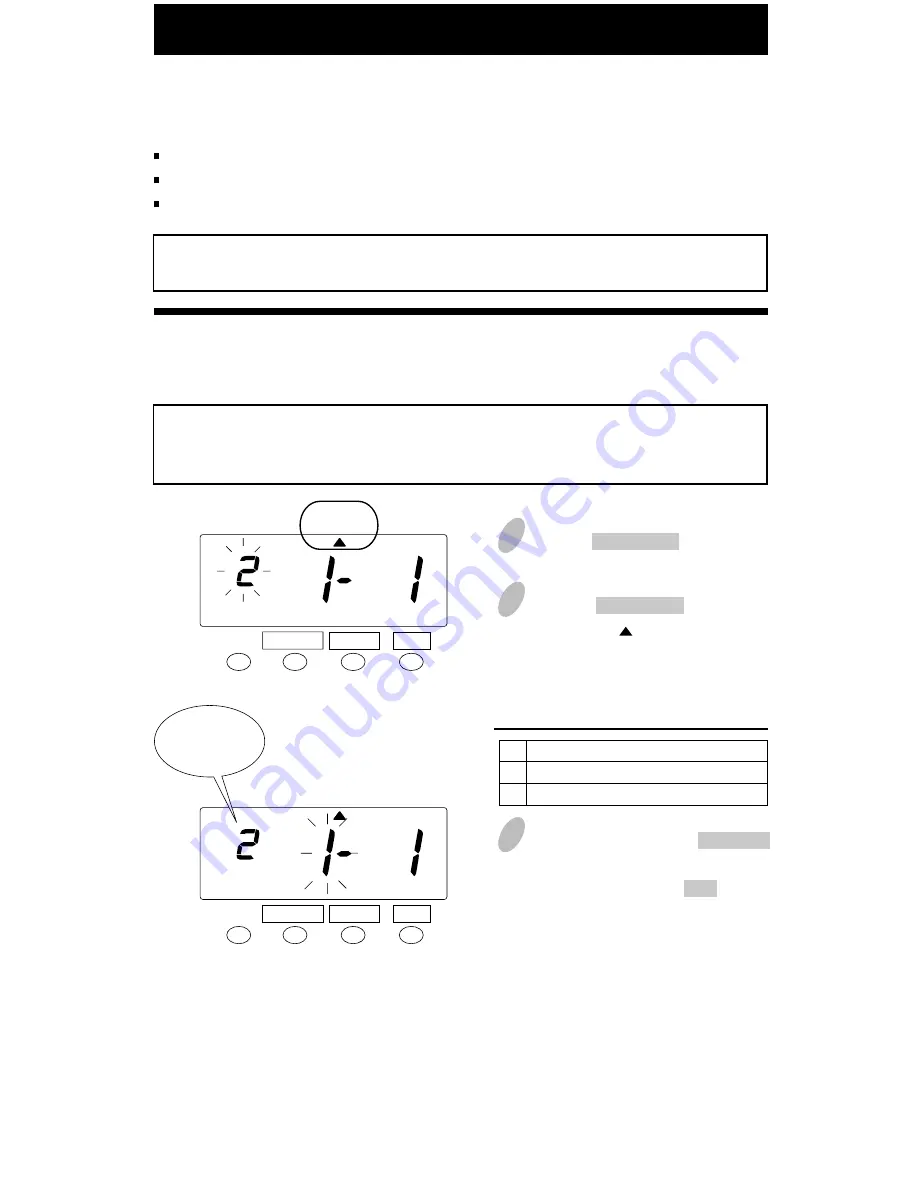
22
19
18
Setting the Print Format
1
Push the FUNCTION button for 5
seconds.
3
In this example, push the CHANGE
button to set the left-side number at
"2" and then push the SET button.
At that moment, the flashing of the
display will change to the middle
number.
Order Option
Date
Day of the week
1
2
You can select the following "Print Format".
"Date" or "Day of the week" print format
"AM/PM" or "24 HR" hour print format
"Regular" or "Hundredths" minutes print format
If error " E-49 " appears when you try to change settings, then you must reset all cards
The Default setting is "Day of the Week, AM/PM, and Regular Minutes".
before proceeding. ( See "All cards reset" on page 38.)
Example
"Day of the week" + "AM/PM" hour + "Regular" minutes
Example of printing ----- F
R
4:30P
Set the "Date/D.O.W." print format.
SET
FUNCTION CHANGE
2
Push the FUNCTION button and
position the " " under the "PRINT
FORMAT" mark.
FORMAT
SET
FUNCTION CHANGE
FORMAT
Date/D.O.W.
format
Summary of Contents for 7500E
Page 1: ......
Page 50: ...Form No OM75E0909 Q0280 61200...






























