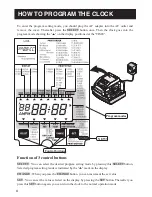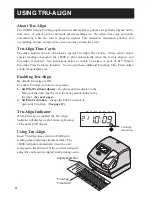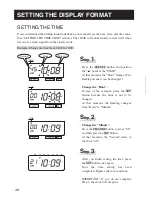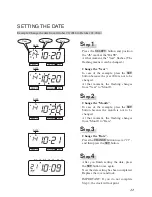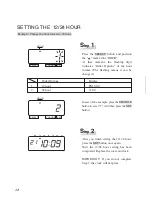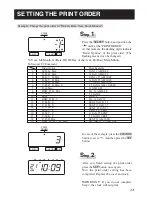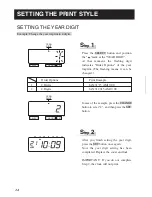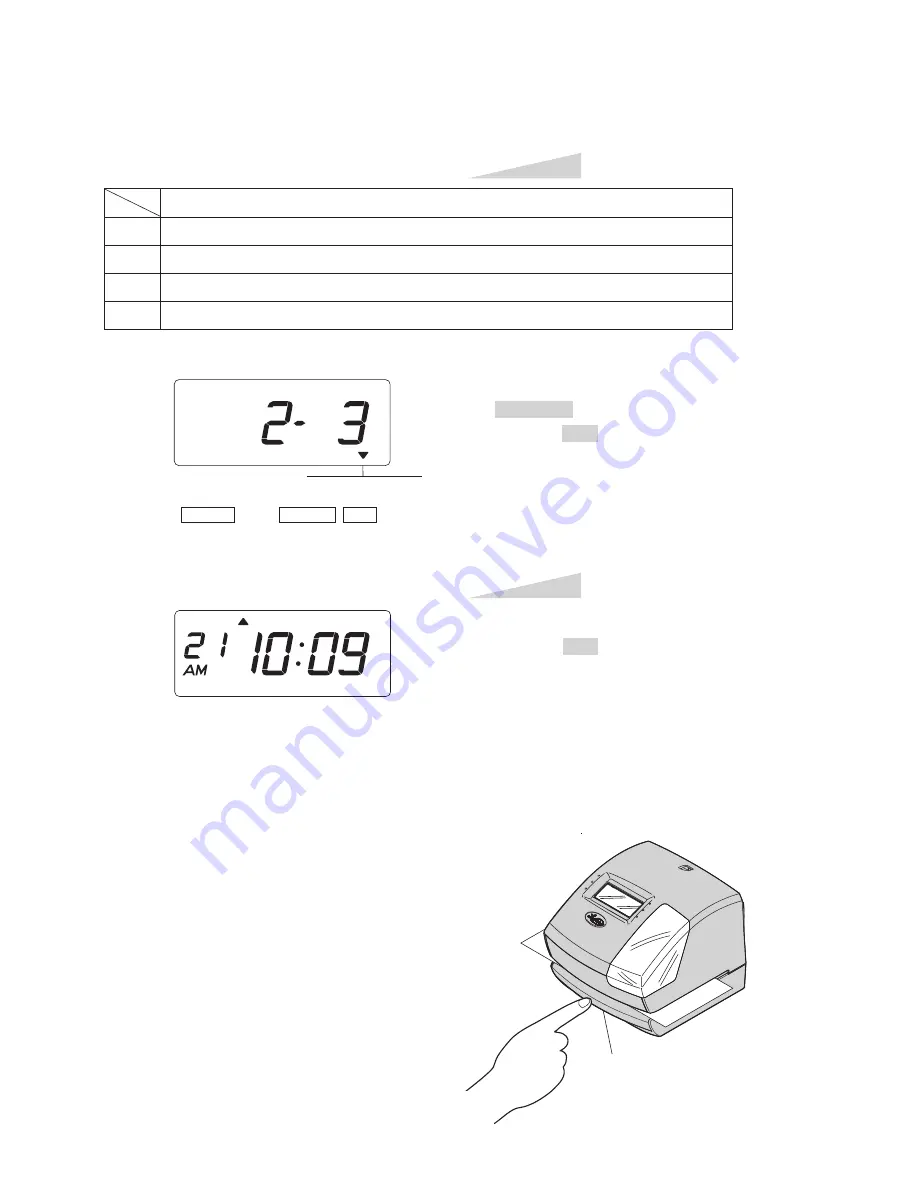
In case of the example, press the
CHANGE button to set at "3". And then
press the SET button.
S
tep
2
TU
WE TH
FR
SA
SU
MO
After you finish setting the print method,
press the SET button once again.
Now the print method setting has been
completed. Replace the cover and lock.
IMPORTANT: If you do not complete
Step 3, the clock will not print.
S
tep
3
PRINT DIRECTION
PRINT ACTIVATION
SELECT
CHANGE SET
1.
2.
3.
4.
Order Options
Automatic
Semi-automatic
Manual
Tru-Align
Change the "Print Activation".
Automatic will allow the clock to print by
simply inserting a card or sheet of paper.
Semi-automatic will allow the clock to print by
pressing the push bar only when a card or piece
of paper is inserted.
Manual will allow the clock to print by pressing
the push bar.
Tru-Align will allow the clock to print
automatically only when Tru-Align cards are
properly aligned.
Push bar
ENGLISH
22
20
SETTING THE STARTING DATE OF DAYLIGHT SAVING TIME
Example: Daylight saving time starts on Sunday, March 8, 2015.
Press the SELECT button and position
the " " mark at the "D.S.T. START".
At that moment, the "Year" flashes.
(The flashing means it can be changed.)
Change the "Year".
In case of the example, press the
CHANGE button to set at "15". And then
press the SET button.
At that moment, the flashing changes
from "Year" to "Month".
S
tep
1
D.S.T.
START
SELECT
CHANGE SET
SETTING THE DAYLIGHT SAVING TIME
Automatic DST correction (recommended)
By default, the daylight saving time is already set to start on the second Sunday of March and to
end on the first Sunday of November. However, if you once disabled this function and want to
set it again or change starting and/or ending date, please change dates as follows.
Once you reset the unit, setting of daylight saving time will return to the default value.
Example: Start date Sunday, March 8, 2015.
End date Sunday, November 1, 2015.
If you set as the above, the time clock remembers the start date as the second Sunday of
March and the end date as the first Sunday of November. Once set, the time clock
automatically updates the settings every year thereafter. No further manual setting is necessary.
Year
Date
Month
D.S.T.
START
SELECT
CHANGE SET
23
21
Summary of Contents for 1600E
Page 1: ...ENGLISH Model 1600E User s Guide...
Page 40: ...ENGLISH Q7168 61200...