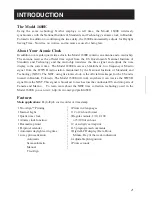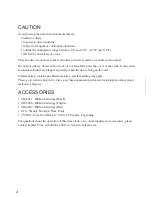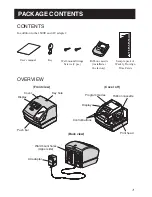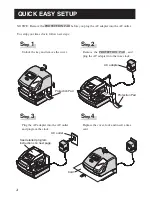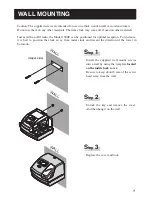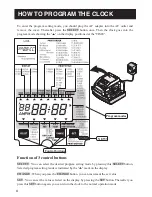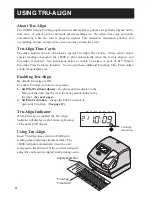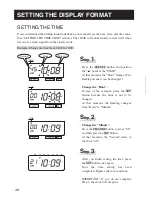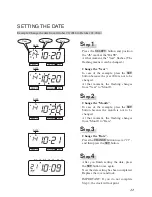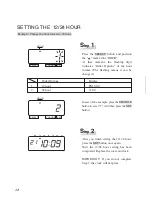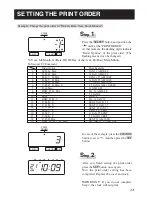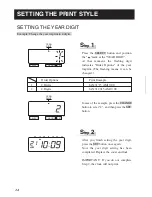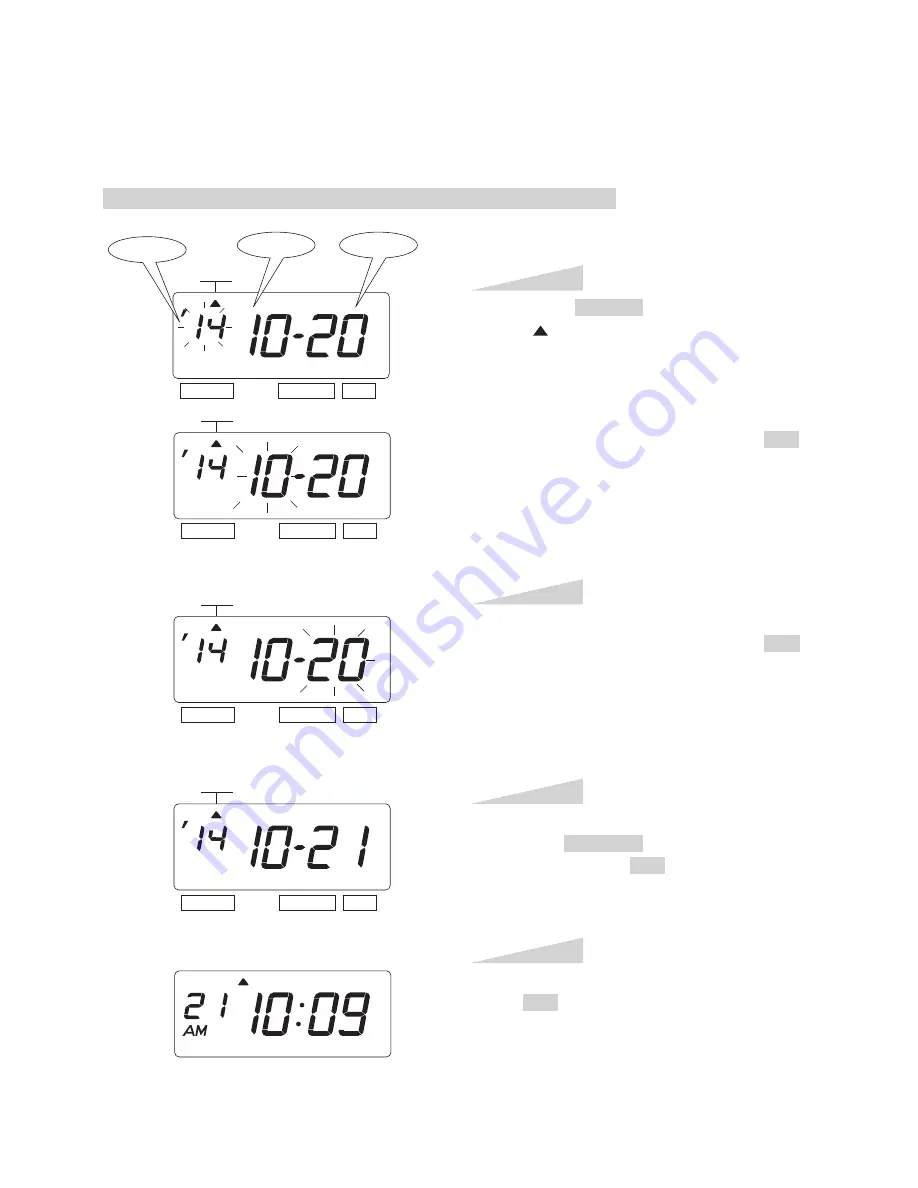
SETTING THE DATE
Example: Change the date from October 20, 2014 to October 21, 2014.
Press the SELECT button and position
the " " mark at the "DATE".
At that moment, the "Year" flashes. (The
flashing means it can be changed.)
Change the "Year".
In case of the example, press the SET
button because the year 2014 is not to be
changed.
At that moment, the flashing changes
from "Year" to "Month".
S
tep
1
DATE
SELECT
CHANGE SET
DATE
SELECT
CHANGE SET
DATE
SELECT
CHANGE SET
DATE
SELECT
CHANGE SET
Change the "Month".
In case of the example, press the SET
button because the month is not to be
changed.
At that moment, the flashing changes
from "Month" to "Date".
S
tep
2
Change the "Date".
Press the CHANGE button to set at "21",
and then press the SET button.
S
tep
3
After you finish setting the date, press
the SET button once again.
Now the date setting has been completed.
Replace the cover and lock.
IMPORTANT: If you do not complete
Step 4, the clock will not print.
S
tep
4
TU
WE TH
FR
SA
SU
MO
Year
Month
Date
13
11
Summary of Contents for 1600E
Page 1: ...ENGLISH Model 1600E User s Guide...
Page 40: ...ENGLISH Q7168 61200...