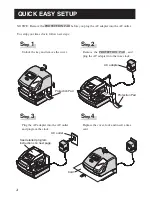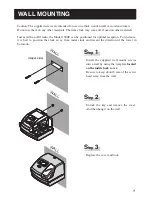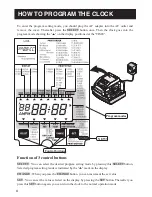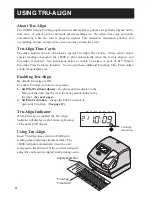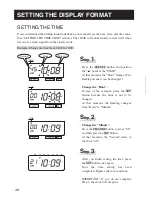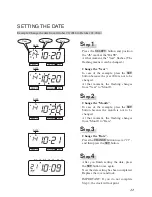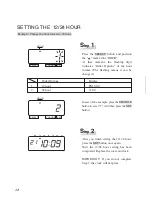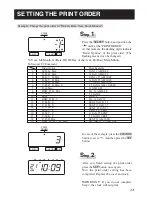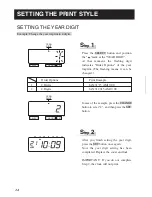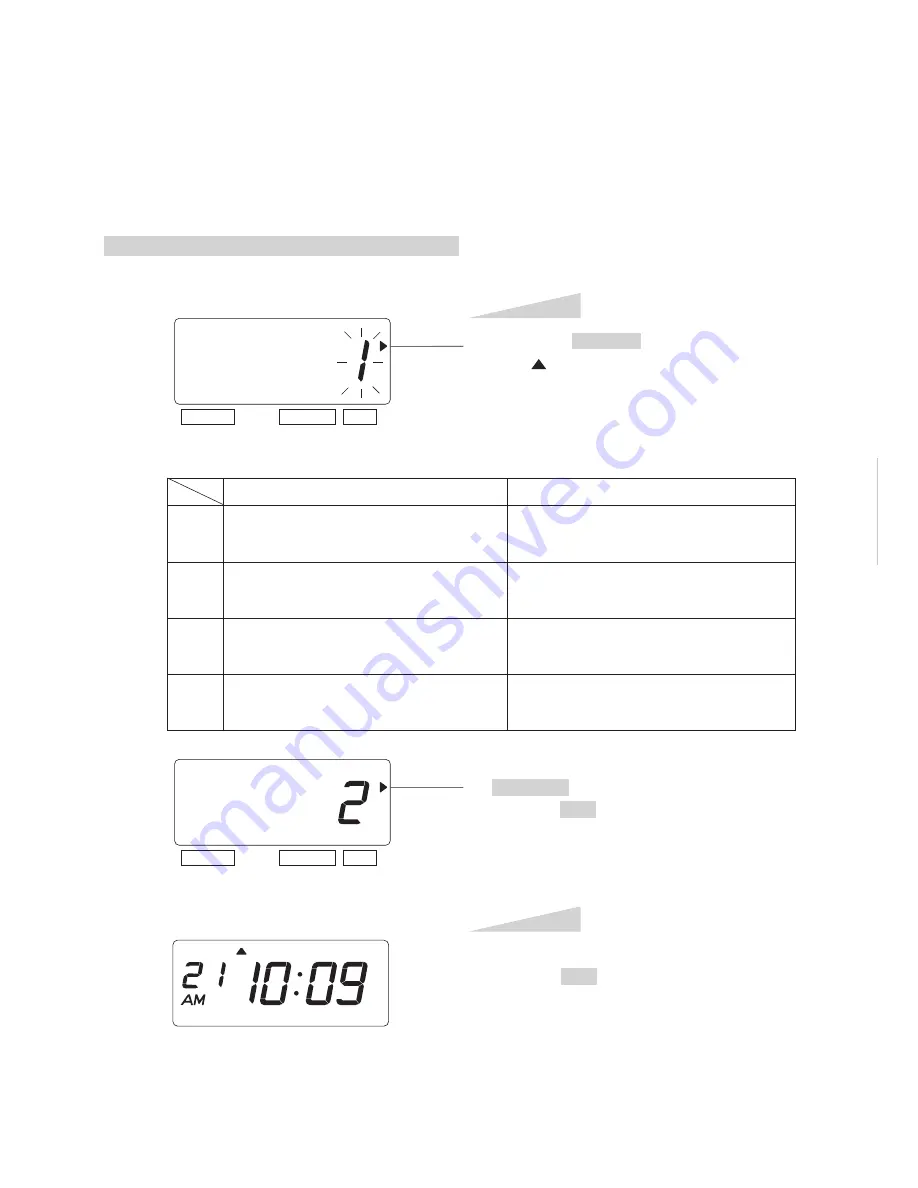
SETTING THE LANGUAGE
This setting is available if you select "Month," "Day of the week" or "Comment" in previous
"PRINT ORDER".
Example: Change the print language into French.
Press the SELECT button and position
the " " mark at the "LANGUAGE".
At that moment, the flashing digit
indicates "Order Options" of the print
language. (The flashing means it can be
S
tep
1
LANGUAGE
SELECT
CHANGE SET
SELECT
CHANGE SET
After you finish setting the language,
press the SET button once again.
Now the language setting has been
completed. Replace the cover and lock.
IMPORTANT: If you do not complete
Step 2, the clock will not print.
S
tep
2
1.
2.
3.
4.
Order Options
ENGLISH
FRENCH
SPANISH
PORTUGUESE
Print Example
WE, 24 DEC '14
OUT 31 AM10:00
ME, 24 DEC '14
SORT 31 AM10:00
MI, 24 DIC '14
SAL 31 AM10:00
QA, 24 DEZ '14
SAIDA 31 AM10:00
In case of the example, press the
CHANGE button to set at "2". And then
press the SET button.
TU
WE TH
FR
SA
SU
MO
LANGUAGE
ENGLISH
20
18
SETTING THE PRINT METHOD
Example: Change the print direction to "Left" and the print activation to "Manual".
Press the SELECT button and position the
" " mark at the "PRINT DIRECTION;
PRINT ACTIVATION".
At that moment, the flashing digit at the
left indicates "Order Options" of the print
direction. (The flashing means it can be
changed.)
In case of the example, press the
CHANGE button to set at "2". And then
press the SET button.
At that moment, the flashing changes
from the "Print Direction" to the "Print
Activation".
S
tep
1
PRINT DIRECTION
PRINT ACTIVATION
SELECT
CHANGE SET
activation
PRINT DIRECTION
PRINT ACTIVATION
SELECT
CHANGE SET
direction
1.
2.
Order Options
Right
Left
Change the "Print Direction".
21
19
Summary of Contents for 1600E
Page 1: ...ENGLISH Model 1600E User s Guide...
Page 40: ...ENGLISH Q7168 61200...