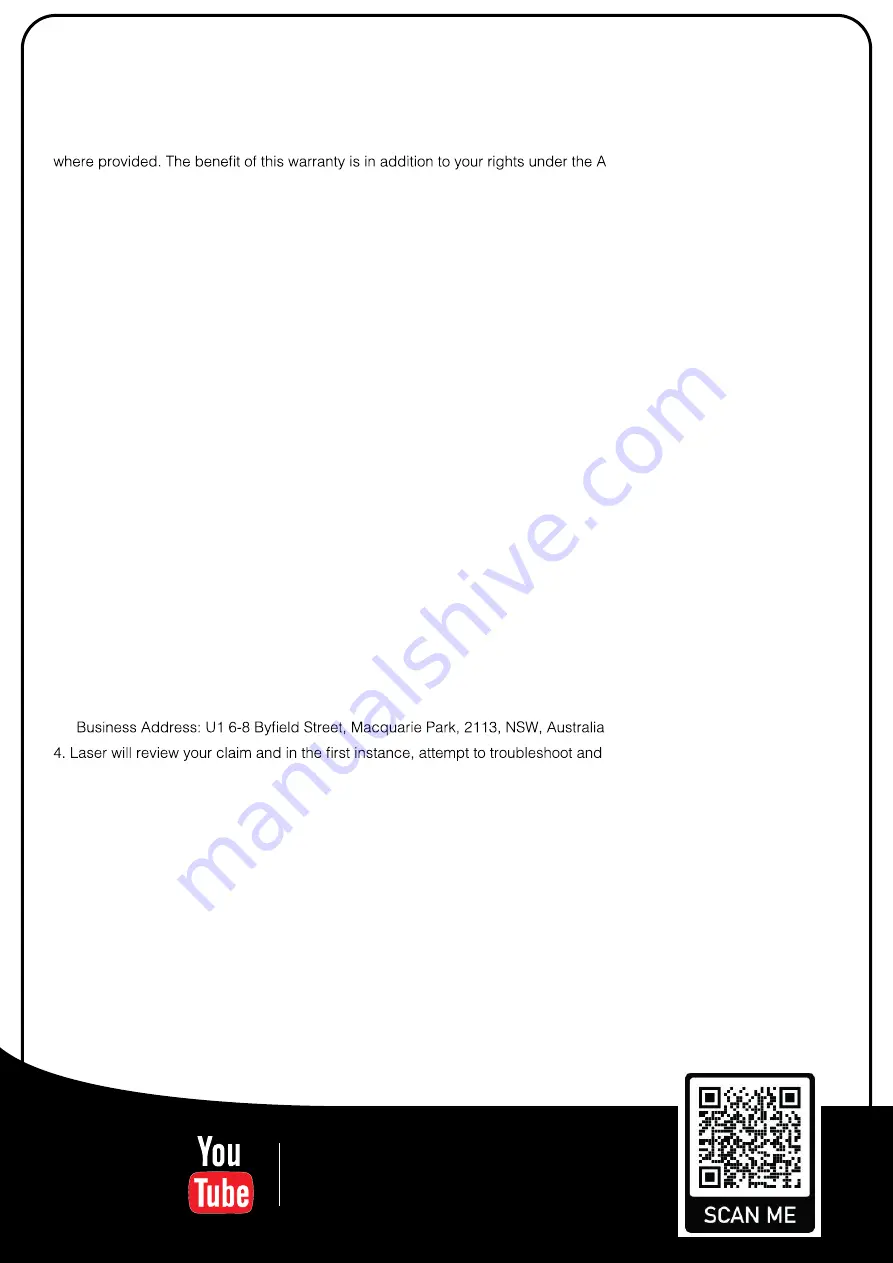
19
Warranty Against Defects
Laser Corporation Pty Ltd (“Laser”) warrants your new product to be free from defects in materials and workmanship
for 12 months, from the date of purchase, provided that the product is used in accordance with accompanying
recommendations or instructions where provided. The benefit of this warranty is in addition to your rights under the
Australian Consumer Law and to other rights and remedies of the consumer under a law in relation to the goods or
services to which the warranty relates.
Through a network of retailers and resellers, Laser will provide you with your choice of a refund, repair or exchange
(where possible) for this product if it becomes defective within the warranty period. This warranty will no longer
apply where the defect is a result of alteration, accident, misuse, abuse, normal wear and tear, neglect or improper
storage.
Please retain your receipt as proof of purchase
How to make a product warranty claim:
Step 1: Find your receipt which proves the date of purchase. Where the date of purchase cannot be verified, your
place of purchase or Laser will make an assessment based on the date of manufacture, the condition of the Laser
Product and the type of defect.
Step 2a): Contact your place of purchase. They will assess the nature of the fault and refund or replace the product
as per their store refund or warranty policy.
Step 2b): If your place of purchase cannot be contacted, then you can contact Laser.
•
Customer Service with details of your defective Laser Product: Phone: (02) 9870 3388;
•
Email:
•
online
www.laserco.net/support/warranty
(click on “Consumers (End Users)”).
•
Our business address is at 1/6-8 Byfield Street, North Ryde, NSW 2113
Step 3: Laser will issue you with a Return Authorisation (RA) number within 48 hours. When requested, send us the
defective Product and a copy of your receipt. Laser will cover the cost of the return delivery.
Step 4: Wait for us to contact you. Once we have received your defective Laser Product for inspection, we will inform
you of our assessment of your claim within 7 days. When we contact you, we will firstly let you know whether you
have a valid claim under this Warranty, and if so, we will inform you whether your defective Laser Product will be
replaced or repaired, together with the number of days you can expect to wait to receive your replaced or repaired
Laser Product.
Our goods come with guarantees that cannot be excluded under the Australian Consumer Law. You are entitled to a
replacement or refund for a major failure and compensation for any other reasonably foreseeable loss or damage.
You are also entitled to have the goods repaired or replaced if the goods fail to be of acceptable quality and the
failure does not amount to a major failure.
WARRANTY AGAINST DEFECTS
Laser warrants your new product to be free from defects in materials and workmanship for 12 months, from the date
of purchase, provided that the product is used in accordance with accompanying recommendations or instructions
ustralian
Consumer Law and to other rights and remedies of the consumer under a law in relation to the goods or
services to which the warranty relates.
Through a network of retailers and resellers, Laser will provide you with your choice of a refund, repair, or
exchange (where possible) for this product if it becomes defective within the warranty period. This warranty will no
longer apply where the defect is a result of alteration, accident, misuse, abuse, normal wear and tear, neglect, or
improper storage.
Please retain your receipt as proof of purchase.
How to make a product warranty claim:
1. Find your receipt with date of purchase. If this is not available, Laser will make an assessment
based on the date of manufacture, condition of the product and type of defect.
2. Please contact your original place of purchase. They will assess the nature of the fault and
refund or replace the product as per their store refund or warranty policy.
3. If your original place of purchase cannot be contacted, please contact Laser with a description
of the fault. To assist our team in providing you with a quick resolution, please include any
photos and/or a short video demonstrating the fault with your product.
• Phone: (02) 9870 3355
• Email: [email protected]
• Online: www.laserco.net/support/warranty and follow the website instructions
•
resolve the
issue for you without the need to return the product.
5. If it is determined via troubleshooting that your product may be faulty, our team will provide
instructions to have the product returned for assessment. If the product does need to be
returned within the warranty period, Laser will arrange return shipping at no cost to you.
6. Once we receive the product, our experienced technicians will assess it and determine how
best to resolve the issue.
Our goods come with guarantees that cannot be excluded under the Australian Consumer Law. You are
entitled to a replacement or refund for a major failure and compensation for any other reasonably foreseeable loss or
damage. You are also entitled to have the goods repaired or replaced if the goods fail to be of
acceptable quality and the failure does not amount to a major failure.
For more
helpful guides
visit us at
LASER
www.youtube.com/LasercoAu
www.laserco.com.au
Summary of Contents for STB-8000-026
Page 4: ...1 STB 8000 026 HD Set Top Box of ...
Page 8: ...HDMI ...
Page 10: ...LEFT RIGHT ...
Page 14: ... ...

































