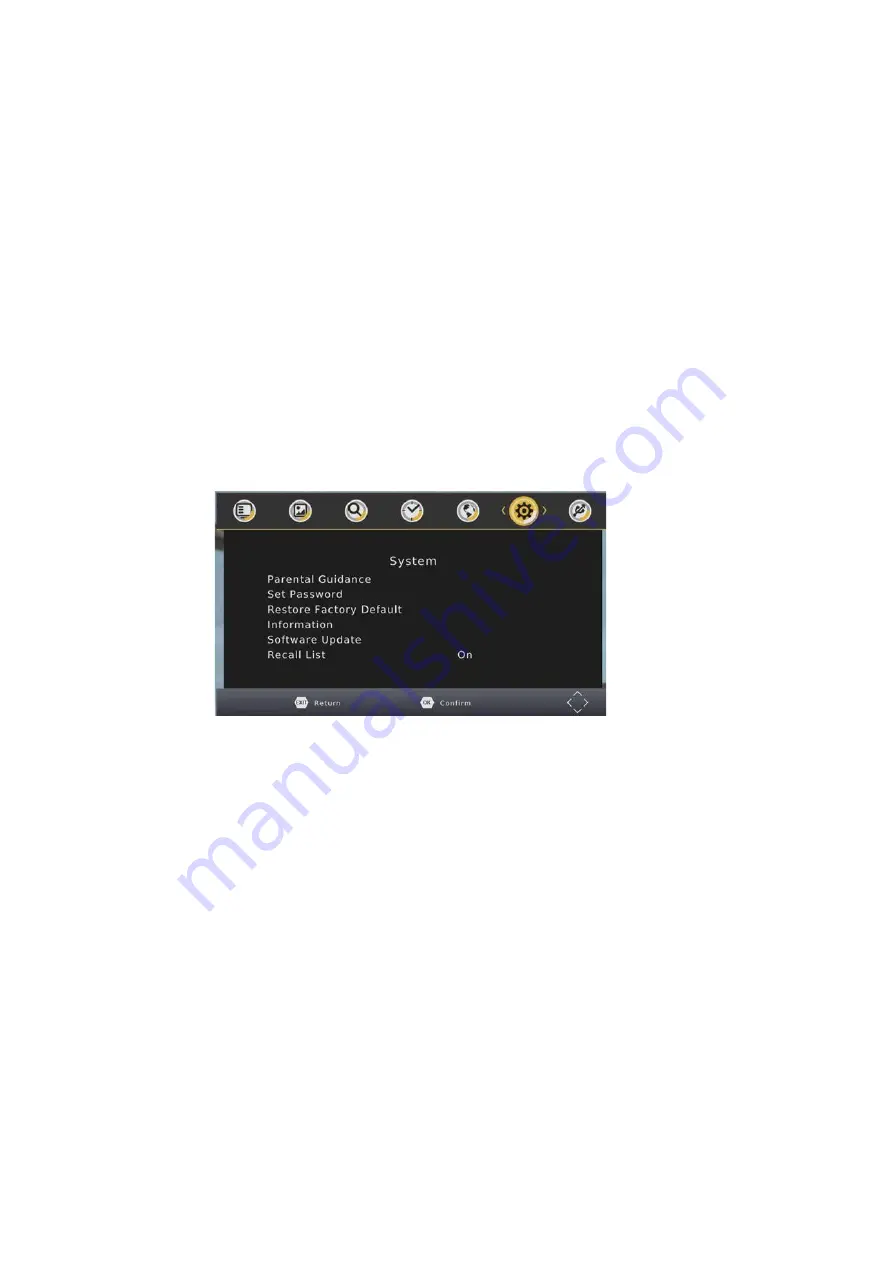
13
Set the preferred audio language for watching TV channels. If the language is not available, the default
program language will be used.
Note: Only available if chosen Audio language is being transmitted.
Set the Digital audio output of the STB-7000.
Options are: PCM, RAW or OFF. Please refer to your Audio equipment documentation for the best setting
for your equipment.
It is a form of narration used to provide information surrounding key visual elements in a media work (such
as a film or television program, or theatrical performance) for the benefit of blind and visually impaired
consumers.
System
The menu provides options to adjust the system settings.
Select the parental level you desire for disc with lock-out function or multiple rating levels.
Note: This feature requires a password to access and allows viewing to be restricted via password for
programs that are outside the restrictions.
Set or change the password for locked programs.
Input Old Password: Use the Numeric keypad to enter the old password.
Input New Password: Use the Numeric keypad to enter the New password.
Confirm Password: Use the Numeric keypad to enter the New password to confirm.
Note: The Default password is “000000”
*WARNING* Restoring Factory Defaults will remove all saved channel information and settings. All
Scheduled recordings will be deleted. Please use with care.
Most TVs will use the RAW setting.
STB-8000-026
Summary of Contents for STB-8000-026
Page 4: ...1 STB 8000 026 HD Set Top Box of ...
Page 8: ...HDMI ...
Page 10: ...LEFT RIGHT ...
Page 14: ... ...





















