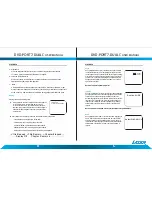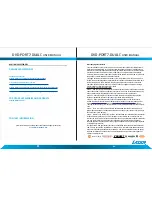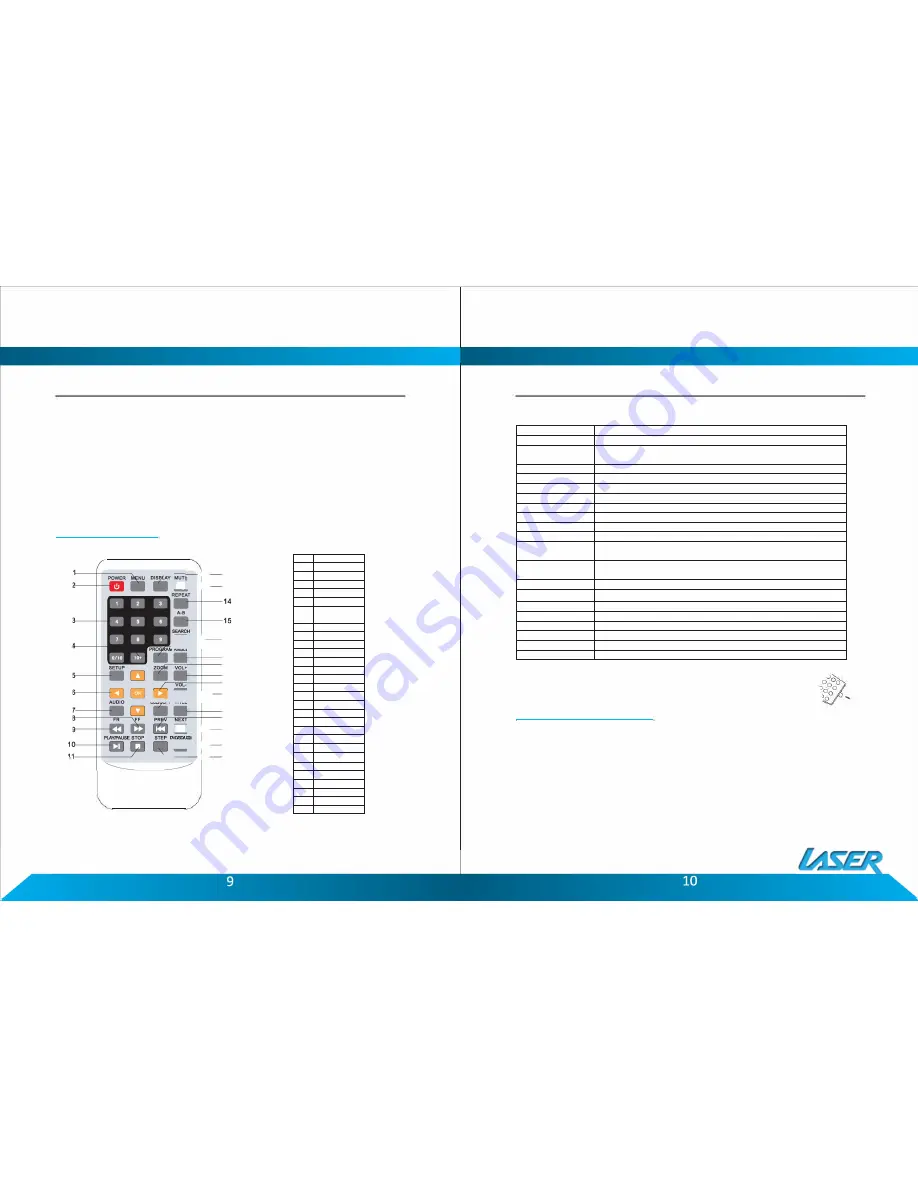
PLAYBACK
Connecting Headphones
Plug the supplied headphones into the headphone socket on the DVD Player and the
Monitor.
Adjust the volume level on the player or the monitor before wearing the headsets.
PLAYBACK
The Remote Control
�--+-
-
12
rlt-
+--13
!!!
r::i==�;
18
19
20
21
_tg
Jc--l
t=
=t==��
24
25
rn1-
+--2a
•t---
+--21
�-
-
+--28
Item
1
2
3
4
5
6
7
8
9
1D
11
12
13
14
15
16
17
18
19
20
21
22
23
24
25
26
27
28
Function
Menu
Power
Number Pad
10+
DVD Setup
Up/Down/Left/
Right
Audio
Fast Forward
Fast Rewind
Play/Pause
Stop
Display
Mute
Repeat
A-B Repeat
Search
ProJiram
Angle
Zoom
Confirm
Volume-
Subtitle
Title
Previous
Ne>rt
DVD/SD/USB
Step
PLAYBACK
Key Functions
Button
Action
Power
Switches the player ON or OFF
DVD/SD/USB
Press to cycle between DVD (Optical Disc), Card reader or USB drive.
Use Up/Down/Left/Right button to navigate and the OK button select.
Setup
Enter or Exit the setup menu.
Number Pad
Use to enter an item in a menu or to enter a password.
OK (Confirm)
Press to select an option or validate a setting.
A-B Repeat
Used to select a portion of Video/Audio to repeat.
Previous
Press to skip to the previous chapter or track.
Next
Press to skip to the next chapter or track.
Play/Pause
Press to start playback or to pause playback.
Stop
Press to stop playback.
Program
This button is used to program the favourite songs or chapters when using
VCD, Audio CD or DVD discs.
Fast Forward/Rewind Use to Fast Forward or Rewind at Speeds of 2X, 4X, BX, 16X and 32X normal
playback speeds.
Mute
Mutes the Audio Output on the Player and the Monitor.
/-
These buttons are used to increase or decrease the Audio Output.
Audio
Select available audio language for the DVD.
DVD Title
Return to Disc Main Menu.
Display
Shows information about the current disc.
Zoom.
Enlarge the image 2X ~ 4X the size of the original image.
Search
Select a title, chapter, track, title time or tracking Time.
Angle
Display the available angles for discs containing multi-angles.
Note : Remove the plastic sheet before using the remote control.
Loading and Playing a Disc.
1. After connecting power to the DVD Player, push the Power On/Off switch to the "on"
position.
2. Place a disc gently into the tray.
- You should hear and feel the disc snap firmly into place.
- Place a disc into the tray with the disc's label facing up.
3. Close the DVD cover until it clicks shut. The unit will now load disc and commence
playback.
4. Stopping Play.
Press the STOP(■) Button during play.
DVD-PORT7-DUAL
C
USER MANUAL
DVD-PORT7-DUAL
C
USER MANUAL