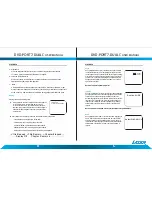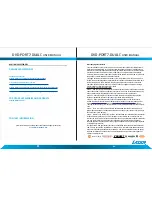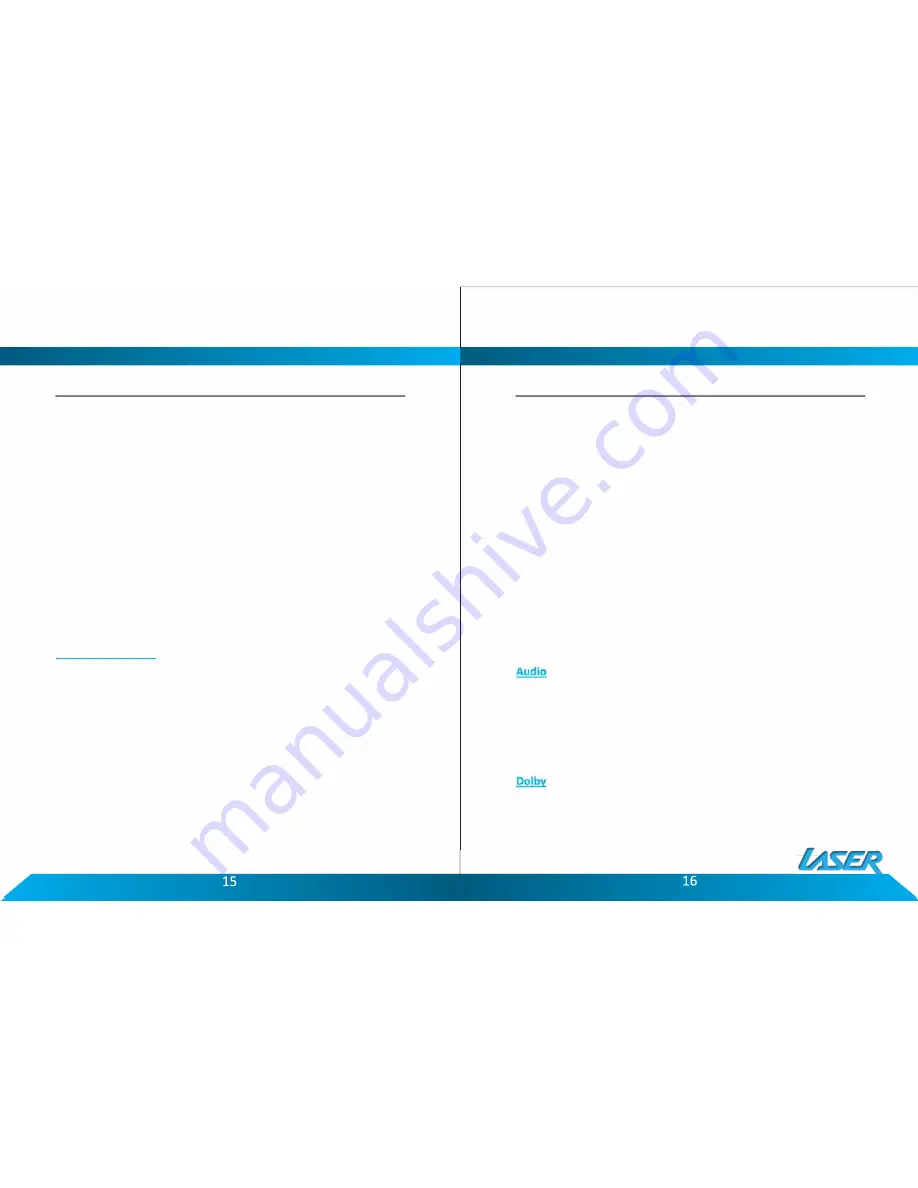
SYSTEM SETUP
Play
use
and SD/MMC Card
1. Plug in the USB device noting correct orientation. Press [DVD/SD/USB], then choose
USB to select the content.
2. Insert a memory card to the SD/MMC slot. Press [DVD/SD/USB] and select SD to
play memory card.
SYSTEM SETUP
1. Press "SETUP" on the remote to bring up the SYSTEM SETUP MENU.
2. Press the ◄ or ► buttons to go to or return to the required settings page.
3. When the required page is shown press the "OK" button to enter the page.
4. Use the..& or T buttons to navigate to the feature to be changed and then press the
►
button to enter the submenu.
5. Use the
.&..
or T buttons to select the submenu item and then press the "OK"
button to confirm.
6. Press the ◄ button to return to the previous menu or press the "SETUP " button to
close the Setup Screen.
Note: Not all discs contain these features. Some features are disc dependent.
General Setup Page
TV Display
• 4:3:
When the player outputs signal to a normal monitor. Wide-screen images are
shown on the screen. But with some parts cropped automatically.
• Normal / LB: Normal/LB: When the player outputs signal to a normal monitor, a
normal picture is shown on the screen with a black strip at both the top and bottom
of the screen.
• 16:9:
Wide: When the player outputs signal to a wide screen monitor, a wide picture
is shown on the full screen.
Angle Mark
• ON: The screen will show the angle mark icon. (If an angle option is available).
• OFF: The screen will not display the Angle Mark.
SYSTEM SETUP
OSD Language
You can choose one out of several different languages as the OSD setup language
Captions
• ON: Captions are displayed. (If an captions available).
• OFF: The screen will not display captions.
Screen Saver
• ON: Enables screen saver.
• OFF: Disables screen saver (off).
Note: The DVD player will enter the Screen Saver mode after approximately five minutes if
the same image remains on the screen.
Last Memory
• ON: The unit will return to the last position on the disc.
• OFF: The unit will not return to the last position on the disc.
Speaker Setup
Downmix • LT/RT
RIGHT/LEFT Channel: Mixes a 5.1 Ch audio signal to 2 audio channels and
then outputs to the left and right speakers.
• Stereo
Outputs a stereo signal to the left and right speakers.
Dual Mono
• Stereo: Left/Right channel audio will be played back by the Left/Right speakers.
• L-Mono: Playback of Left channel audio only.
DVD-PORT7-DUAL
C
USER MANUAL
DVD-PORT7-DUAL
C
USER MANUAL