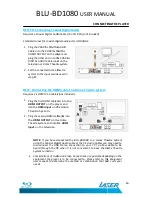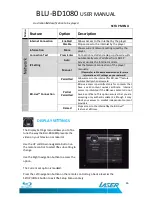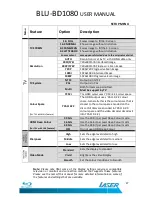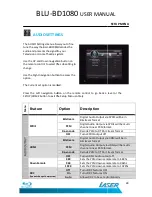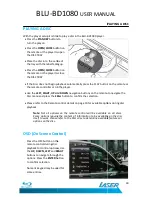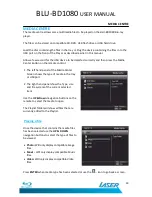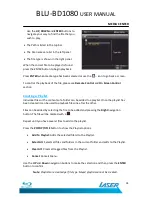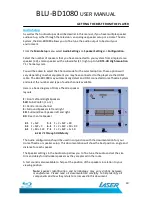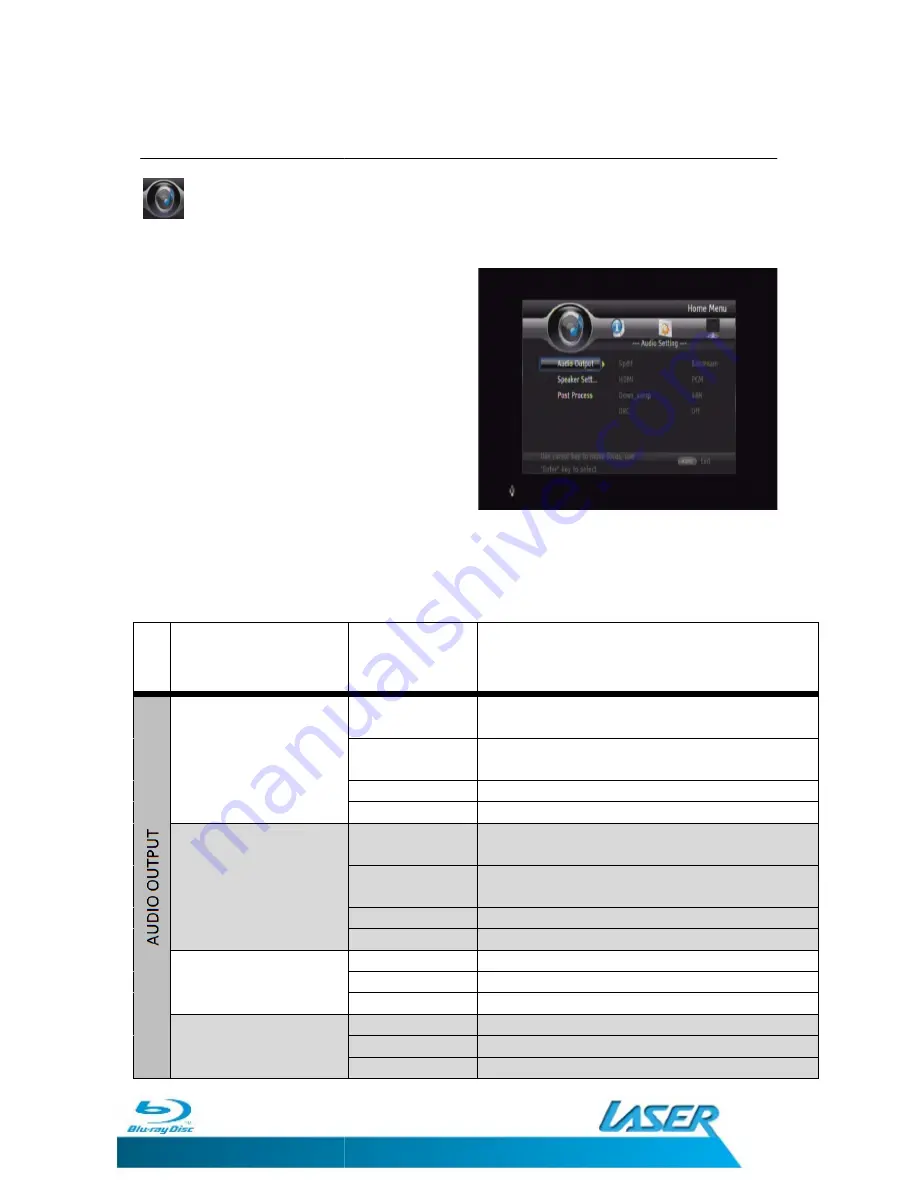
BLU-BD1080
AUDIO SETTINGS
The AUDIO Settings menu allows you to fine
tune the way the BLU-BD1080 decodes the
audio and presents the signal to your
Television or Home Theatre system
Use the UP and Down navigation button on
the remote control to select the sub setting to
change.
Use the Right navigation button to access the
option.
The Current set option is marked.
Press the Left navigation button on the remote control to go back a level or the
SETUP/HOME button to exit the Setup Menu
M
e
n
u
Feature
SPDIF
HDMI
Down Sample
DRC
(Dynamic Range Compression)
BD1080
USER MANUAL
AUDIO SETTINGS
The AUDIO Settings menu allows you to fine
BD1080 decodes the
audio and presents the signal to your
Television or Home Theatre system
Use the UP and Down navigation button on
to select the sub setting to
Use the Right navigation button to access the
The Current set option is marked.
Press the Left navigation button on the remote control to go back a level or the
SETUP/HOME button to exit the Setup Menu entirely.
Option
Description
Bitstream
Digital Audio Output via
Bitstream format
PCM
Digital Audio Output via
channel Linear PCM format.
Re-encode
Recode PCM to DTS bitstream format
OFF
Turns SPDIF output off
Bitstream
Digital Audio Output via HDMI will be in
Bitstream format
PCM
Digital Audio Output via HDMI will be multi
channel Linear PCM format.
Re-encode
Recode PCM to DTS bitstream format
OFF
Turns HDMI Audio output off
48K
Sets the PCM down sample rate to 48Khz
96K
Sets the PCM down sample rate to 96khz
192K
Sets the PCM down sample rate to 192Khz
Off
Turns DRC features OFF
On
Turns DRC features ON
Auto
Allows DRC to be set automatically
USER MANUAL
28
SETUP MENU
Press the Left navigation button on the remote control to go back a level or the
Digital Audio Output via SPDIF will be in
Digital Audio Output via SPDIF will be multi-
channel Linear PCM format.
bitstream format
Digital Audio Output via HDMI will be in
Digital Audio Output via HDMI will be multi-
channel Linear PCM format.
Recode PCM to DTS bitstream format
Turns HDMI Audio output off
Sets the PCM down sample rate to 48Khz
Sets the PCM down sample rate to 96khz
Sets the PCM down sample rate to 192Khz
Allows DRC to be set automatically