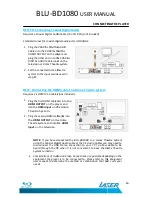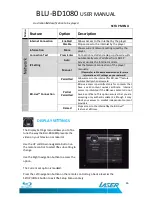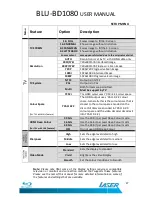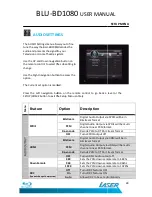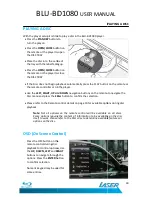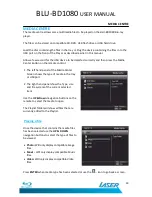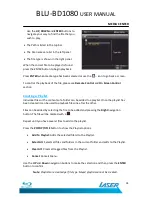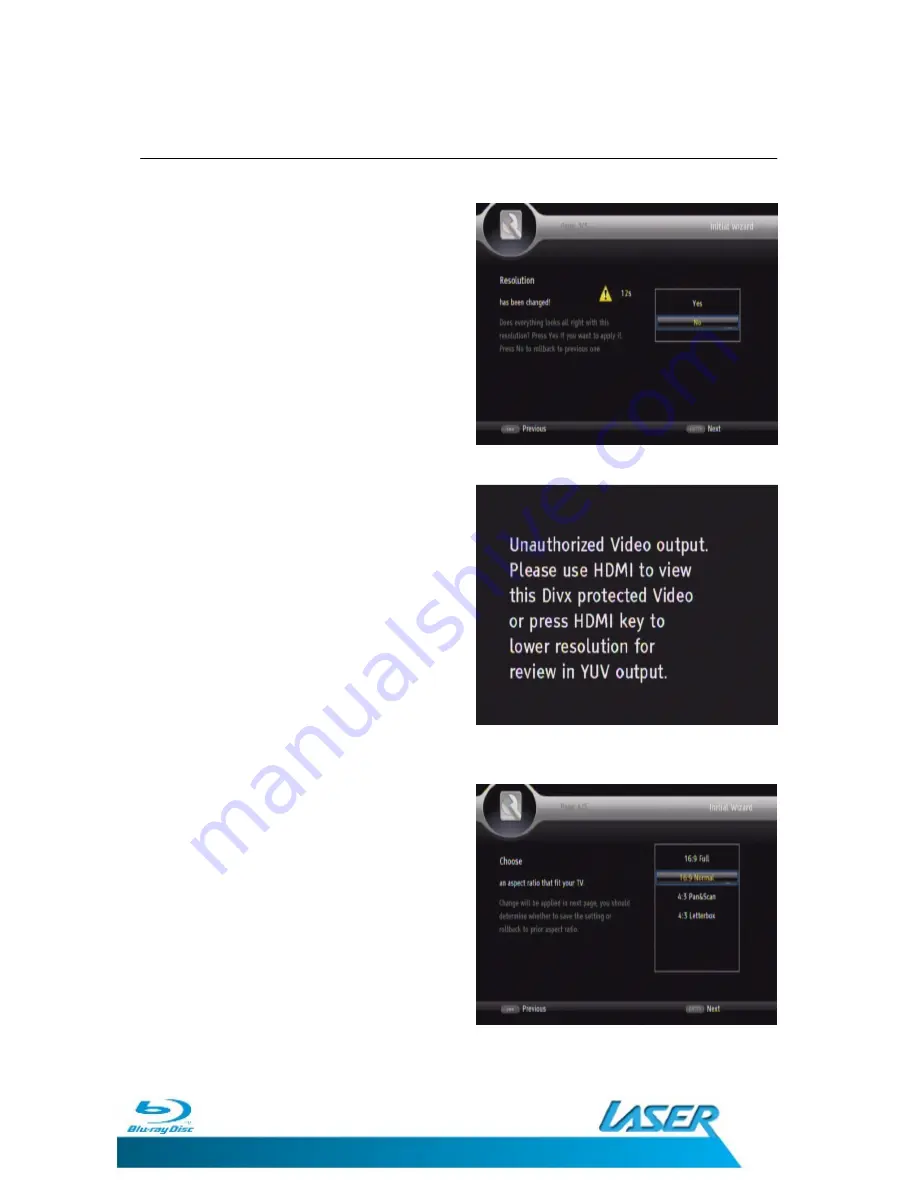
BLU-BD1080
USER MANUAL
22
STARTUP WIZARD
4.
In case the select resolution is not
compatible with the attached
television the BLU-BD1080 will ask
you to confirm the resolution
change. By default it will time out
after 15 seconds and revert to the
previous settings. Using the UP
&DOWN navigation buttons on the
remote control please select YES and
press enter.
If you do not see this screen please
wait for 15 second the BLU-BD1080
will revert to the previous resolution.
5.
If the message shown to the right is
displayed it means that the current
selected resolution is not compatible
with the display.
Press the HDMI button on the
remote control to adjust the output
resolution of the player. Repeat until
the Start-up Wizard is visible again.
6.
With the display resolution set you
will need to set the Aspect Ratio for
the Display.
In most cases Selecting the “
16:9
Normal”
option is the best. If you do
not have a wide screen TV please
select the “
4:3
Letterbox”
option.
(please see further for A detailed
explanation of Aspect Ratios)
Press the Enter Button to continue