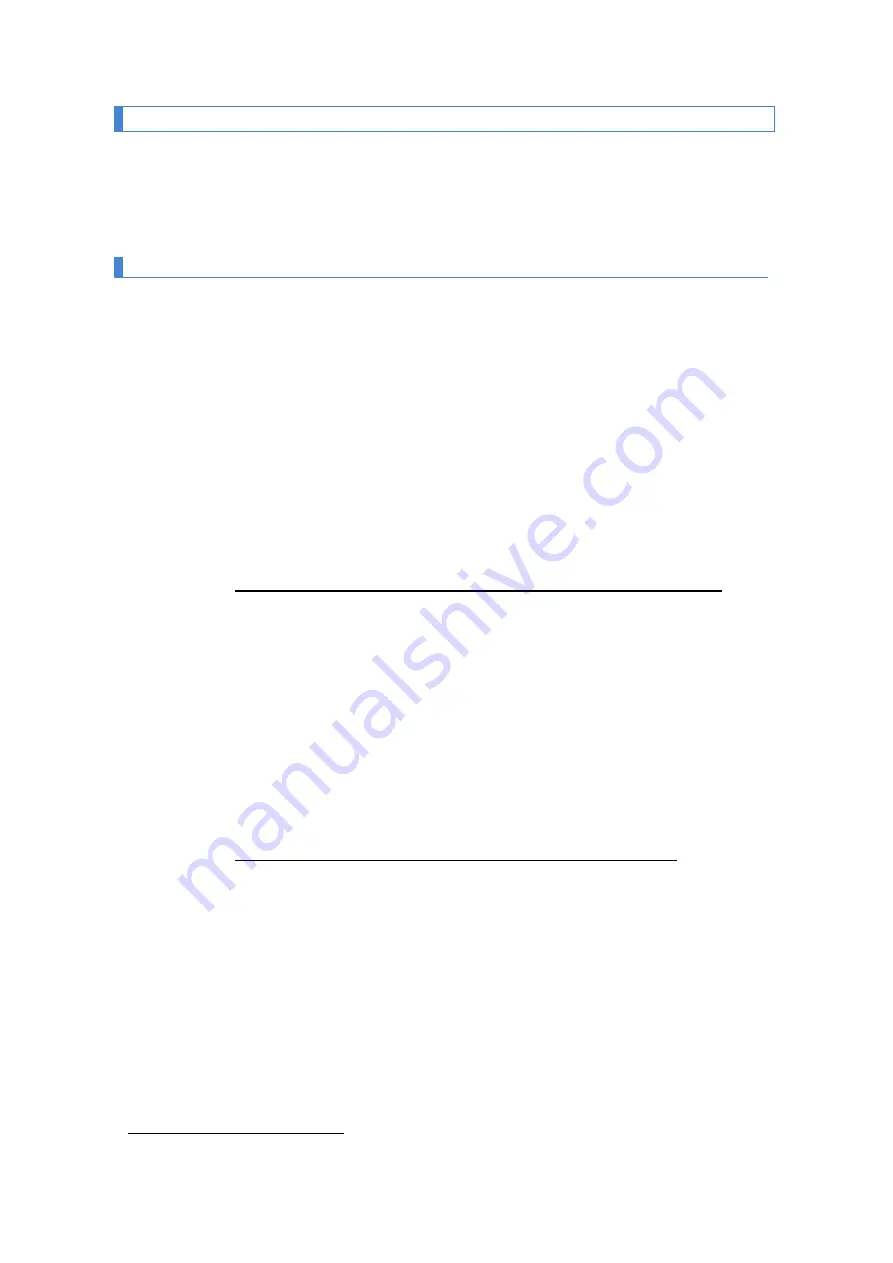
1227K34A
5.1 PROFINET Protocol
This manual will describe the procedure for setting up and commissioning the visualizer
with the Siemens TIA Portal V13 tool. If you use third-party software, you should consult its
documentation to perform the process described here.
5.1.1 Before the configuration
Because each Profinet device is based on DNS (Domain Name System) and the naming
conventions for networked computers, it is imperative to assign an identifier name to the visualizer
(DeviceName). The DeviceName is assigned to the device using a Profinet tool that can be from
an engineering tool such as TIA Portal or a standalone tool.
In our viewers it is an independent tool, called SW67602
1
, which can be downloaded for
free from our website and that allows you to configure the DeviceName and other parameters of
the Ethernet network such as IP addresses, netmasks, etc. Generate with the new parameters
the corresponding GSD configuration file and update the Firmware of the visualizer with the new
configuration.
Let's see in which cases the use of this tool may or may not be necessary:
1. In the Profinet network there is only one display of the DN-NN family
Our displays are configured from the factory with a default DeviceName, which
corresponds to the model of the computer.
For example: If we have a
DN-107 of 4 characters on one side
(our reference
DN-107/4S) the
DeviceName
assigned is
dn1x9
. This device name includes all
the options in our Profinet range.
In installations where there is only one visualizer of the DN-NN family it is not
necessary to use this tool, since the best option is to download the GSD with the
default configuration that we have available on our website and start the
installation in TIA Portal, as described in section 0.
2. The Profinet network has more than one DN-NN family display
In this case if you want to install more than one numeric viewer, it will be
necessary to use this tool, since the DeviceName assigned by default will be
duplicated and we will have to change some of them so that they are different.
The procedure for using the SW67602 configuration application is described in
section 0.
1
It runs on MSWindows Operating Systems (XP. View,7,8,10)



























