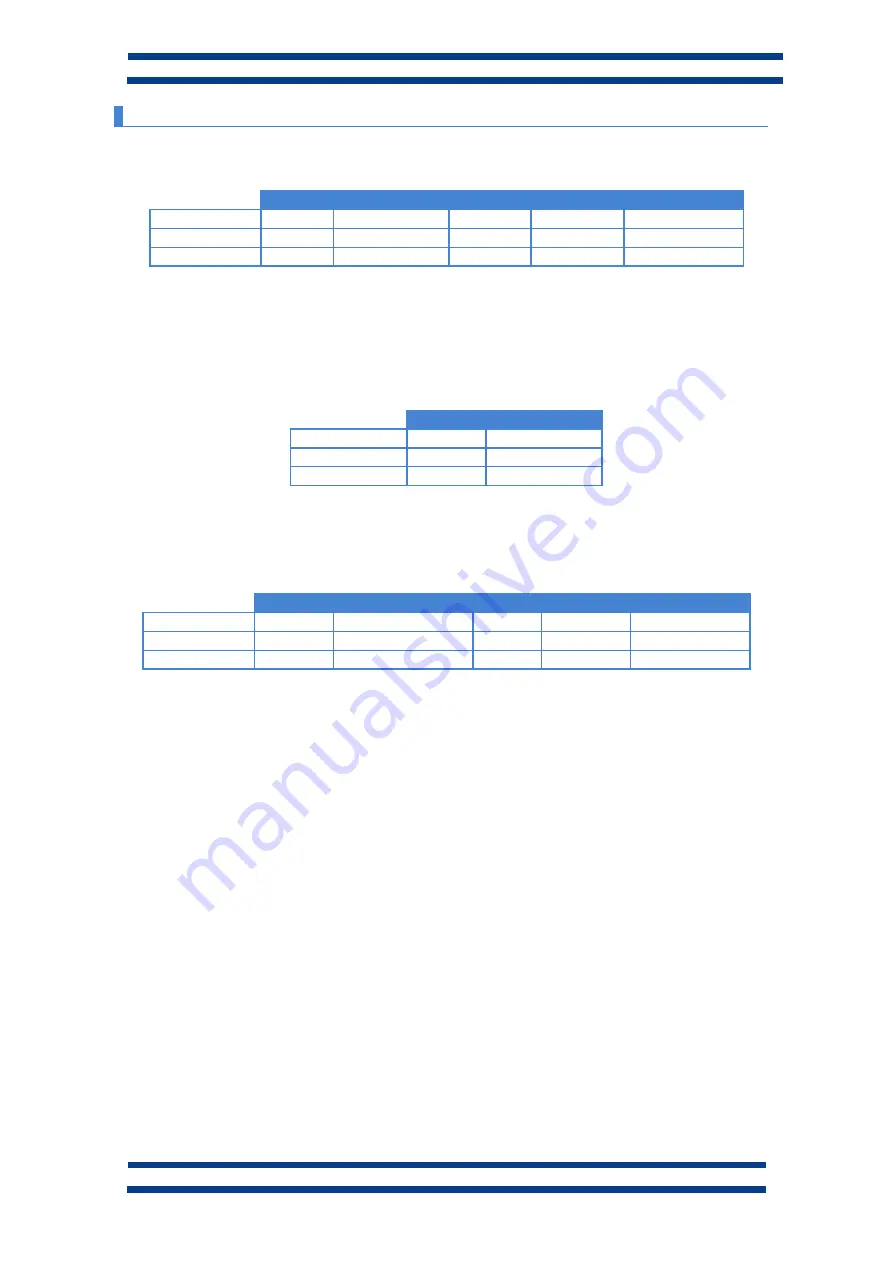
CHAPTER 4
COMMUNICATION PROTOCOLS
4-9
DC-24 and DC-25 operation manual
4.4.3.
Send values to the display. Displays without sensor.
To send the temperature and humidity values to a display without sensor, the following
block must be sent
Code
Temperature
Space
Humidity
End of Block
Characters
V T
TT.T
HH
Carry return
Decimal
86d 84d
32d
13d
Hexadecimal
56h 54h
20h
0Dh
Response block in protocols TCP/IP and UDP/IP. Example.
The response block from the display is the following
In the ModBus/TCP protocol, the field “Data” is empty.
Code
End of Block
Characters
V T
Carry Return
Decimal
86d 84d
13d
Hexadecimal
56h 54h
0Dh
Sending data to the display. Example
Example with the values 23.6ºC temperature and 58% humidity.
Code
Temperature
Space
Humidity
End of Block
Characters
V T
23,6
58
Carry return
Decimal
86d 84d
50d 51d 44d 54d
32d
53d 56d
13d
Hexadecimal
56h 54h
32h 33h 2Ch 36h
20h
35h 38h
0Dh













































