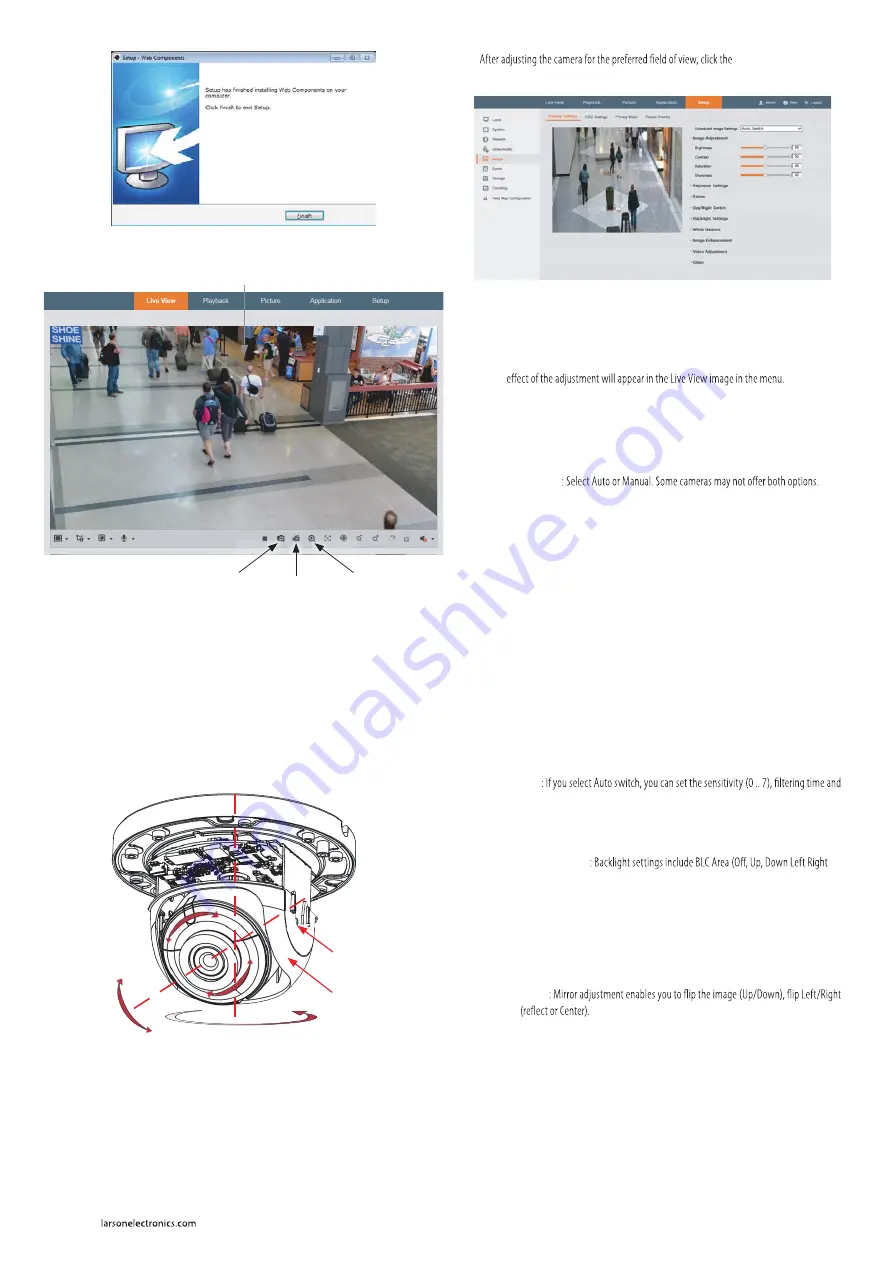
3
www.
Step 4. Adjust the camera for your surveillance target
1.
While observing live video from your camera in the Live View tab (see above), loosen the tilt hold
screw (see below), and then adjust the pan, tilt and rotation to point at your surveillance target.
It may be necessary to remove the black liner while adjusting the tilt or rotation. Tighten the tilt
hold screw to hold the tilt position in place.
Pan: 0˚ ~ 355˚
Tilt hold
screw
Rotation:
0˚ ~ 355˚
Black
liner
Tilt: 0˚ ~ 75˚
2.
Setup
tab, and then click the
Image
link in the left frame.
Adjust the Brightnessm Contrast, Saturation and Sharpness of the image as follows.
—
Image Adjustment
submenu (see above): Adjust the Saturation, Hue, Brightness,
Contrast and Sharpness of the video image. Each parameter can be set to a level of
0 ~ 100 either by moving the slider or entering the value in the box on the right. The
3.
Open the other submenus on this screen. Adjust the following as needed. Refer to the Camera
Firmware User Manual for your camera for additional information about parameter settings.
—
Exposure Settings
submenu: In this submenu, set the following for the best
performance:
Iris Mode
Exposure Time
: Value ranges from 1/3 to 1/100,000 s. The nominal value is 1/150.
Adjust it according to the lightening condition.
Gain
: Set the gain to show the optimal brightness level.
—
Switch Day and Night
: Select either
Auto-Switch
,
Scheduled-Switch
, or
Triggered by Alarm Input
.
If using
Auto-Switch
, open the
Day/Night Switch
submenu to select the
Sensitivity, Filtering Time, and Smart IR feature ON or OFF.
If using
Scheduled Switch
, set the
Start Time
and
End Time
of the switch, then
open the
Day/Night Switch
submenu to select the
Smart IR
feature ON or OFF.
Also, click the
Common
,
Day
and
Night
tabs to set the Saturation, Hue, Brightness,
Contrast and Sharpness for Day and for Night modes.
—
Day/Night Switch
submenu: You can set the Day/Night switch to Day, Night, Auto, or
Schedule. The option you select determines the submenu options.
Day
or
Night
: These options both have one parameter: Smart IR.
Auto
Smart IR.
Schedule
: Use Schedule to set that
Start Time
and
End Time
for the switch. Smart
IR is also selectable.
—
Backlight Settings
Center), the area to control, and
WDR
(Wide Dynamic Range) ON or OFF.
—
White Balance
: White Balance selection is used to correct colors in the image
depending on the lighting source. You can also set the white balance manually (MWB),
using Automatic White Balance (AWB1), and lock the white balance setting (Locked WB).
—
Image Enhancement
: Options in this submenu include Digital Noise Reduction (DNR)
ON or OFF. If ON, you can also adjust the level of noise reduction.
—
Video Adjustment
: Video Adjustment includes:
Mirror
Rotate
: Rotate rotates the image +90 degrees. Rotate and Mirror can be used to
adjust the image in any orientation.
Video Standard
: Select 60 Hz for NTSC format.
Capture Mode
: To make a complete use of the 16:9 aspect ratio, you can enable the
capture mode when you use the camera in a narrow view scene.
—
Other
: Options in this menu depend on the features of the camera.
6.
Log into the camera again to see the Live View - Main stream window.
Capture Record Zoom
Live View image
NOTE
: You can also observe video from the camera by plugging the Video Test Monitor cable into the CVBS
monitor connector in the camera, then attaching it to a spot monitor.























