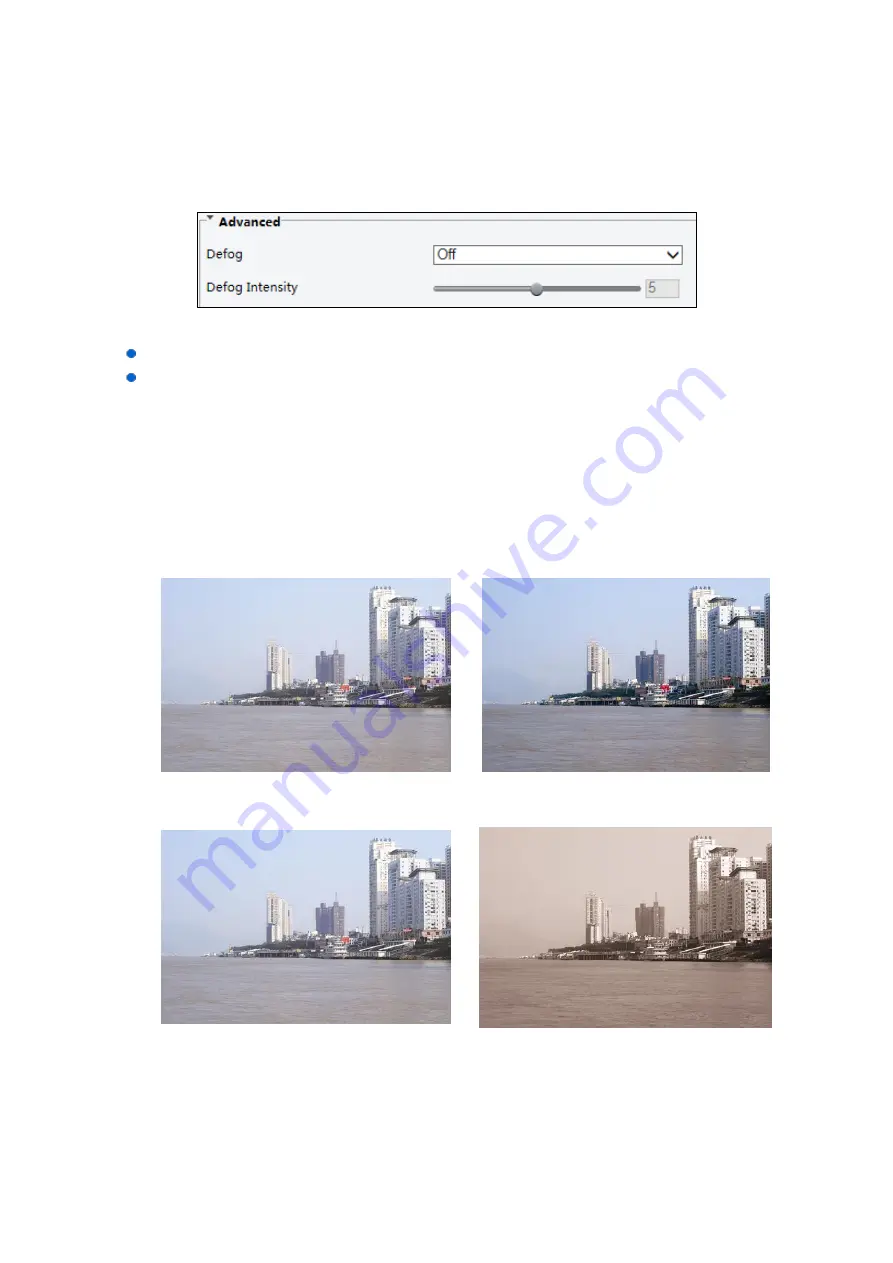
31
Advanced > Defog
Use the Advanced > Defog function to adjust the clarity of images captured in fog or haze conditions.
Parameters may vary depending on camera model.
1.
Click
Setup
>
Image
>
Image
and then click
Advanced
.
NOTE:
This function can be configured only when WDR is disabled.
Only some camera models support optical defog. When
Defog
is set to
On
, defog intensity
level 6-9 represent optical defog, and images change from color to black/white when defog
intensity is set from level 5 to 6; if
Defog
is set to
Auto
and defog intensity level is
somewhere between 6-9, images do not automatically change to black/white in light fog
conditions; the camera automatically switches to optical defog only in heavy fog conditions.
2.
Enable the defog function and then select a level for the scene. Level 9 achieves the maximum
defog effects, and level 1 achieves the minimum.
Digital Defog Off
Digital Defog On
Optical Defog Off
Optical Defog On
3.
To restore the default settings, click
Default
.






























