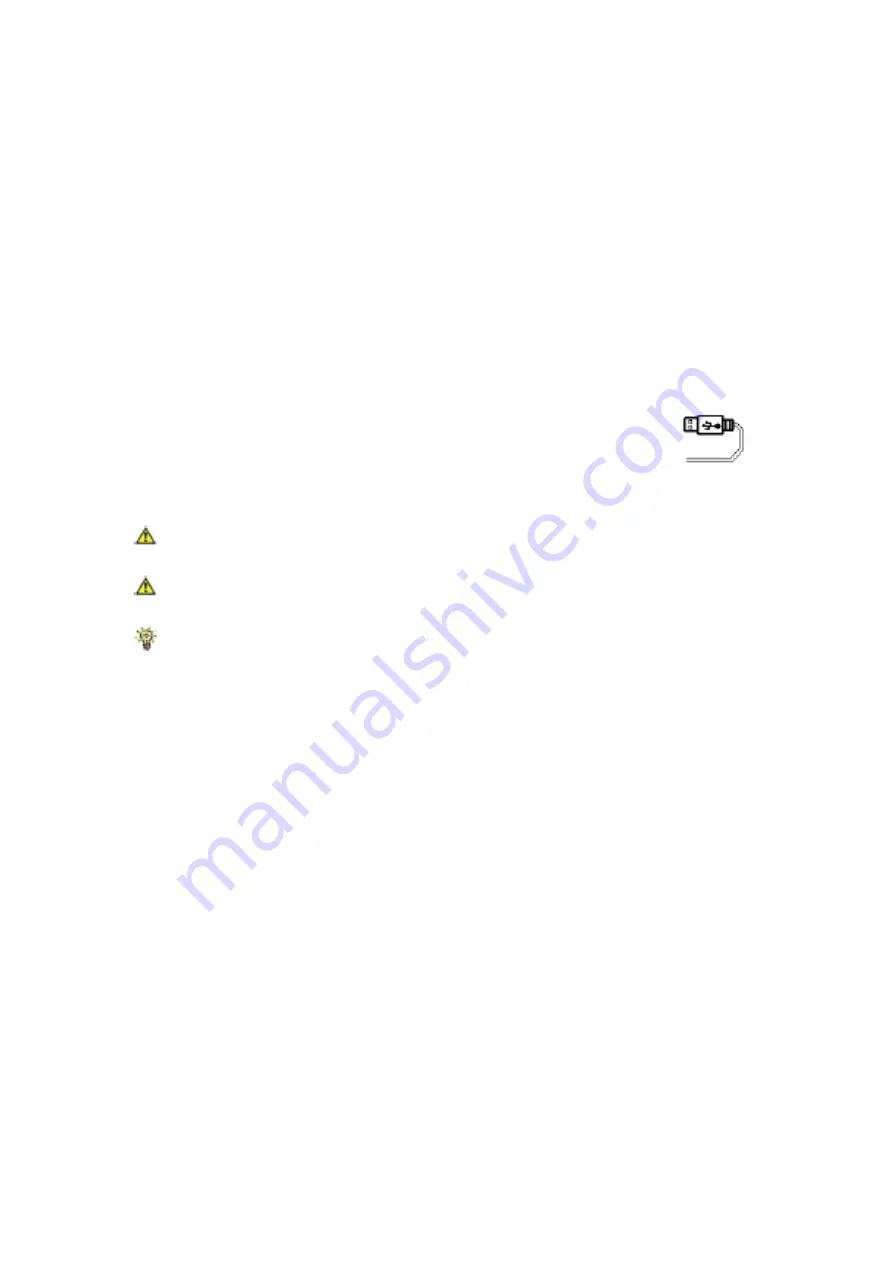
22
4.2 Transfer your data from D-Note to your computer
1. Using USB cable to connect your D-Note and computer. Make sure
your computer is power on and plug the mini connector into your
D-Note and plug the big connector into an available USB port on
your computer.
2. The LCD display will show a USB connector diagram to confirm
that you have successfully established a USB
connection between the D-Note and your PC, and that
the D-Note is in
pen tablet
mode
(see section 4.4).
D-Note in Pen Tablet
Model
Do not use the 32MB flash memory of the D-Note as a storage disk,
or memory errors may occur!
When using Digital Organizer, please close the other software to
avoid the software conflict.
When the D-Note connecting with computer, it won’t use battery
power but will receive its power from the computer.
















































