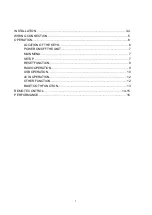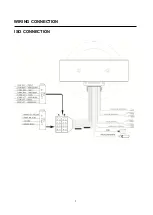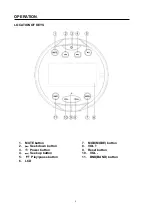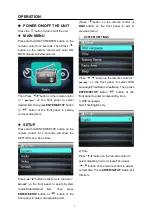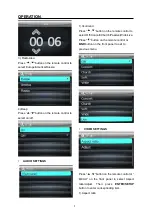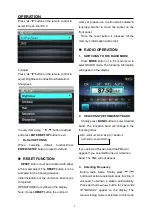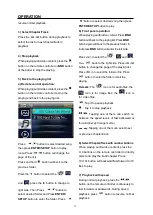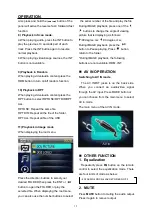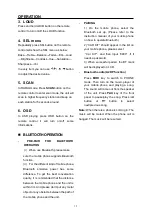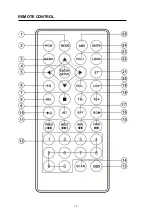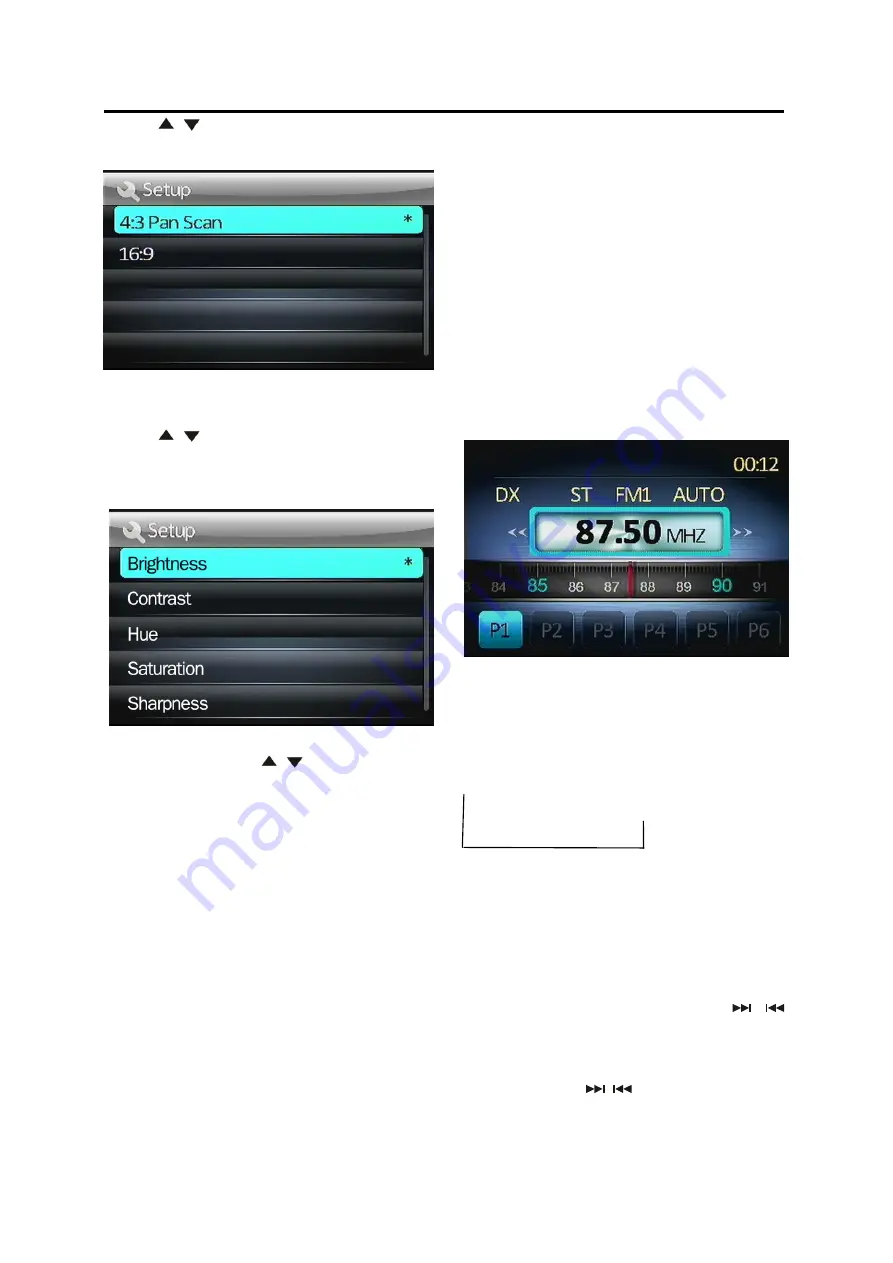
9
OPERATION
.
Press
“
/
”button on the remote control to
select 4:3 pan scan/16:9.
2).Adjust
Press
“
/
”button on the remote control to
select Brightness/Contrast/Hue/Saturation/
Sharpness.
In every item using
“
/
”button to adjust
and press
ENTER/SETUP
button to exit.
Default SETTINGS
When
selecting
default
function,Press
ENTER/SETUP
button to reset to default.
RESET FUNCTION
RESET
button must be activated with either
a thin metal object. The
RESET
button is to be
activated for the following reasons:
Initial installation of the unit when all wiring is
completed.
OPERATION Error symbol on the display.
Note: if press
RESET
button the unit can’t
work yet. please use a cotton swab soaked in
isopropyl alcohol to clean the socket on the
front panel.
Once the reset button is pressed. All the
memory’s information will be lost!
RADIO OPERATION
1. SWITCHING TO THE RADIO MODE
Press
MODE
button or in the main menu to
select RADIO mode. The following information
will appear on the display
2.
SELECTING THE FREQUENCY BAND
Shortly press
BAND
button to select desired
band. The reception band will change in the
following order:
FM1
FM2
FM3
FM4(ORIT BAND)
AM1(MW1)
AM2(MW2)
If you selected Russian band the FM4 will
appear. If you selected Europe or American
band. The FM4 will not appear.
3. Selecting Frequency
During radio mode. Shortly press
/
button will activate automatic seek function. It
will search up/down a station automatically.
Press and hold
/
button for 2 seconds
till
“MANUAL” appear on the display. The
manual tuning mode is selected. In this mode