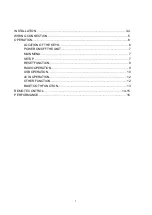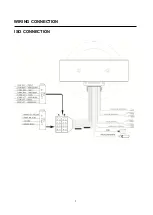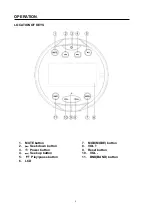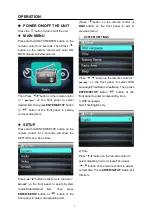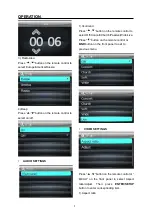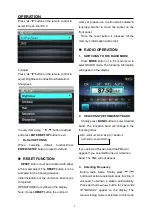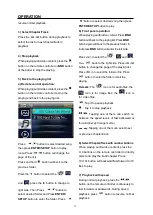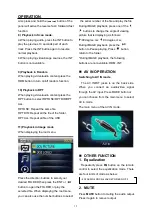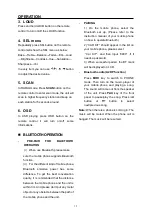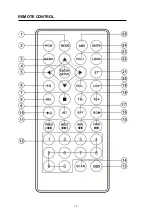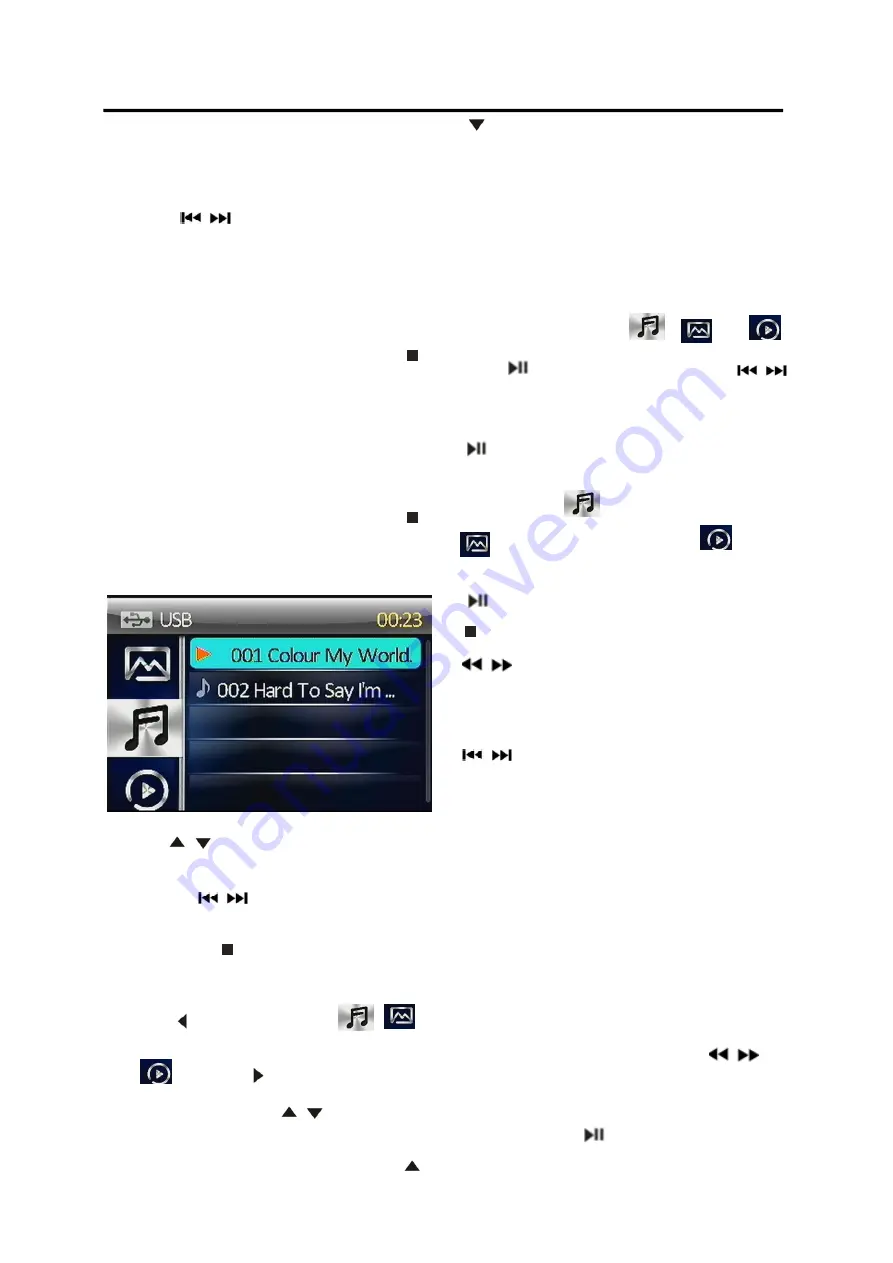
11
OPERATION
.
resume normal playback.
3) Select Chapter/Track
Press the
button during playback to
select the last or next chapter/track to
playback.
4) Stop playback
When playing audio/video content, press the
button on the remote controller or
BND
button
of the panel to stop the playing.
5) Back to the playing list
a) Remote control operation:
When playing audio/video content, press the
button on the remote controller to stop the
playing and back to the playing list.
Press
“
/
”button to select desired song
then press
ENTER/SETUP
button to play.
(note: Press
button will change the
page of the list).
Press and hold
button will back to the
previous folder.
Press the
button to select the
,
and
.
press the
button to change to
right side. Then Press
“
/
”button to
select desired folder and Press
ENTER/
SETUP
button to enter the folder. Press
“
/
”button to select desired song then press
ENTER/SETUP
button to play.
b) Front panel operation:
When playing audio/video content. Press
BND
button will back to the playing list. Press
BND
button again will back to the previous folder. In
root press
BND
button will enter the left side.
Press vol+/- to select the
,
and
.
Press
back to the right side. Press
button to change the page of the playing list.
Press VOL+/- to select the folder or file. Press
button to enter the folder or start the
playing.
Remark:
The
icon is for audio files; the
icon is for image files; the
icon is
for video files.
: Tap it to pause playback
: Tap it to stop playback
:
Tapping one of them can switch on
between the speed levels of fast backward or
forword.(Except image mode.)
: Tapping one of them can select next
or previous chapter/track.
6) Select Chapter/Track with number buttons
When playing audio/video content, press the
0~9 buttons on the remote controller to directly
select and play the track/chapter. Press
10-/10+ button will backward/fast forward to 10
files to play.
7) Playback with speed
During normal playback, press the
button on the remote controller continuously to
fast forwards or backwards. During speed
playback, press
button to resume normal
playback.