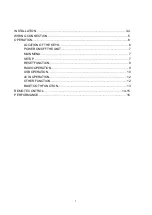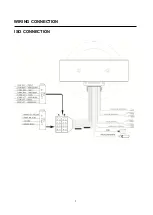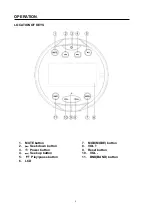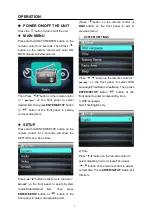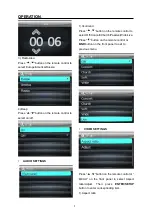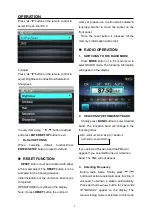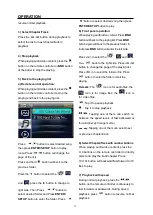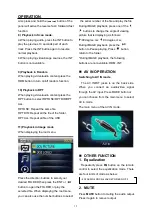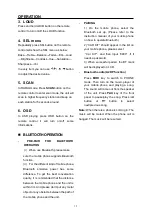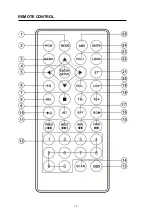12
OPERATION
.
Also press and hold the
button of the
panel will active the reverse fast / fordward fast
function.
8) Playback in Scan mode.
a.When playing audio, press the INT button to
play the previous 10 seconds part of each
track. Press the INT button again to resume
normal playback.
b.When playing video/image sources, the INT
button is not available.
9) Playback in Random
When playing video/audio content,press the
RDM button to turn on/off random function.
10) Playback in RPT
When playing video/audio content,press the
RPT button to select RPTONE/RPT DIR/RPT
ALL.
RPTONE: Repeat the same file.
RPT DIR: Repeat all the file of the folder.
RPT ALL: Repeat all file of the USB.
11) Playback in Image mode
When displaying the root menu,
Press the direction buttons to select your
desired FOLDER,then press the ENT or
button to open the FOLDER,or play the
selected file. When displaying the root menu,
you can also use the number buttons to select
the serial number of the file and play the file.
During IMAGE playback, press one of the
/ buttons to change the angle of viewing
picture that is displaying as follows:
:90 degree cw;
:90 degree ccw;
During IMAGE playback, press the
button to Pause playing, Press
button
return to the folder.
*During IMAGE playback, the following
buttons are not available: RDM, INT.
AV IN OPERATION
Switching to AV IN mode
The AV INPUT jacks is on the back side.
When you connect an audio/video signal
through the AV input. Press MODE button or
you can choose from the main menu to select
AV in mode.
The main menu of the AV IN mode:
OTHER FUNCTION
1. Equalization
Repeatedly press
EQ
button on the remote
control to select the equalization mode. There
are four kinds of mode as below:
CLASSIC
ROCK
JAZZ
POP
EQ OFF
2. MUTE
Press
MUTE
button to muting the audio output.
Press it again to recover output.