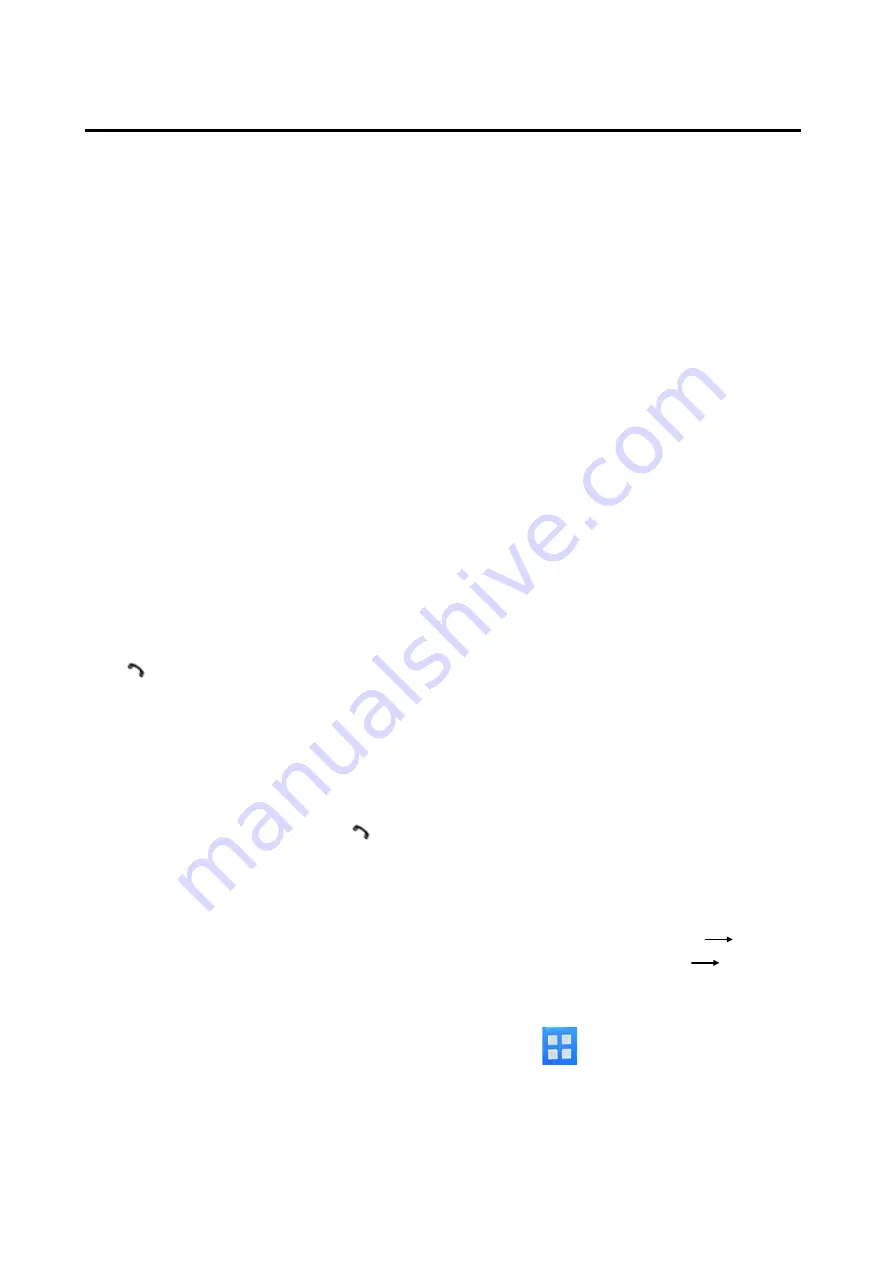
13
OPERATION
you set TALK to 20. The main volume
will set to 100 automatically when a
call is coming.
Example:
TALK volume MAIN volume
00 = 60
01 = 62
02 = 64
……………………..
20 = 100
MAKING AN OUTGOING CALL
1) Making an outgoing call from
RECEIVED LIST, DIALED LIST,
MISSED LIST, PHONE BOOK(Mobile
Phone) and PHONE BOOK(SIM Card)
please refer to the
T-MENU
section.
2) Making an outgoing call by inputting
the phone number manually. Press
button (24) on the front panel
“CALL_” will appear on LCD. Use 0~9,
*, # buttons to enter the phone
number you want to dial. (Note:
shortly press * button will input “*”
character, press and hold it will input
“+” character). Then press
button
(24) again will call the number.
Note: if you input the wrong number,
shortly press BND
button (23) will
clear it. Press and hold
BND
button
(23) will clear all numeric.
TRANSFER THE CALL BETWEEN
MOBILE PHONE AND THE UNIT
During the talking mode, you can press
and hold
TRANSFER
(
T-MENU)
button
(10) to transfer the phone call between
the mobile phone and the unit.
Note:
1) If you transfer the call to mobile
phone, the mute of the present mode
will be released at the same time.
2) When making an outgoing call, it’s
not possible to transfer if the call is
not being answered yet.
BLUETOOTH AUDIO (A2DP
FUNCITON)
The unit supports Bluetooth audio
function. Before using this function,
make sure the BT connection is
established from the unit and the
mobile phone.
When using the D2DP music playing,
you need turn the unit to BT audio
mode. You can control it by
Mute,Play/Pause,Next/Previous etc.
keys on the front panel.
Also you can control the BT audio by
your mobile phone.
How To Use the Apps in
The Smartphone
Download the Apps “
Radio View
” from
the google play or the Apple store,
and install it in your smartphone.
Smartphone supports both the android
and IOS operation system.
1. click the mobile phone LCD and
choose as the follows: “settings”
“wireless and networks” “bluetooth
settings
,
turn on the bluetooth and try
to pair the unit
2. Click
to select “Radio View”, and
the Apps will be opened.



















