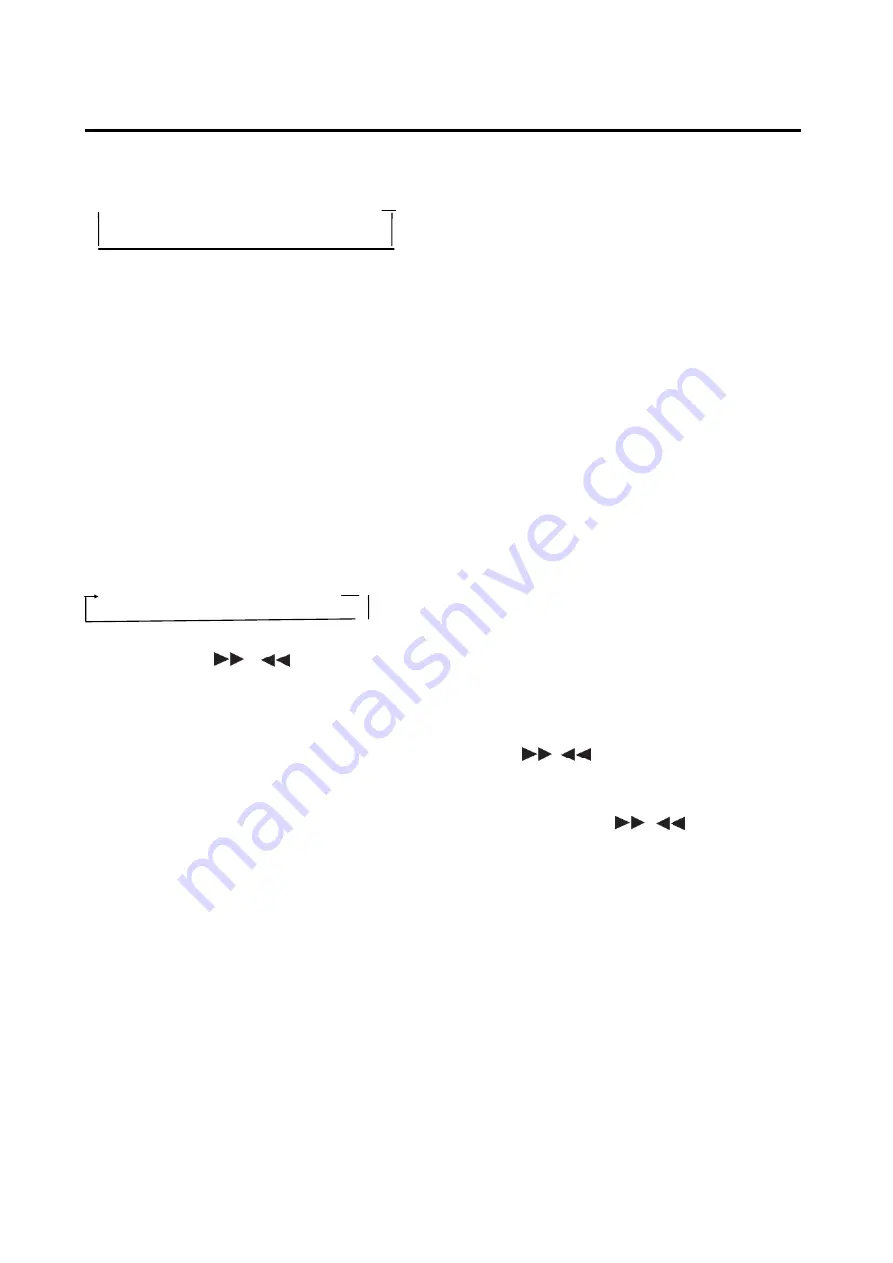
10
OPERATION
equalization function and to select desired
audio mode. There are five kinds of mode
as below:
→FLAT→CLAS→POP M→ROCK→EQ OFF
AUXILIARY INPUT
The unit can be connected to a portable
audio player through the
AUX IN
jack (12)
on the front panel. After finishing the
connection, you can press
MODE
button (9)
to switch the mode to AUX IN mode.
RADIO OPERATION
SELECTING THE FREQUENCY BAND
At radio mode, press
BAND
button (
2
3)
shortly to select the desired band.
The reception band will change in the
following order:
FM1
FM2
FM3
MW1
MW2
SELECTING STATION
Shortly press
/
buttons (3/2) to
activate automatic seek function. Press for
several seconds until “MANUAL……”
appears on the display, the manual tuning
mode is selected. If both buttons have not
been pressed for several seconds, they will
return to seek tuning mode and
“AUTO……” appears on the display.
AUTOMATIC MEMORY STORING &
PROGRAM SCANNING
- Automatic memory storing
Press
AS/PS
button (20) for several
Seconds, the radio will search from the
current frequency and checks the signal
strength until one cycle search is
finished. And then 18 strongest stations
are stored into the corresponding preset
number button.
- Program scanning
Press
AS/PS
button (20) shortly to scan
preset station. And the corresponding
station number P1~P6 will flash on LCD.
SCAN
Press
SCAN
button (18) to enter scan
mode, the unit will scan all the frequency
rang and keep on each station for several
seconds (the corresponding frequency will
flash 5 times on LCD).
STATION STORING
Searched a station press preset button (1-6)
for several seconds (until 2’nd beeps come
out), current station is stored into the
number button.
USB PLAY OPERATION
SWITCH TO USB MODE
In the front panel of the unit, there is an
USB interface (15). You can connect an
USB driver through this interface (15).
When you connect an USB driver through
the interface, the unit will search the MP3
files or WMA files and start to play
automatically.
If in other mode, you can also press
MODE
button (9) to select USB mode.
SELECTING TRACKS
Press
/
(3/2) will skip to the
previous/next file. File number will be
showed on display.
Press and hold
/
(3/2) will fast
reverse/forward. File play starts when you
release the button.
PAUSING PLAYING
Press
PAU
button (7) to pause, and
“Pause” will appear on LCD. Press it again
to resume play.
PREVIEWING ALL TRACKS
Press
INT
button (11) to play first several
seconds of each file, and “INT” will appear
on LCD. Press again to stop scan and
listen to file, “INT” will disappear.
Press and hold
INT
button (11) will play
first several seconds of each file in the
current folder, and “D-INT” will appear,





































