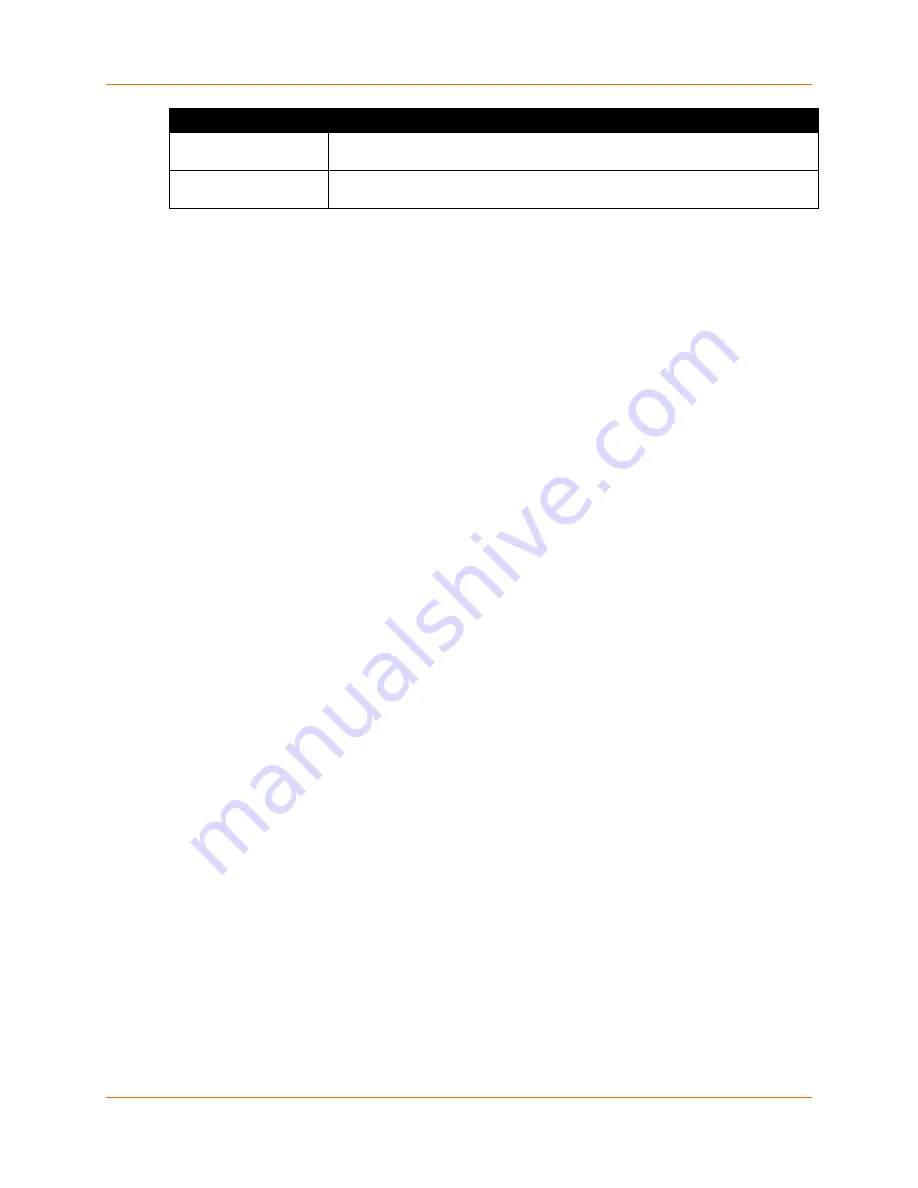
4: Using DeviceInstaller
XPress™ DR Industrial Device Server User Guide
24
Current Settings
Description
Supports 230 Baud
Rate
Non-configurable field. Displays
False
.
Supports GPIO
Non-configurable field. Displays
False
, indicating the The XPress DR does not
support General Purpose Input Output (GPIO).
Next Step
You may configure the XPress DR device server now that it has an IP address and other initial
settings.
1. Double-click the unit IP address in the list. Details about the unit display under the
Device
Info
tab.
2. You have the following options:
♦
To configure the unit using a Web browser, click the Web Configuration tab. The
Lantronix Web Manager window displays in your browser. Continue with
Chapter 5: Configuration Using Web Manager
Note:
To assign Expert and Security settings, you must use the Setup Mode window in a
Telnet session.
♦
To configure the unit using a Telnet session, click the Telnet Configuration tab. The
Setup Mode window displays. Continue with
Chapter 6: Configuration via Telnet or
Assigning the IP Address: Serial Port Login
To assign the IP address and other network settings using a serial connection:
1. Connect a console terminal or a PC running a terminal emulation program to the unit's serial
port. The default serial port settings are 9600 baud, 8 bits, no parity, 1 stop bit, no flow
control.
2. To enter Setup Mode, cycle the unit's power (power off and back on). After power-up, the
self-test begins and the red Diagnostic LED starts blinking. You have one second to enter
three lowercase x characters.
Note:
The easiest way to enter Setup Mode is to hold down the
x
key at the terminal (or
emulation) while powering up the unit.
3. Select
0
(Server Configuration) and follow the prompts until you get to
IP address
.
4. Enter the new IP address, subnet mask, and gateway (if applicable).
5. Do one of the following:
♦
♦
Select
9
to save and exit Setup Mode. The unit performs a power reset.
Saving Configuration
The device configuration information is stored in flash memory and can be read and saved as a
configuration (.cfg) file.






























