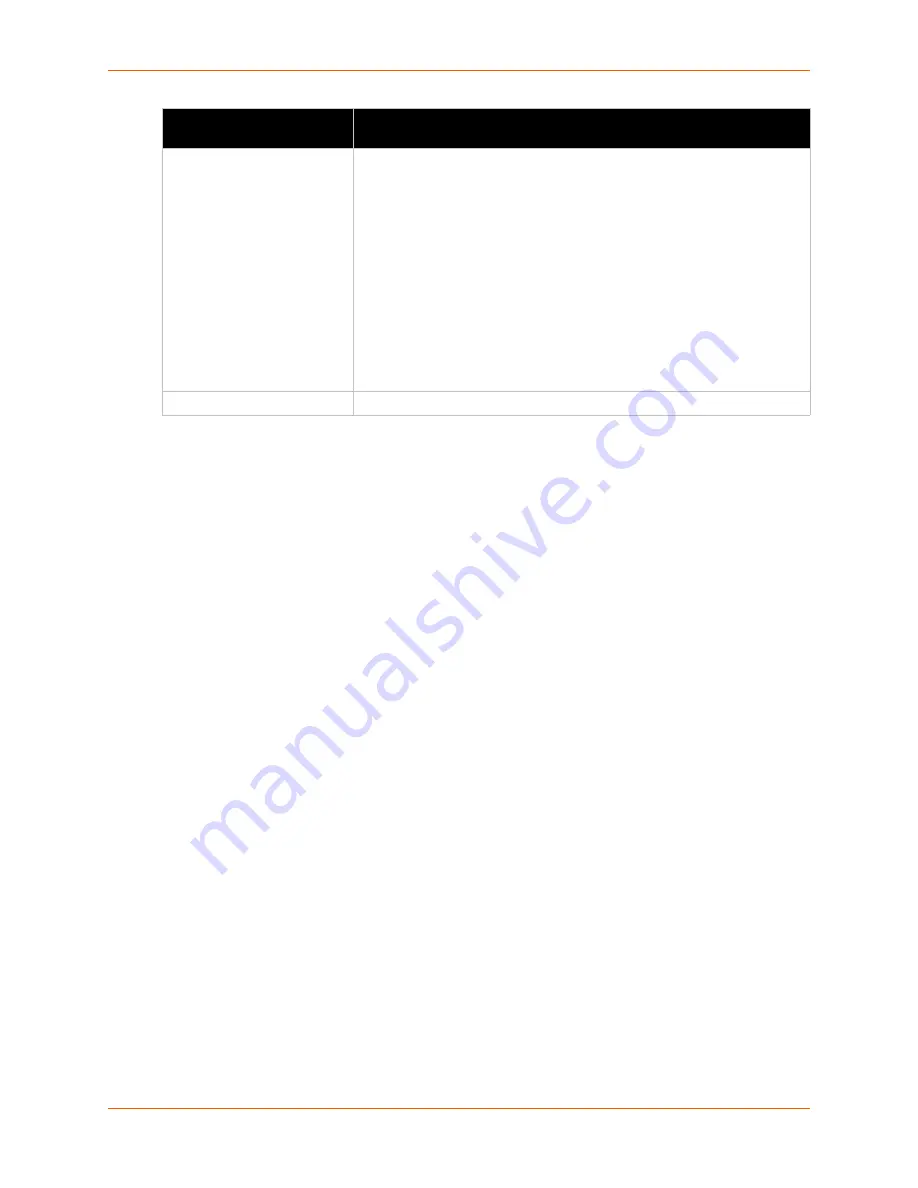
4: Network Settings
xPico® Wi-Fi® Embedded Device Server User Guide
23
To Configure Network 1 Link Settings
Using Web Manager
To modify network (ap0) Link information, click
Network
on the menu and select
apo > Link >
Configuration
.
Using CLI
To enter the Access Point command level:
config -> Access Point
Using XML
Include in your file:
<configgroup name = "Access Point" instance = "ap0">
To View Network 1 Link Status
Using Web Manager
In Network Link Status, you can view the current operational settings.
To view current network (ap0) settings, go to
Network
on the menu and select
ap0 -> Link ->
Status
.
Using CLI
To enter the Access Point command level:
status -> Access Point
Using XML
Look for the status header:
<statusgroup name = "Access Point" instance =
"ap0">
Mode
Select the desired mode for the link connection from the drop-down menu:
Always Up
: when enabled, the SoftAP is always on.
Triggered
: when enabled, the SoftAP operates in Triggered mode.
Triggered AP mode is a means to enable the xPico Wi-Fi SoftAP via a
hardware signal. This allows a user to have the SoftAP operating only
when an external signal/button is activated. This might be useful when
power consumption is a concern yet the SoftAP is needed. One
potential use is device provisioning. When triggered, the SoftAP will
remain active for the configured uptime waiting for a client to connect. If
no client connects before the uptime expires, the SoftAP goes back
down. If one or more clients connect, the SoftAP will remain active until
the last client disconnects, at which point it will go down. Refer to
Chapter 7: Configurable Pin Manager
for details on how to set up the
xPico Wi-Fi unit for this feature
Uptime
Enter the length of uptime for the link connection.
Network 1 (ap0) Link
Settings (continued)
Description
















































