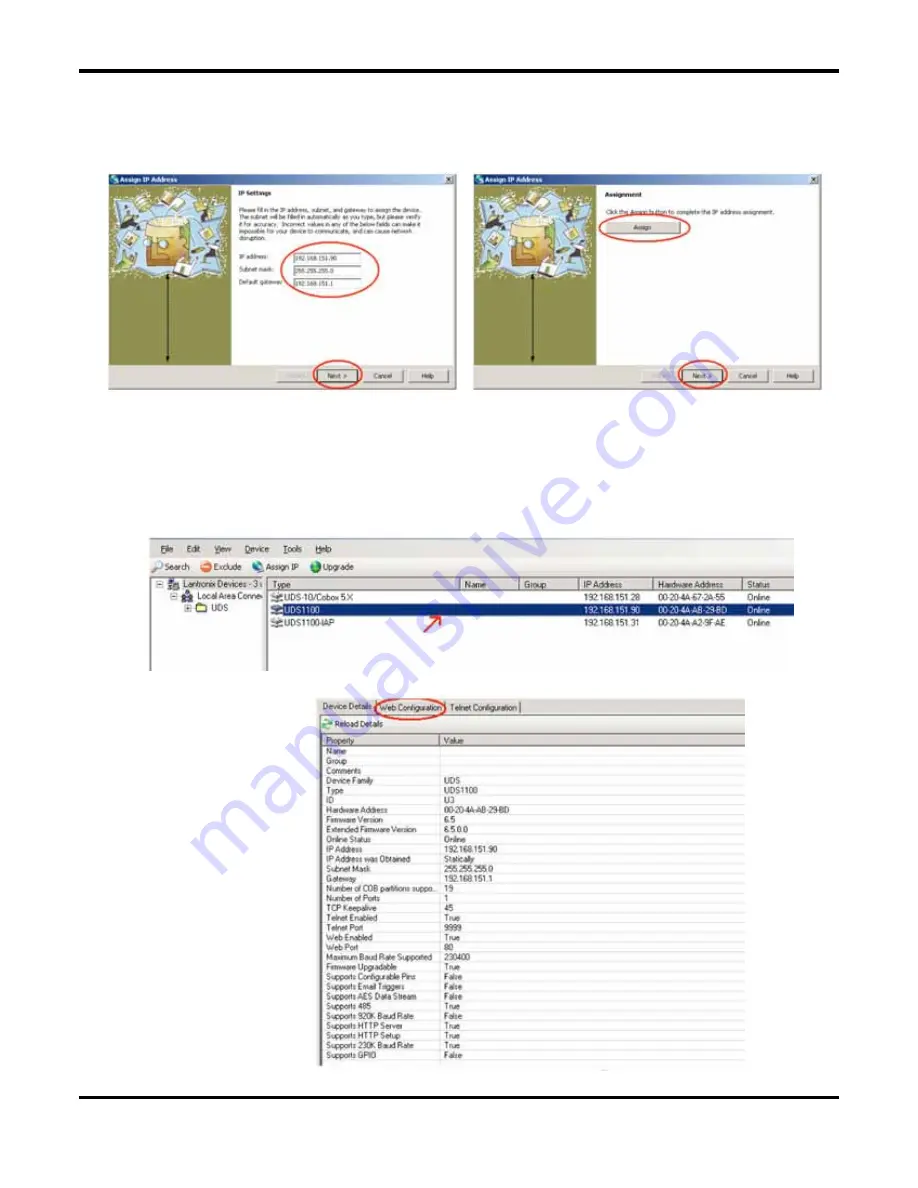
L
ANTRONIX
UDS1100: C
ONNECTION AND
D
EVICE
P
ROGRAMMING
G
UIDE
(PN 9719-7031B)
P
AGE
5
OF
7
5.
At the next window (Figure 11), enter your Static IP Address, Subnet Mask and Gateway,
and click “Next”.
6.
At the next window (Figure 12), click “Assign”.
7.
At the next window, click “Finish”.
8.
You should now see the device you just programmed listed in the DeviceInstaller window
(Figure 13). Double click on your device to open the Configuration window (Figure 14).
Figure 11
Figure 12
Figure 13
Figure 14







