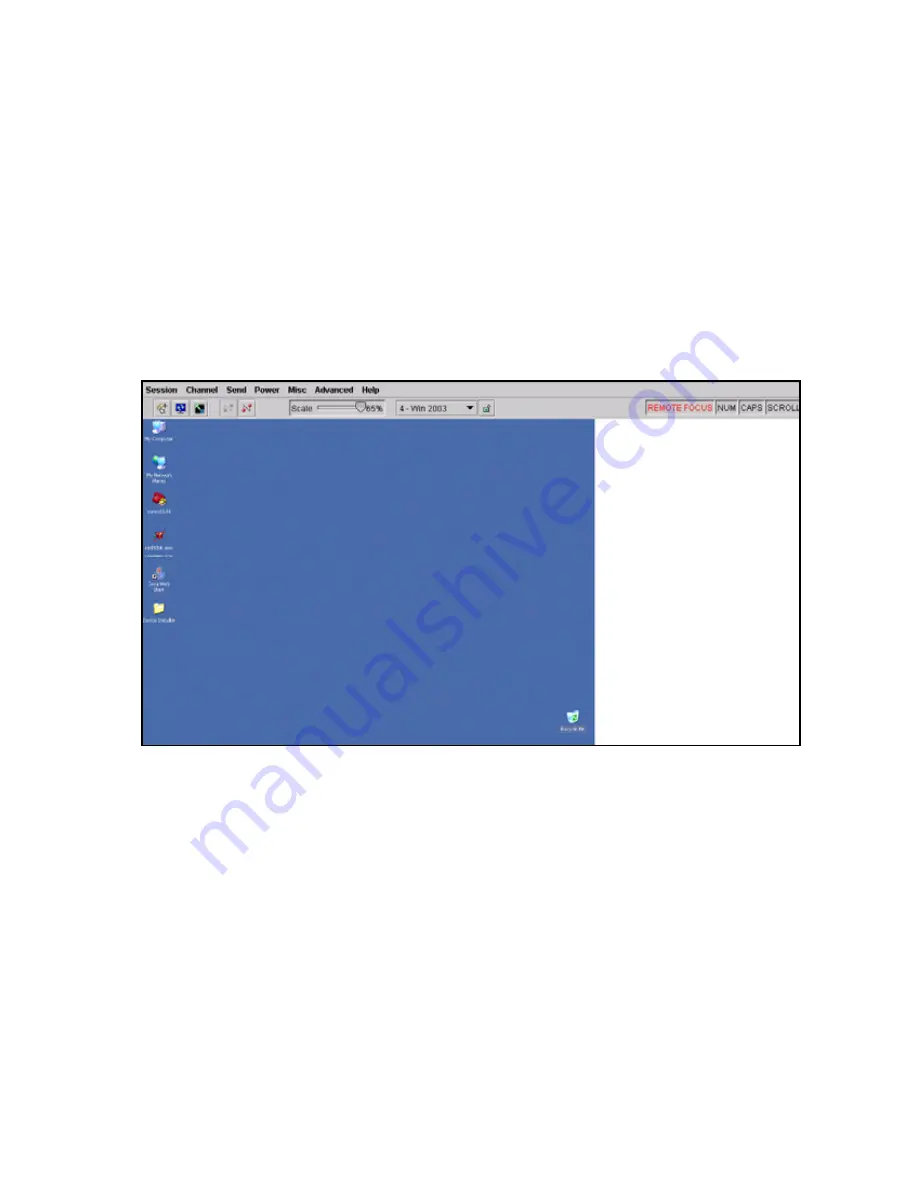
Using the Web Control Interface to Configure the SLK
SecureLinx SLK Remote KVM User Guide
4-9
Controlling Hosts
The
Control Hosts
link lets you view and control a server desktop.
Control Hosts
is functionally equivalent to clicking a server in the
Channel
column on the SLK
home page.
Note:
If NO INCOMING VIDEO appears, see
“Video Troubleshooting” on page 7-8
.
You perform tasks on this page using the menus, icons, and buttons at the top of the
page. The REMOTE FOCUS indicator normally is red; however, it turns gray if the
remote cursor is moved off the server desktop.
For a description of the menus, icons, and buttons, see
.
Figure 4-4. Example of Controlling a Host
Summary of Contents for SecureLinx SLK Series
Page 4: ......
Page 8: ...iv SecureLinx SLK Remote KVM ...
Page 12: ...viii SecureLinx SLK Remote KVM ...
Page 120: ...Using a VNC Viewer to Access the SLK 6 4 SecureLinx SLK Remote KVM User Guide ...
Page 140: ...Defining Custom Send Keys 9 6 SecureLinx SLK Remote KVM ...
















































