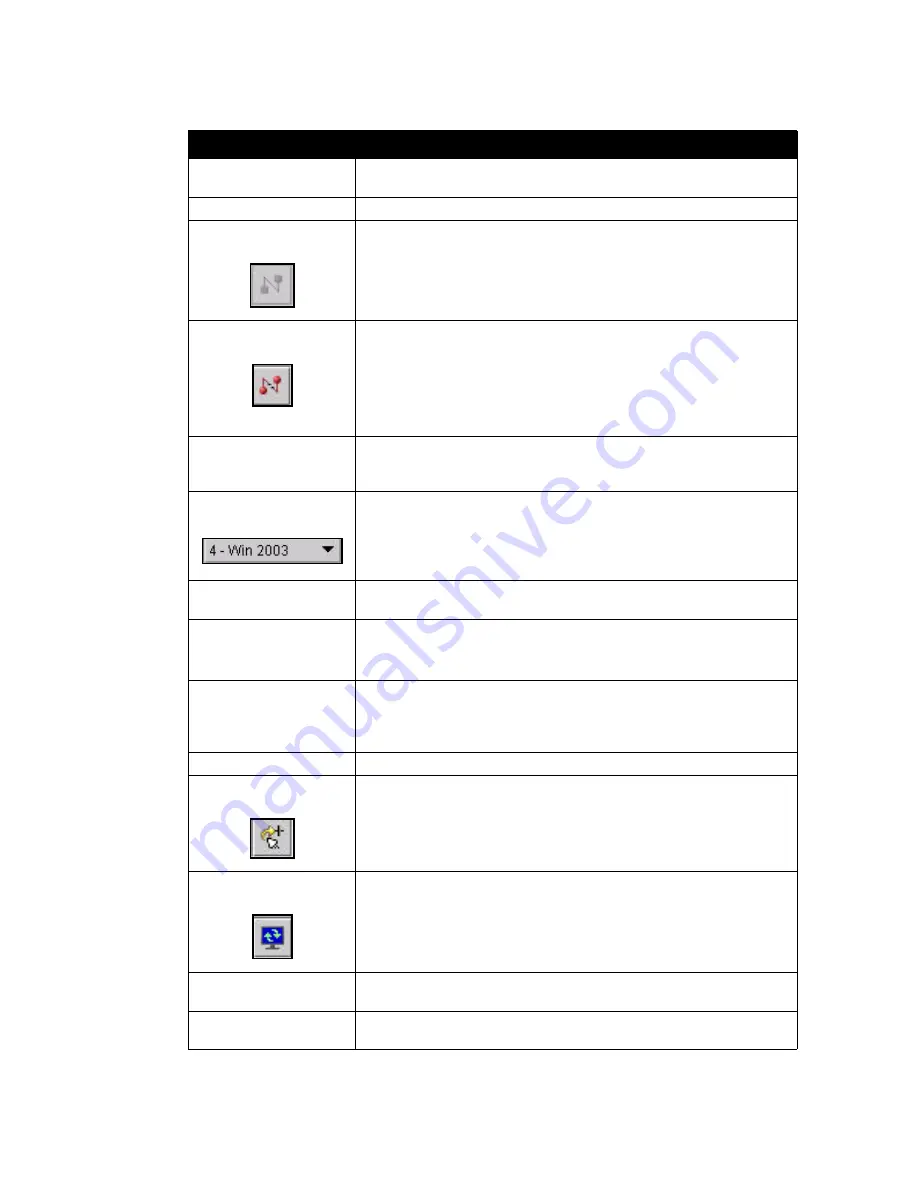
Using the Web Control Interface to Configure the SLK
4-10
SecureLinx SLK Remote KVM User Guide
Table 4-3. Menus, Icons, and Buttons
Menu Item
Description
REMOTE FOCUS
Status indicator; turns gray when the mouse leaves the active server
desktop
Session-->
Provides session management options.
Connect
Restores the connection if the connection was disconnected.
Disconnect
Disconnects from the server you were viewing.
SSL
Lets you encrypt SLK transmissions (with certificate and access key
installed). Encryption levels vary depending on the Security settings
selected.
Channel
(Does not apply to SLK1.) Lets you choose a channel (server) from the
drop-down list. Names represent servers and KVM switches.
Send-->Send Keys
Send Keys are a set of pre-defined keystroke combinations to perform
specific functions.
Send-->Custom Keys
Allows redefinition of Send Keys if attached devices require key combina-
tions not included in the default Send Keys definition. See
.
Power-->
Cycle power
Power off
Power on
Shows choices on an optional power control unit. Power control requires
installation of an optional SLP Remote Power Manager.
Misc
Resynchronize Mouse Lets you reset the local mouse cursor to more closely follow crosshairs of
remote mouse.
Refresh Entire Screen Refreshes the screen.
Blank Screen
Clears the screen so you can better detect whether you are receiving sys-
tem noise.
Release the CTRL,
ALT, and SHIFT keys
Releases you from the states in which
Ctrl,
Shift
, or
Alt
are always on.
Summary of Contents for SecureLinx SLK Series
Page 4: ......
Page 8: ...iv SecureLinx SLK Remote KVM ...
Page 12: ...viii SecureLinx SLK Remote KVM ...
Page 120: ...Using a VNC Viewer to Access the SLK 6 4 SecureLinx SLK Remote KVM User Guide ...
Page 140: ...Defining Custom Send Keys 9 6 SecureLinx SLK Remote KVM ...






























