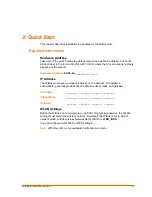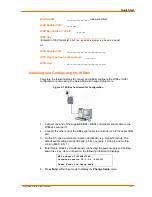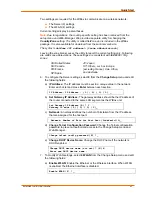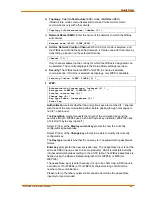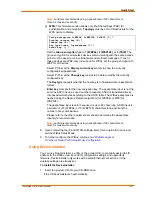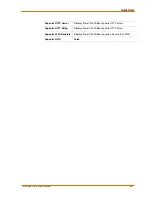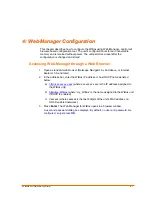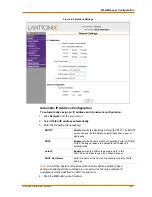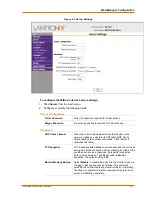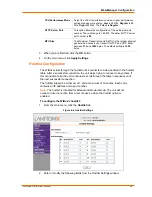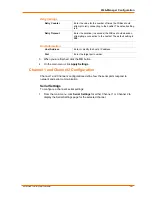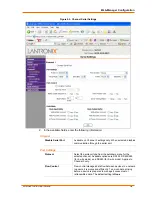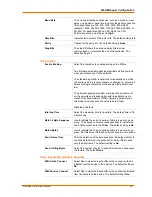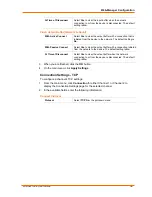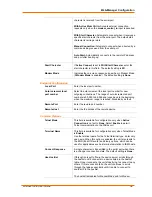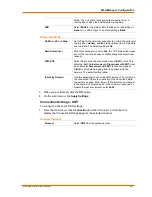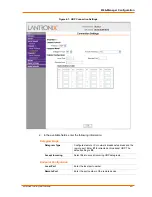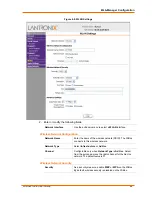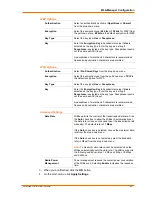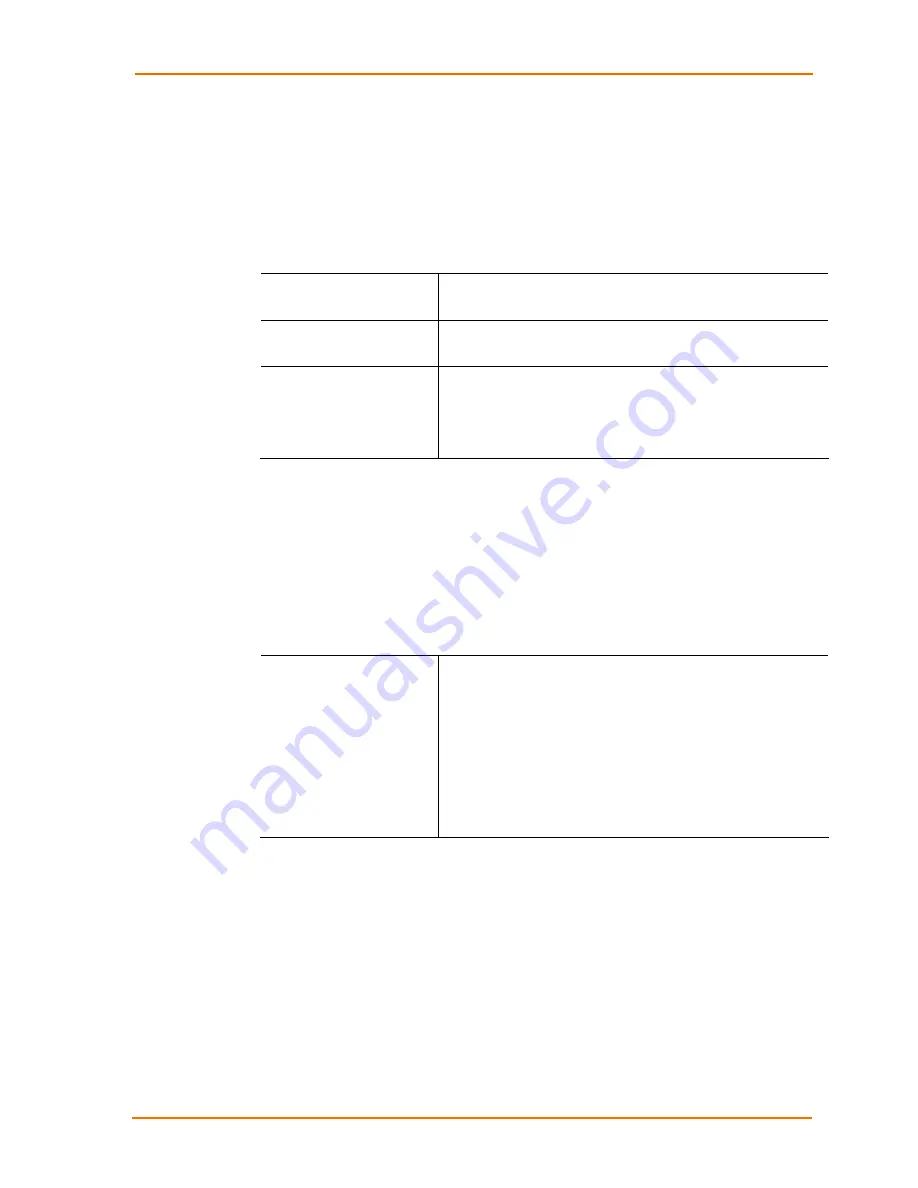
Web-Manager Configuration
WiBox2100E User Guide
30
5. On the main menu, click
Apply Settings
.
Static IP Address Configuration
To manually assign an IP address and its network configuration:
1. Click
Network
from the main menu.
2. Select
Use the following IP configuration
.
3. Enter the following (as necessary):
IP Address
If DHCP is not used to assign IP addresses, enter it manually.
The IP address must be set to a unique value in the network.
Subnet Mask
A subnet mask defines the number of bits taken from the IP
address that are assigned for the host part.
Default Gateway
The gateway address, or router, allows communication to
other LAN segments. The gateway address should be the IP
address of the router connected to the same LAN segment as
the WiBox. The gateway address must be within the local
network.
4. Click
the
OK
button when finished.
5. On the main menu, click
Apply Settings
.
Ethernet Configuration
You must specify the speed and direction of data transmission.
To specify how data will be transmitted:
1. On the main menu, click
Network
.
2. Enter the following (as necessary):
Auto Negotiate
With this option, the Ethernet port auto-negotiates the speed
and duplex with the hardware endpoint to which it is
connected. This is the default setting.
If this option is not selected, complete the fields that become
available:
Speed:
The speed of data transmission. The default setting is
100 Mbps
.
Duplex:
The direction of data transmission. The default
setting is
Full
.
3. When you are finished, click the
OK
button.
4. On the main menu, click
Apply Settings
.
Server Configuration
The unit’s server values display upon selecting
Server
from the main menu. The
following sections describe the configurable parameters within the Server
configuration menu.