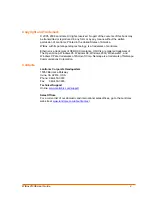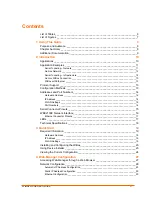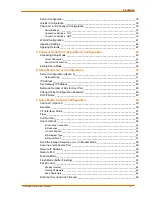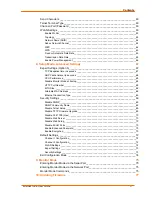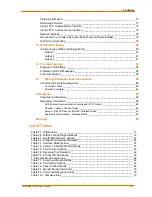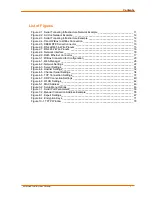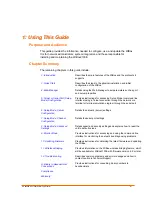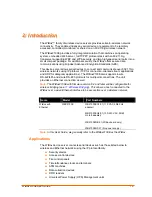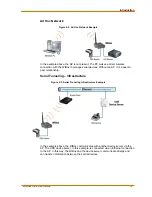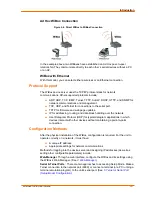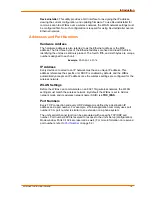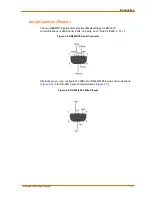Reviews:
No comments
Related manuals for Ethernet

IntelliJack NJ200
Brand: 3Com Pages: 4

MasterBus Tanklevel Interface
Brand: Mastervolt Pages: 8

DSL5068EN(1T1R)
Brand: Aztech Pages: 40

Hotwire 8775 MSDSL
Brand: Paradyne Pages: 10

AWMB100
Brand: Airlink101 Pages: 46

MMAC-Plus 9G536-04
Brand: Cabletron Systems Pages: 42

1740 SHDSL
Brand: Paradyne Pages: 74

9255W
Brand: Aviosys Pages: 77

72 TB ESU
Brand: ExtraHop Pages: 3

Summit WM3400
Brand: Extreme Networks Pages: 51

LP-SW811
Brand: Lanpro Pages: 6

FS750/16
Brand: Allied Telesis Pages: 44

Broadband Wireless Router None
Brand: Olicom Pages: 5

AOC-SIMLP-3+
Brand: Supero Pages: 66

NW117HD-8Ke
Brand: I-Tech Pages: 6

SG1000
Brand: NetApp Pages: 10

EIR508-2-T Series
Brand: B&B Electronics Pages: 71

DSL-560I
Brand: D-Link Pages: 74