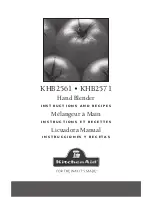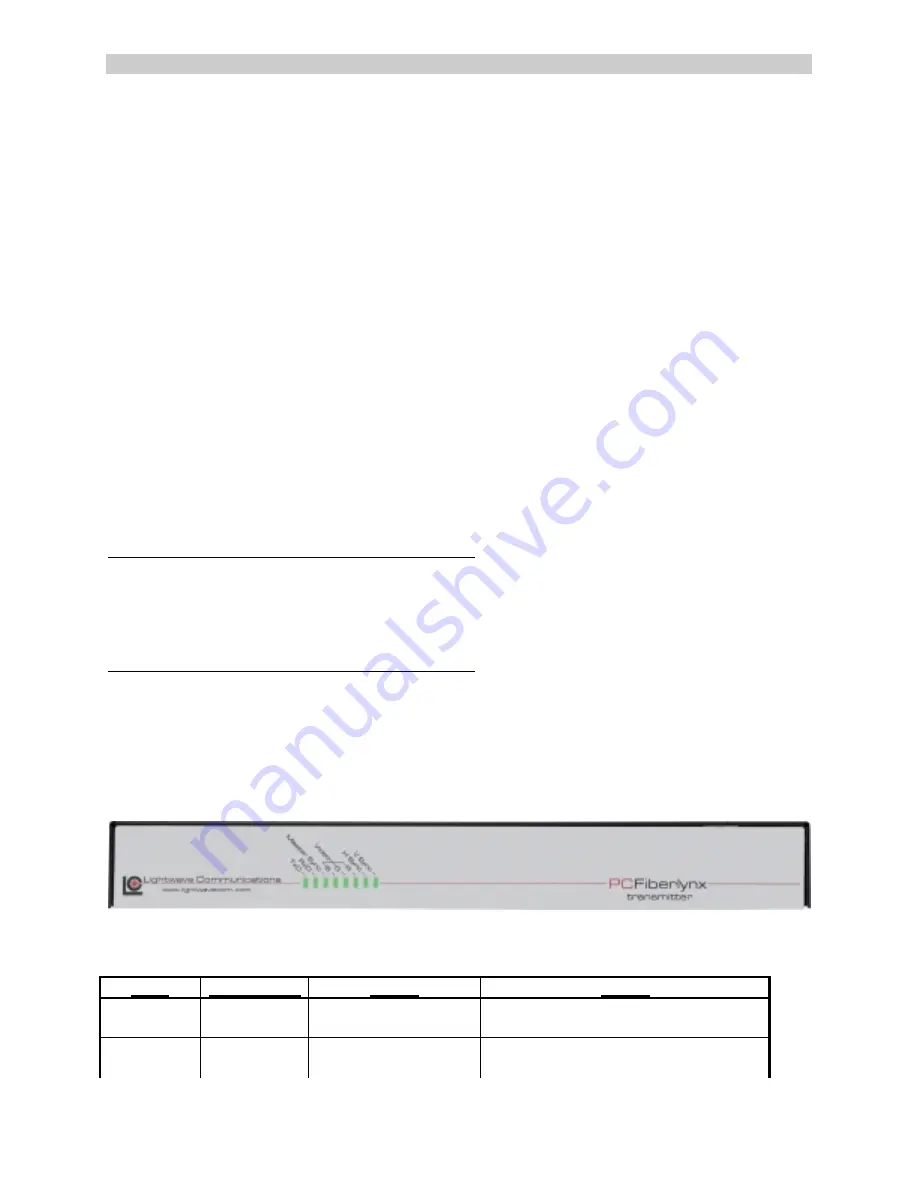
A Lantronix Company
PC Fiberlynx User Guide
PC Fiberlynx User Guide
PC Fiberlynx User Guide
PC Fiberlynx User Guide
15.00.034 Rev. C
3-9
Once the CPU is operating, the PCFiberlynx will be transparent to the user. It will appear as
though the user peripherals are directly attached to the CPU.
Both the transmitter and receiver may be powered off while the CPU is on, without causing a
'break' signal to be received by the CPU which may cause it to lock up. As long as all cables
remain connected between the CPU and transmitter, the CPU will continue to operate without
error due to hardware disconnection.
If there is no signal to the receiver (e.g., if the transmitter has no power or the fiber optic cable is
broken or disconnected), the three keyboard status lights (Num Lock, Caps Lock, and Scroll
Lock) will flash together.
3.1 Video
Resolution
The PCFiberlynx supports resolutions from 640x480 to 1280x1024.
3.2
Front Panel LEDs
The front panel LEDs indicate status of the PCFiberlynx. The transmitter and receiver lights
indicate status as marked on the front panel. The tables below outline the light status and
possible solutions to the status abnormalities. Note that any flashing or blinking LEDs will not
flash in step; all LEDs will flash at separate rates.
Transmitter Unit
label appearance status action
TxD blinking
green
normal
solid green
unit not transmitting
data
•
cycle
power
3:
Operation