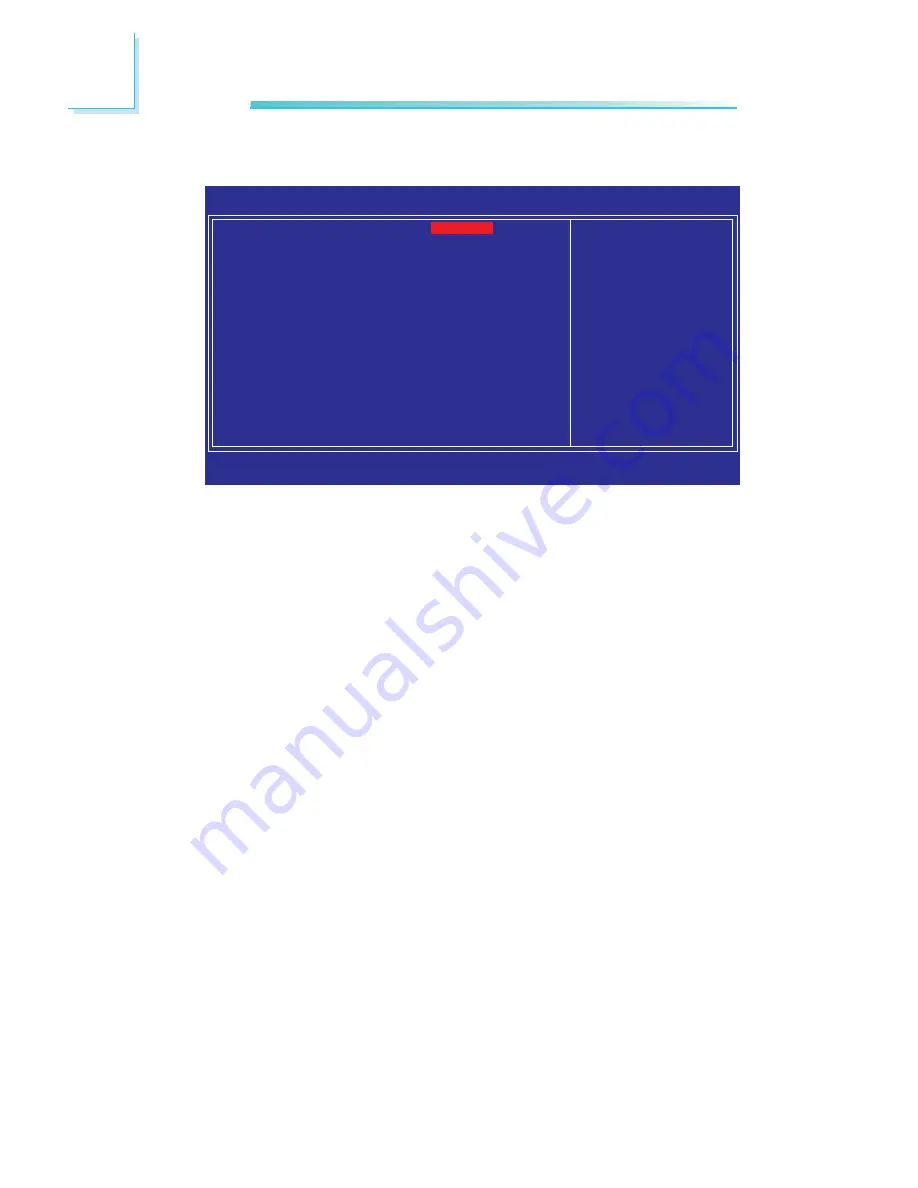
7 0
3
BIOS Setup
Power On By Button
To use the power button to power on the system, set this field to
Enabled.
Power On By Mouse
Disabled
Disables the mouse power-on function.
Mouse Move
Move the mouse to power on the system.
Mouse Click
Click the mouse to power on the system.
Power On By Keyboard
This field allows you to use the keyboard to power-on the system.
Disabled
Disables the keyboard power-on function.
Password
When this option is selected, set the password
you would like to use to power-on the system in
the “KB Power On Password” field.
Hot Key
When this option is selected, select the function
key you would like to use to power-on the sys-
tem in the “Hot Key Power On” field.
Any Key
Press any key to power-on the system.
Keyboard 98
When this option is selected, press the “wake
up” key of the Windows 98 compatible key-
board to power-on the system.
Super IO Device
The settings on the screen are for reference only. Your version may not be
identical to this one.
Phoenix - AwardBIOS CMOS Setup Utility
SuperIO Device
Item Help
Menu Level
XX
↑↓→←
: Move
Enter: Select
F1: General Help
+/-/PU/PD: Value
F10: Save
ESC: Exit
F5: Previous Values
F6: Fail-Safe Defaults
F7: Optimized Defaults
x Power On By Button
Power On By Mouse
Power On By Keyboard
x KB Power On Password
x Hot Key Power On
Onboard FDC Controller
Onboard Serial Port 1
Onboard Serial Port 2
UART Mode Select
x UR2 Duplex Mode
PWRON After PWR-Fail
CIR Port Address
x CIR Port IRQ
Enabled
Disabled
Disabled
Enter
Ctrl-F1
Enabled
3F8/IRQ4
2F8/IRQ3
Normal
Half
Off
Disabled
11
Summary of Contents for X58-T3EH6
Page 1: ...System Board User s Manual...
















































