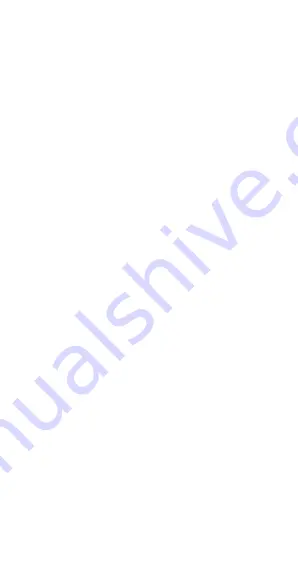
25
The exposure standard for wireless device employs a unit of
measurement known as the Specific Absorption Rate, or SAR.
The SAR limit set by the FCC is 1.6W/kg. *Tests for SAR are
conducted using standard operating positions accepted by the
FCC with the device transmitting at its highest certified power
level in all tested frequency bands. Although the SAR is
determined at the highest certified power level, the actual SAR
level of the device while operating can be well below the
maximum value. This is because the device is designed to
operate at multiple power levels so as to use only the poser
required to reach the network. In general, the closer you are to
a wireless base station antenna, the lower the power output.
The highest SAR value for the model device as reported to the
FCC when tested for use at the ear is 0.83 W/kg and when worn
on the body, as described in this user guide, is 1.38 W/kg
(Body-worn measurements differ among device models,
depending upon available accessories and FCC requirements.)
While there may be differences between the SAR levels of
various devices and at various positions, they all meet the
government requirement.
The FCC has granted an Equipment Authorization for this model
device with all reported SAR levels evaluated as in compliance
with the FCC RF exposure guidelines. SAR information on this
model device is on file with the FCC and can be found under the
Display Grant section of www.fcc.gov/oet/ea/fccid after
searching on FCC ID: ZC4L1100.
For body worn operation, this device has been tested and meets
the FCC RF exposure guidelines for use with an accessory that
contains no metal and be positioned a minimum of 1.0cm from
the body. Use of other accessories may not ensure compliance
with FCC RF exposure guidelines. If you do not use a
body-worn accessory and are not holding the device at the ear,
position the handset a minimum of 1.0cm from your body when
the device is switched on.

































