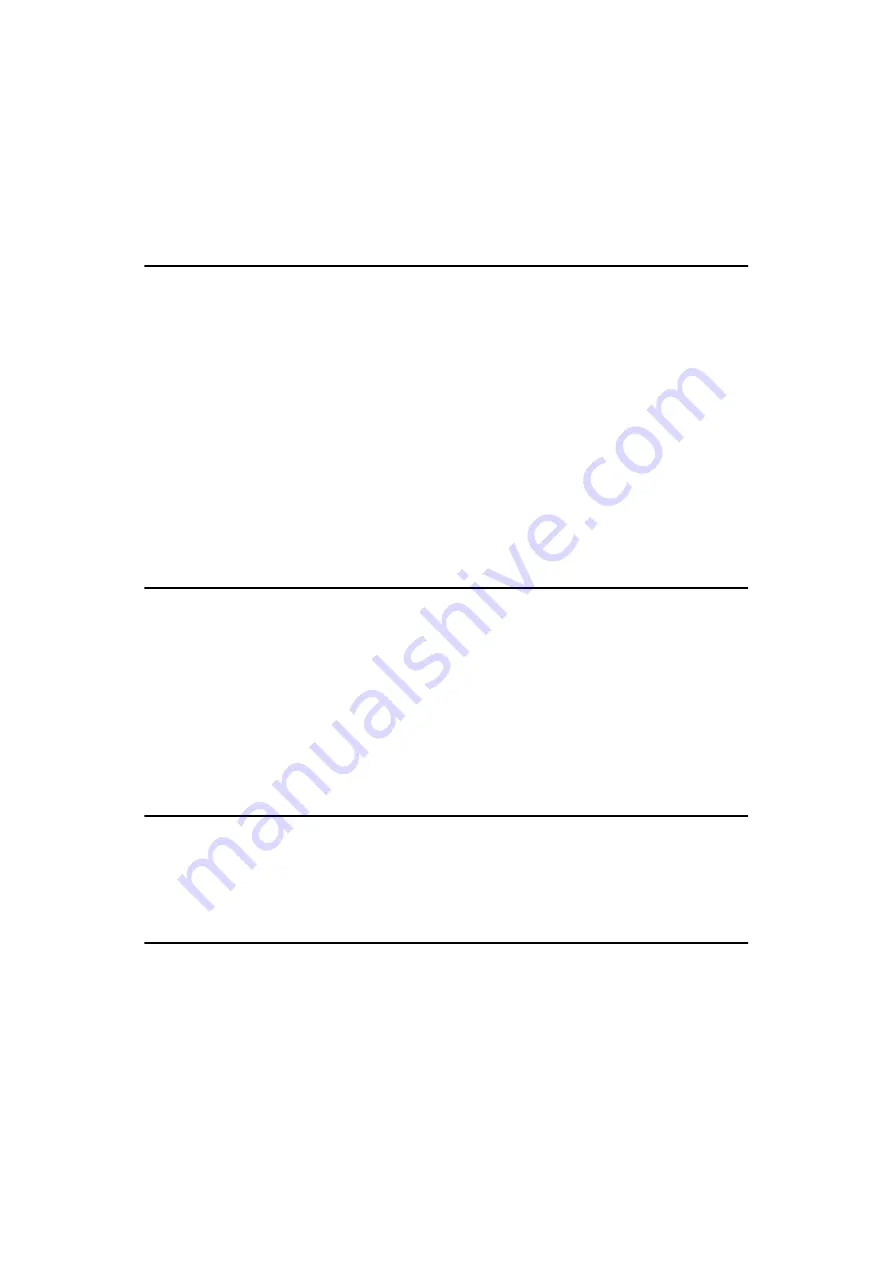
iii
TABLE OF CONTENTS
Manuals for This Machine ...................................................................................... i
How to Read This Manual ..................................................................................... ii
1. Raster Printer Language - Setting Up for Printing
Accessing the Printer Properties................................................................................ 1
Printer Properties Settings ......................................................................................... 2
Various Types of Printing ........................................................................................... 4
Accessing the Printer Properties................................................................................ 7
Printer Properties Settings ......................................................................................... 9
Print Setting Details.................................................................................................... 9
Various Types of Printing .........................................................................................12
Accessing the Printer Properties.............................................................................. 18
Printer Properties Settings .......................................................................................19
Print Setting Details..................................................................................................20
Various Types of Printing .........................................................................................22
Canceling a Print Job by Using the Printer Driver............................................ 25
Canceling a Print Job Using the Machine (Job Reset)..................................... 27
Type A......................................................................................................................27
Type B......................................................................................................................28
Canceling a Print Job Using the Machine ......................................................... 29
3. Uninstalling the Printer Driver and Software
Uninstalling the Raster Printer Language Printer Driver ................................. 31
Windows 95/98/Me...................................................................................................31
Windows 2000/Windows XP .................................................................................... 31
Windows NT 4.0....................................................................................................... 32
Error & Status Messages on the Display Panel ................................................ 33
Machine Does Not Print....................................................................................... 35
Other Printing Problems ..................................................................................... 37
Summary of Contents for Printer Unit Type 40 RCP40
Page 36: ...Canceling a Print Job 30 2...
Page 44: ...Troubleshooting 38 4...
Page 56: ...50 EN USA C624 8627...
Page 57: ...Copyright 2003...
Page 58: ...Printer Unit Type40 RCP40 Operating Instructions Printer Reference 2 EN USA C624 8627...






































