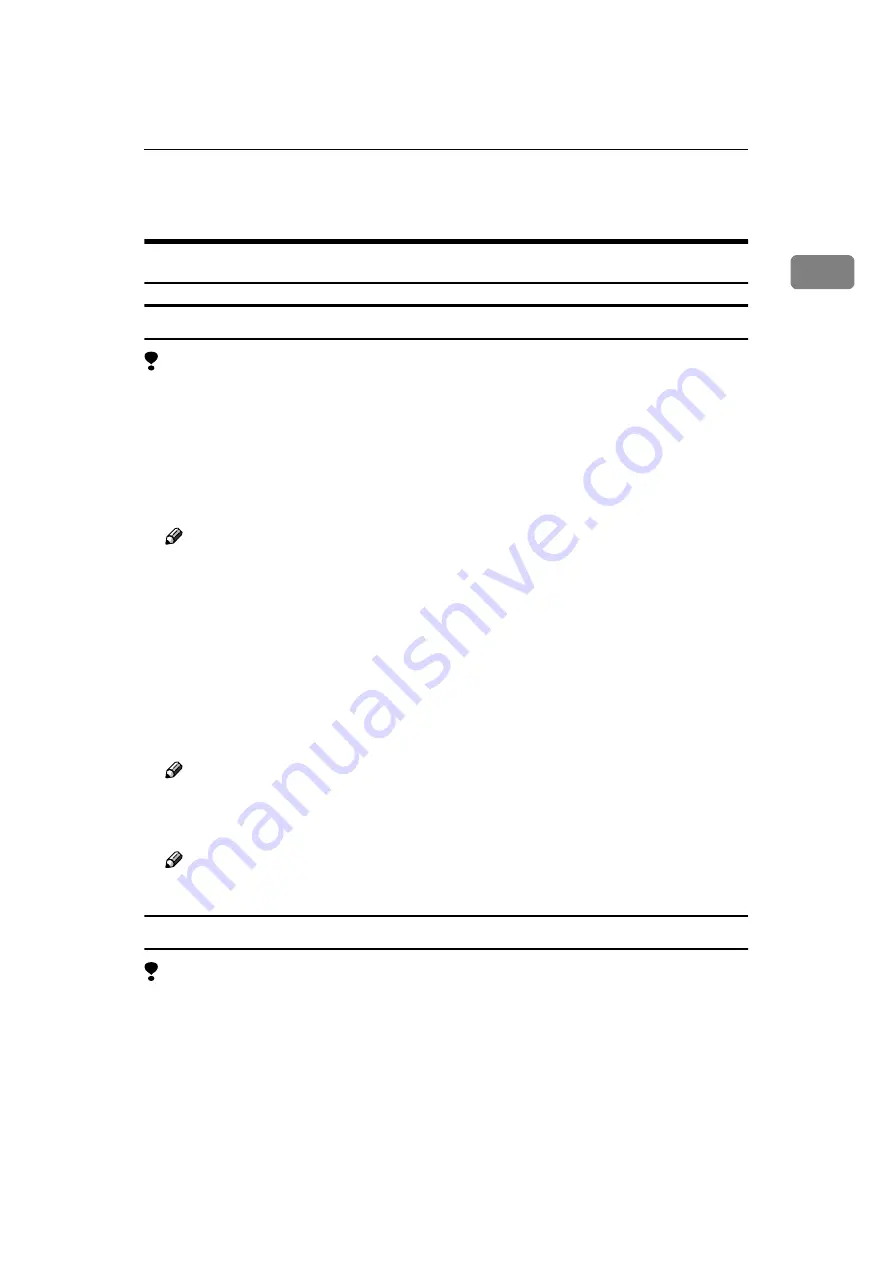
Windows 2000/Windows XP
7
1
Windows 2000/Windows XP
Accessing the Printer Properties
Changing the default machine settings - Printer Properties
Limitation
❒
Changing the settings of the machine requires Manage Printers permission.
Members of the Administrators and Power Users groups have Manage Print-
ers permission by default. When you set up options (Type A only), log on us-
ing an account that has Manage Printers permission.
AAAA
Click
[
Start
]
on the taskbar, point to
[
Settings
]
, and then click
[
Printers
]
.
The
[
Printers
]
window appears.
Note
❒
With Windows XP Professional, access the
[
Printers and Faxes
]
window
from
[
Start
]
on the taskbar.
❒
With Windows XP Home Edition, access the
[
Printers and Faxes
]
window by
clicking
[
Start
]
on the taskbar. Then click
[
Control Panel
]
,
[
Printers and Other
Hardware
]
and then
[
Printers and Faxes
]
.
BBBB
Click to select the icon of the machine whose default you want to change.
CCCC
On the
[
File
]
menu, click
[
Properties
]
.
The
[
Printer Properties
]
dialog box appears.
Note
❒
With Windows XP, click
[
Add a printer
]
.
DDDD
Make any settings you require and click
[
OK
]
.
Note
❒
Settings you make here are used as the default for all applications.
Changing the default machine settings - Printing Preferences Properties
Limitation
❒
Changing the settings of the machine requires Manage Printers permission.
Members of the Administrators and Power Users groups have Manage Print-
ers permission by default. When you set up options (Type A only), log on us-
ing an account that has Manage Printers permission.
AAAA
Click
[
Start
]
on the taskbar, point to
[
Settings
]
, and then click
[
Printers
]
.
The
[
Printers
]
window appears.
Summary of Contents for Printer Unit Type 40 RCP40
Page 36: ...Canceling a Print Job 30 2...
Page 44: ...Troubleshooting 38 4...
Page 56: ...50 EN USA C624 8627...
Page 57: ...Copyright 2003...
Page 58: ...Printer Unit Type40 RCP40 Operating Instructions Printer Reference 2 EN USA C624 8627...




























