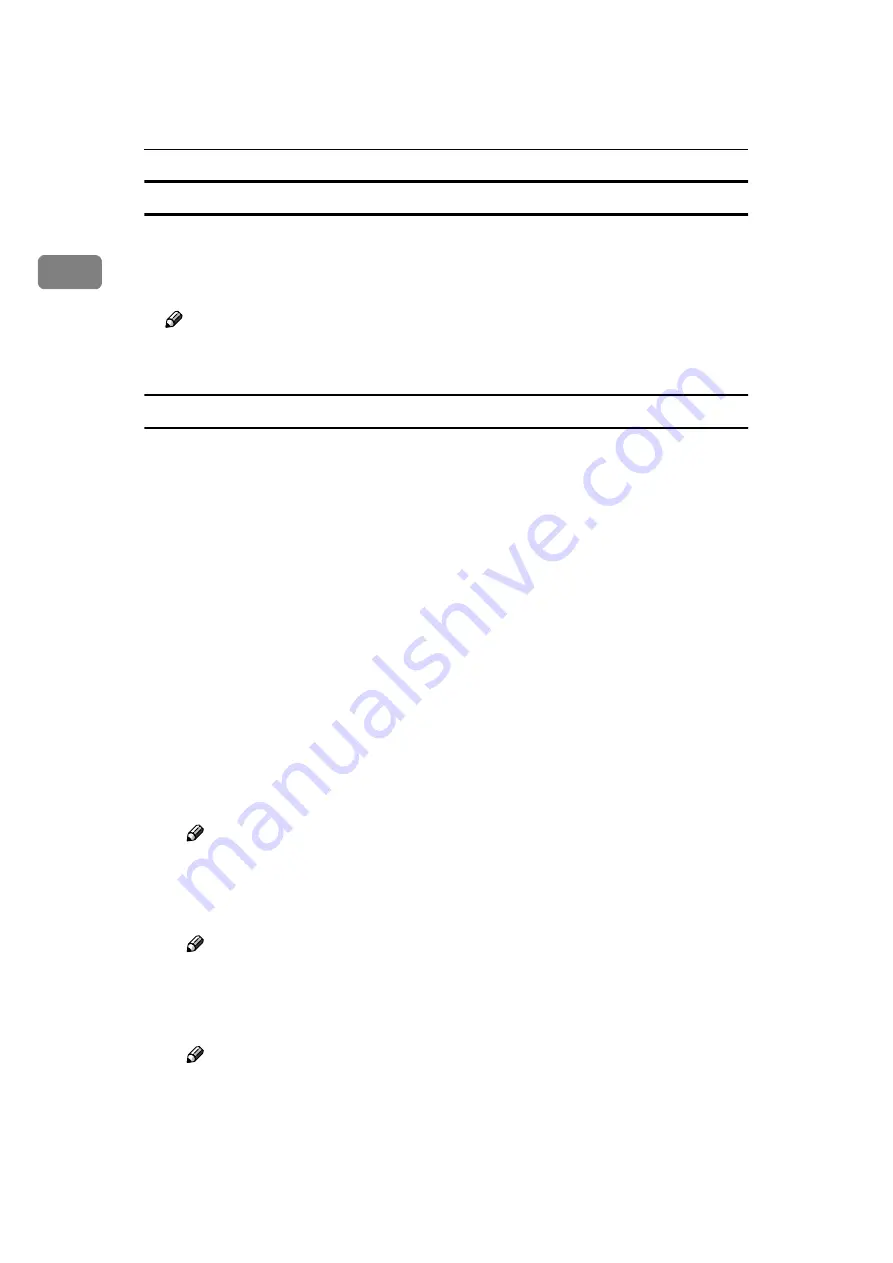
Raster Printer Language - Setting Up for Printing
10
1
[
Paper/Quality
]
tab
Set the Paper Feed Tray to be used.
❖
❖
❖
❖
[
Tray Selection
]
Specifies Paper Feed Tray for printing.
Note
❒
Select “Paper Feed Tray” here. Even if you select “Automatically Select”,
the machine uses Paper Feed Tray for printing.
[
Advanced Options
]
dialog box
This dialog box is displayed when you click
[
Advanced
]
on the
[
Paper/Quality
]
tab
or the
[
Layout
]
tab. Here you can set detailed items about the paper size and the
functions of the machine.
❖
❖
❖
❖
[
Paper/Output
]
❖
❖
❖
❖
“Paper Size”
Select the size of the paper to be printed.
❖
❖
❖
❖
“Collated”
If you select more than “2” in “Copy Count”, “Collated” will become ena-
bled. Make sure to regularly clear the “Collated” check box, because if
“Collated” is not cleared, master making may be done everytime a page is
going to be printed.
❖
❖
❖
❖
[
Document Options
]
❖
❖
❖
❖
“Advanced Printing Features”
Specifies whether the advanced printing feature is enabled. For normal
printing, leave the advanced printing feature set to the default “Enabled”.
Note
❒
Normally, it is not necessary to change the default.
❖
❖
❖
❖
“Halftoning”
Specifies the type of halftoning to use when printing graphics.
Note
❒
Normally, it is not necessary to change the default.
❖
❖
❖
❖
“Print Optimizations”
Specifies whether the print optimization feature is enabled.
Note
❒
Normally, it is not necessary to change the default.
Summary of Contents for Printer Unit Type 40 RCP40
Page 36: ...Canceling a Print Job 30 2...
Page 44: ...Troubleshooting 38 4...
Page 56: ...50 EN USA C624 8627...
Page 57: ...Copyright 2003...
Page 58: ...Printer Unit Type40 RCP40 Operating Instructions Printer Reference 2 EN USA C624 8627...






























