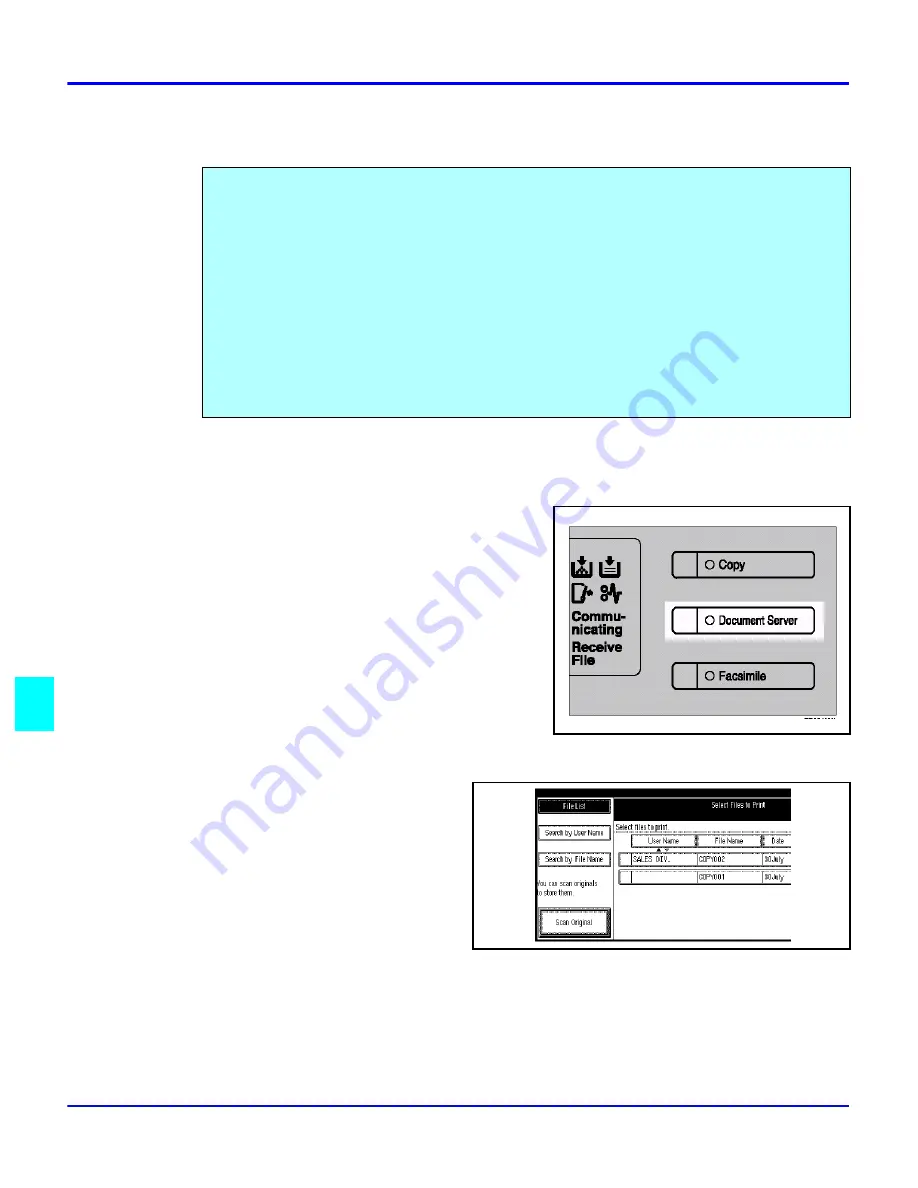
Scanning Originals
8 - 8
Document Server
Scanning Originals
Scanning in Document Server Mode
1
Press the
Document Server/New Job
key.
The “Document Server: Files” display
appears.
2
Touch the
Scan Originals
key.
The “Doc. server: Scanning” display
appears.
3
Enter a file name.
•
If you do not wish to register a file name, go to step 4.
•
If you do not register a file name, it is stored automatically.
You can scan the originals you want to save in the Document Server using the control panel of
the machine.
The originals can be set either on the exposure glass or into the document feeder.
The saved documents will automatically be named in the order of scanning as “Scan001”,
“Scan002”….
•
You can set the timer to delete the documents stored in the Document Server with the
User Tools. See “Auto File Delete”.
•
You can change the file names that are assigned automatically.
•
You can use a password to prevent others from printing saved documents.
Summary of Contents for 5635
Page 8: ...Table of Contents vi 1 2 3 4 5 6 7 7 I 7 7 I I 8 I I 9 10 G I...
Page 9: ...Important Safeguards...
Page 11: ...Chapter 1 Making Copies...
Page 18: ...Making Copies 1 6 Making Copies Notes...
Page 19: ...Chapter 2 Component Identification...
Page 27: ...Chapter 3 Copier Functions...
Page 63: ...Chapter 4 Copying Methods...
Page 115: ...Chapter 5 User Tools Settings...
Page 168: ...Input Output 5 52 User Tools Settings...
Page 169: ...Chapter 6 Special Copier Functions...
Page 195: ...Chapter 7 Using Finisher Sorters...
Page 203: ...Chapter 8 Document Server...
Page 225: ...Chapter 9 Service and Supplies...
Page 256: ...Cleaning 9 30 Service and Supplies Notes...
Page 257: ...Chapter 10 Specifications...
Page 273: ...Glossary...
Page 274: ...Chapter Overview Definitions for the most often used terms are listed here...
Page 281: ...Index...
Page 286: ...I 4...






























