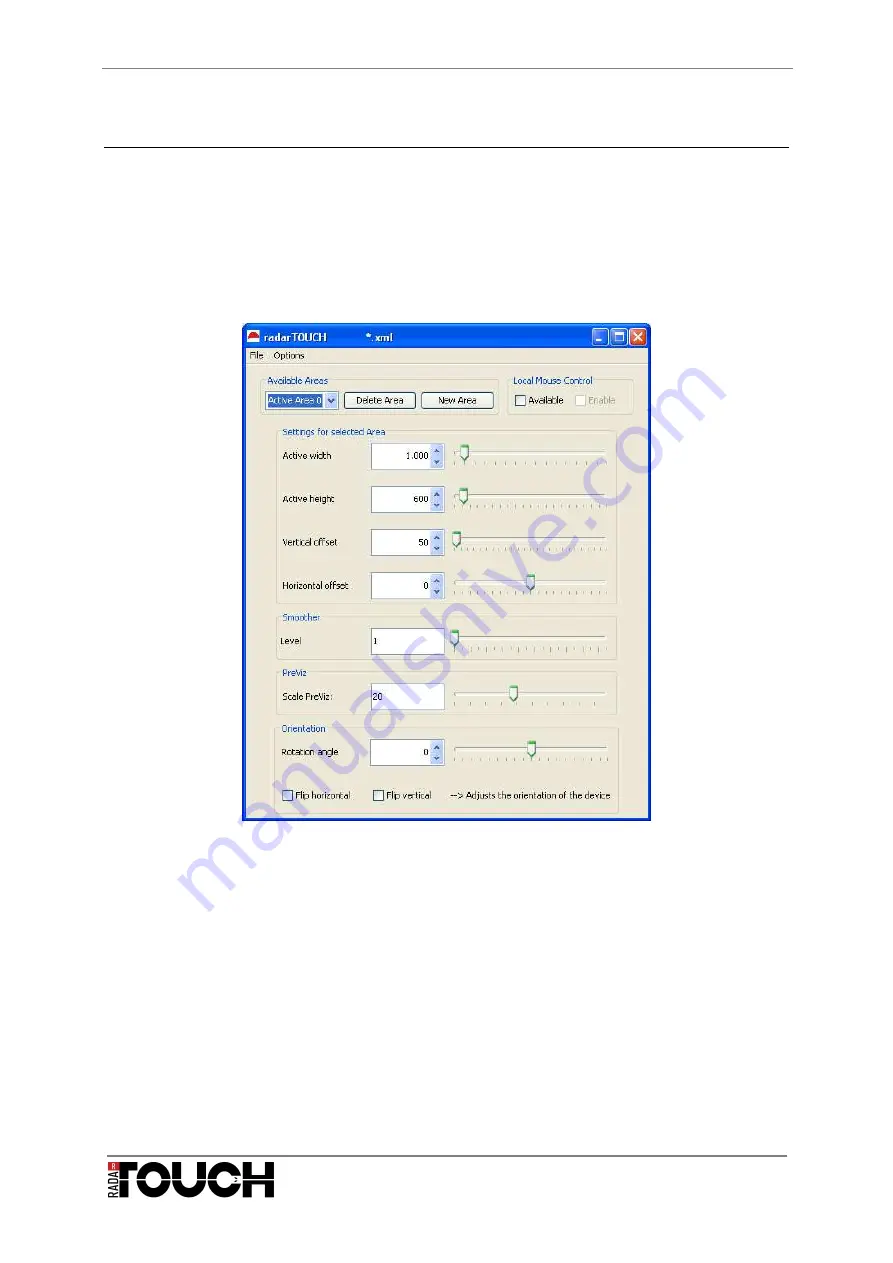
Manual radarTOUCH
Version 3.4
T. Schwirten LANG AG
14.10.10
Page 13
4. The radarTOUCH Software
4.1 Graphical user interface
The graphical user interface (GUI) contains two main windows. The first window, the settings
panel, offers the user the possibility to adjust the parameters which affect the way the system
works. The second window, the PreViz, shows the measurement data in a pre-visualisation.
Figure 19 shows the GUI. In the menu bar you can save your current settings or you can
load settings you have done previously. Furthermore you can turn the PreViz on or off and
you can open an Info-Window.
Figure 19 GUI settings
In the upper part of the GUI, labelled as “Available Areas”:
»
You can see all available active areas
»
You can create a new area or
»
You can delete the active area that is selected in the drop down box.
In the part “settings for selected area” you have to define the size of the active area. The
active area is the area in which the system interprets obstacles. Everything out of this area
does not have any effect on the system.
The slider “Vertical offset” and “Horizontal offset” adjust the vertical and horizontal position of
the active area.
With the Smoother slider you can adjust the strength of a de-noising algorithm. If it is set to
the value 1, it is set to bypass.
Summary of Contents for Radar Touch RT500
Page 1: ...Manual Version 3 4...














































