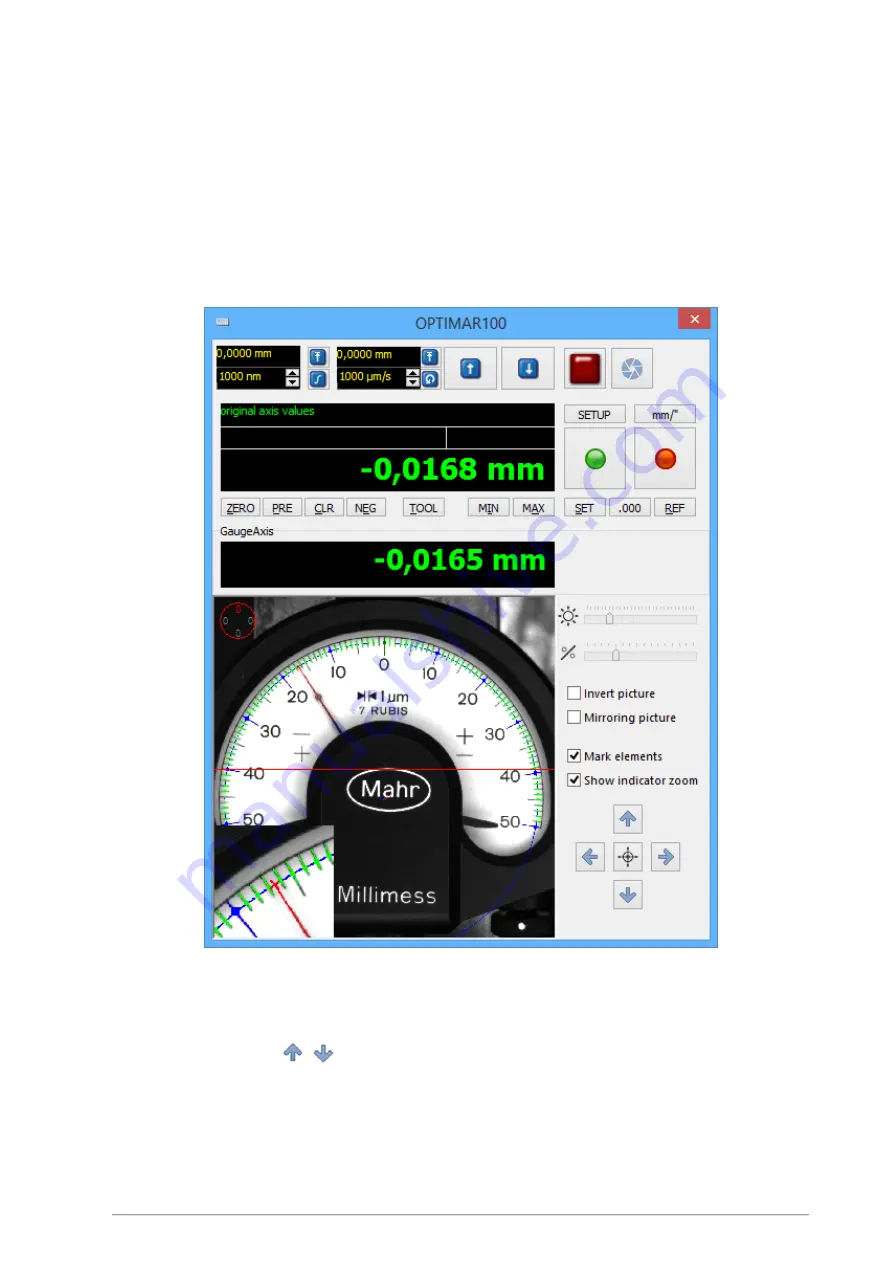
Retrofit kit for dial indicator test devices
ed. 01/2017
page 21
7
Image processing in QMSOFT®/QM-DIAL
7.1
User interface of the QMSOFT® camera functions
Fig. 20 shows the test device visualization of an Optimar 100 device with active camera function. With
respect to conventional devices, you will find new control elements here, which are shortly described on
the following pages.
Fig. 20: test device visualization Optimar 100
To facilitate the positioning of the camera, you can add the red line as shown in Fig. 20 by selecting „mark
elements“ on the right of the image. Bring the red line into alignment with the center of the test object’s
scale by using the buttons
for positioning.






































