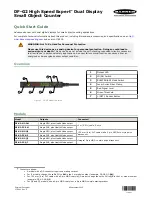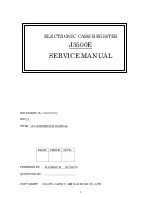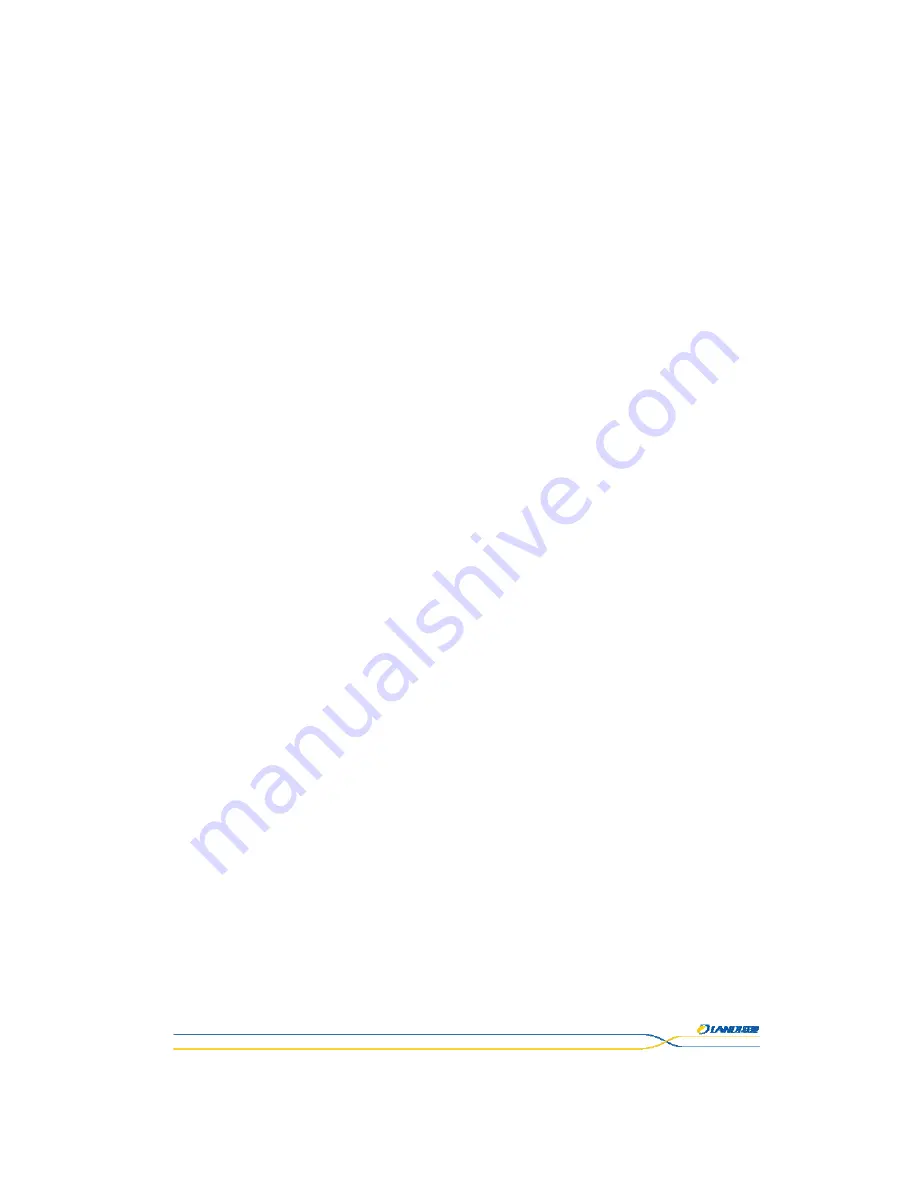
This document is the property of LANDI.
Its content cannot be reproduced or divulged without
the company’s written approval.
2 / 29
Contents
1. Disclaimer ......................................................................................................... 4
2. Introduction .....................................................................................................5
2.1
Safety
Notices
before
Installation
or
Use
........................................................
5
2.2
Product
Configuration
......................................................................................
6
2.3
Operating
Environment
....................................................................................
7
2.4
Dimension
and
Weight
......................................................................................
7
3. Unpacking ........................................................................................................ 7
4. Components .................................................................................................... 8
5. Installation ...................................................................................................... 10
5.1
Checking
Environment
for
Installation
...........................................................
10
5.2
Ports
Description
.............................................................................................
10
5.3
Micro
USB
.........................................................................................................
11
5.4
MicroSD
Memory
Card
....................................................................................
12
5.5
SAM
Card
..........................................................................................................
12
5.6
Peripheral
Cable
Connections
........................................................................
13
5.7
Debugging
and
Trial
Operation
......................................................................
14
6. Usage Instruction .......................................................................................... 15
6.1
Power
On/Power
Off
the
Terminal
.................................................................
15
6.2
Keypad
Function
.............................................................................................
15
6.3
Reading
Cards
.................................................................................................
16
6.4
Smart
Card
.......................................................................................................
16
6.5
Contactless
Card
..............................................................................................
17
6.6
PIN
Pad
............................................................................................................
18
6.7
USB
Port
..........................................................................................................
19
6.8
Fingerprint
Identification
...............................................................................
19
6.9
Camera
............................................................................................................
20
6.10
Usage
of
Printer
..............................................................................................
21
7. Standard ....................................................................................................... 23