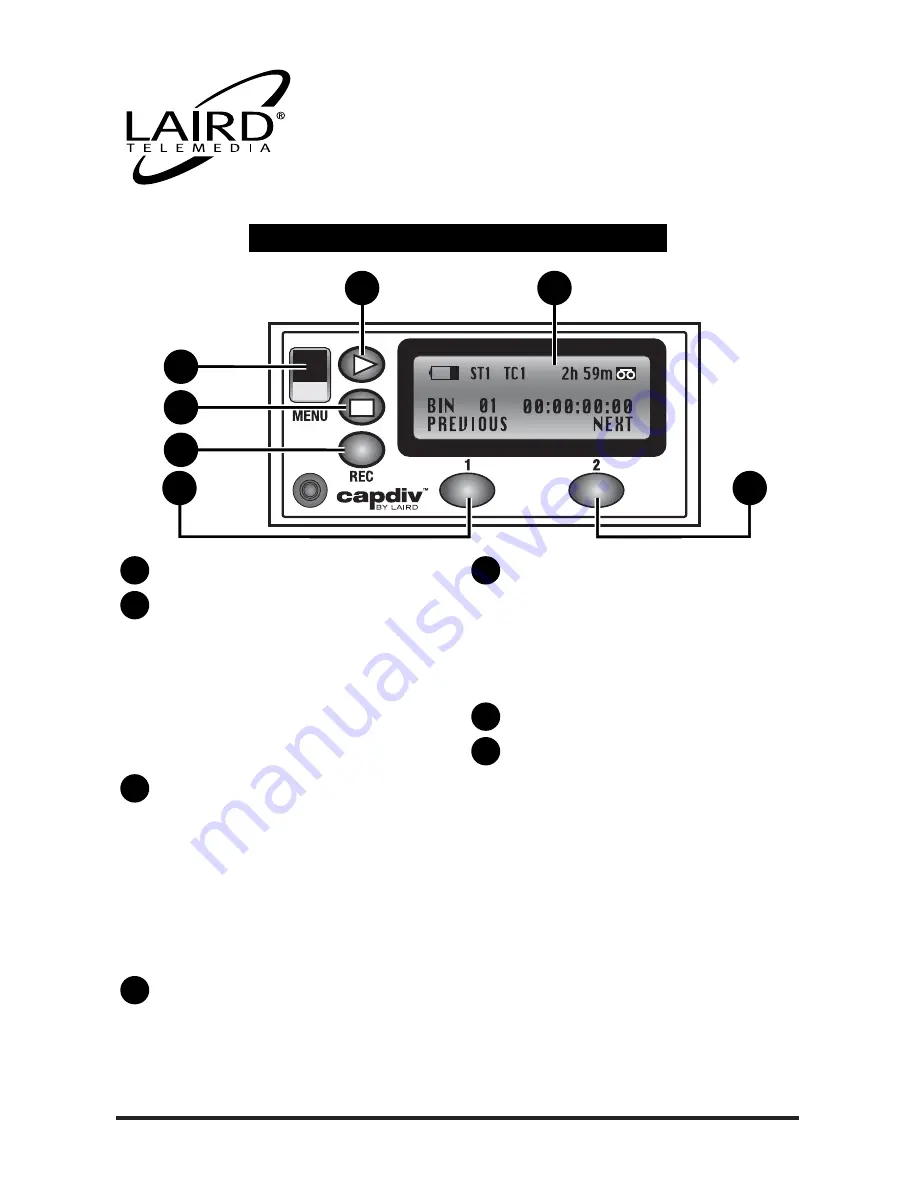
800-898-0759 • 845-339-9555 • 2000 Sterling Road • Mount Marion, NY 12456 • www.lairdtelemedia.com
- Page 4 -
LTM-CPDV
CapDiv
™
Portable
DV Disk Recorder
F
IGURE
1.0 / T
OP
P
ANEL
F
UNCTIONS
1
2
5
3
4
7
6
LCD - for LCD readout definitions, see page 11
PLAY/PAUSE
• In idle mode, pressing this button plays the
current bin from its beginning, or from its last
play position.
• In play mode, pressing this button will toggle
between the play and pause function.
• In idle mode, holding down the REC(5) button
and pressing PLAY(2) will begin a recording
session.
MENU
• Scroll through five CapDiv™ functions by
pressing the MENU button.
• Use softkeys to select and set different func-
tions (Functions listed under MENU SETUP
MODE).
• To select MENU option, press ENTER :Right
Softkey(7)
• To leave MENU function, press CANCEL: Left
Softkey(6)
STOP
• In play mode, pressing this button will stop
playing.
• In record mode, pressing this button will stop
recording.
RECORD
• Begins a recording session by holding down
REC and pressing PLAY at the same time.
When sync to tape is enabled, actual recording
will begin when the camera starts recording.
• While recording, press the REC button to drop
marks.
LEFT SOFTKEY
RIGHT SOFTKEY
• The functions of the softkeys depend entirely
on the currently displayed mode. The softkey’s
current function is always displayed directly
above each softkey, on the bottom line of the
LCD panel. For example, as seen in the photo,
in idle mode, the LEFT and RIGHT softkey’s
function as PREVIOUS and NEXT, respectfully.
To scroll through the bins, press RIGHT softkey
(NEXT) to advance forward one bin, or press
LEFT softkey (PREVIOUS) to scroll back one
bin.
NOTE:
Pressing and holding either softkey beyond
2 seconds when CapDiv is in Fast Forward or
Reverse will increment search speed up to 32X.
7
6
5
4
3
2
1





















