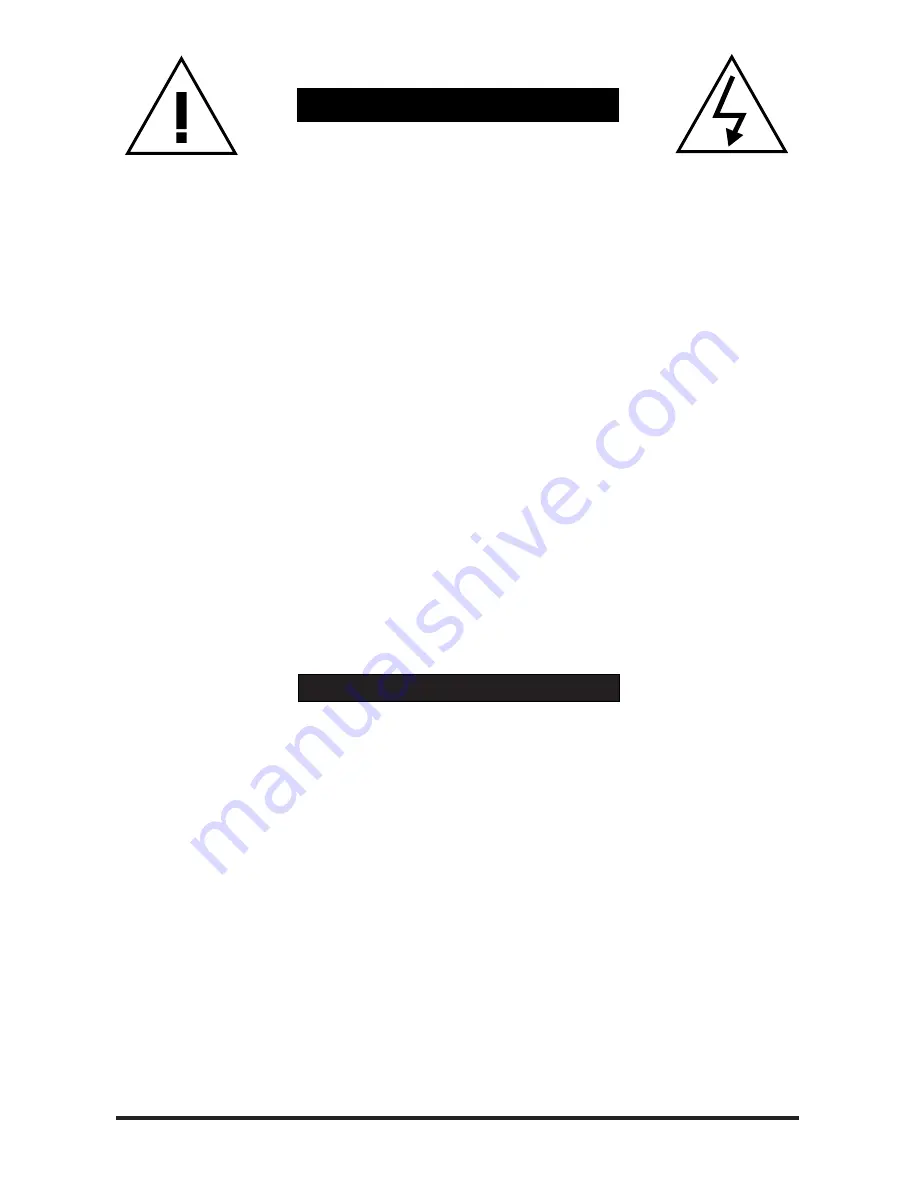
800-898-0759 • 845-339-9555 • 2000 Sterling Road • Mount Marion, NY 12456 • www.lairdtelemedia.com
- Page 24 -
■
Handling:
Proper attention should be given when handling the unit. Normal body motion is
acceptable, but one should avoid moving the unit with rapid, jarring movements.
Try to avoid using the unit on a surface with noticeable vibration. Do not drop the
unit, particularly while operating, as damage could occur.
■
Ventilation:
The unit should be operated with adequate space around it so that proper heat
dissipation is accomplished. Allow at least 3 cm of clearance space around the
unit with at least 5 cm of clearance from the rear panel.
■
Temperature:
Do not use the unit near sources of heat that exceed 55°C. It is also critical to
not use the unit in temperatures lower than 5°C.
■
Moisture:
Do not use or store the unit in high humidity environments, if possible.
■
Altitude:
Do not use the unit in altitudes above 3000m from sea level.
■
Electric:
Connect the unit to power sources utilizing the power adapter supplied. Do not
use any other sources other than those supplied with the unit.
■
Maintenance:
Keep the unit clean and dust free.
E
NVIRONMENTAL
R
EQUIREMENTS
1. To prevent fire or shock hazard, do not expose this equipment to the environment of Humidity
and/or dust. Do not use this equipment in an unprotected outdoor installation or any area classi-
fied as a wet area.
2. The operating temperature of this product must be kept between -40°C and +95°C. Direct sun-
light or an intense source of heat, direct or ambient, must not be introduced to the product either
by induction or contact.
3. Always keep the product on a stable and secure base or enclosure. Do not drop the product or
subject it to sudden heavy impact.
4. Provide adequate ventilation so that thermal characteristics do not cause an increase in product
temperature to resulting in overheating.
5. Do not clean the unit by using electrically conductive or corrosive chemicals. Always be certain to
unplug the unit from AC wall power before any major cleaning. Use a damp cloth only for clean-
ing.
6. Do not subject the product to electrical mains power over voltage: The product must be used at
the rated supply voltages indicated on the product rear panel only.
7. Do not plug the product into an overloaded electrical outlet. This may result in fire or electrical
shock.
8. Object Ingress and Liquid Entry: Never insert or push sharp metal objects into the product or use such
devices for an attempt at opening or servicing the product. Servicing should be referred to a trained
and qualified technician only. Do not allow liquid of any type to enter the unit. Do not allow the unit
to be submersed in water as this may cause a shock hazard.
9. A trained qualified technician should perform all servicing of the unit. There are no serviceable com-
ponents within the unit for user access.
S
AFETY
P
RECAUTIONS

















