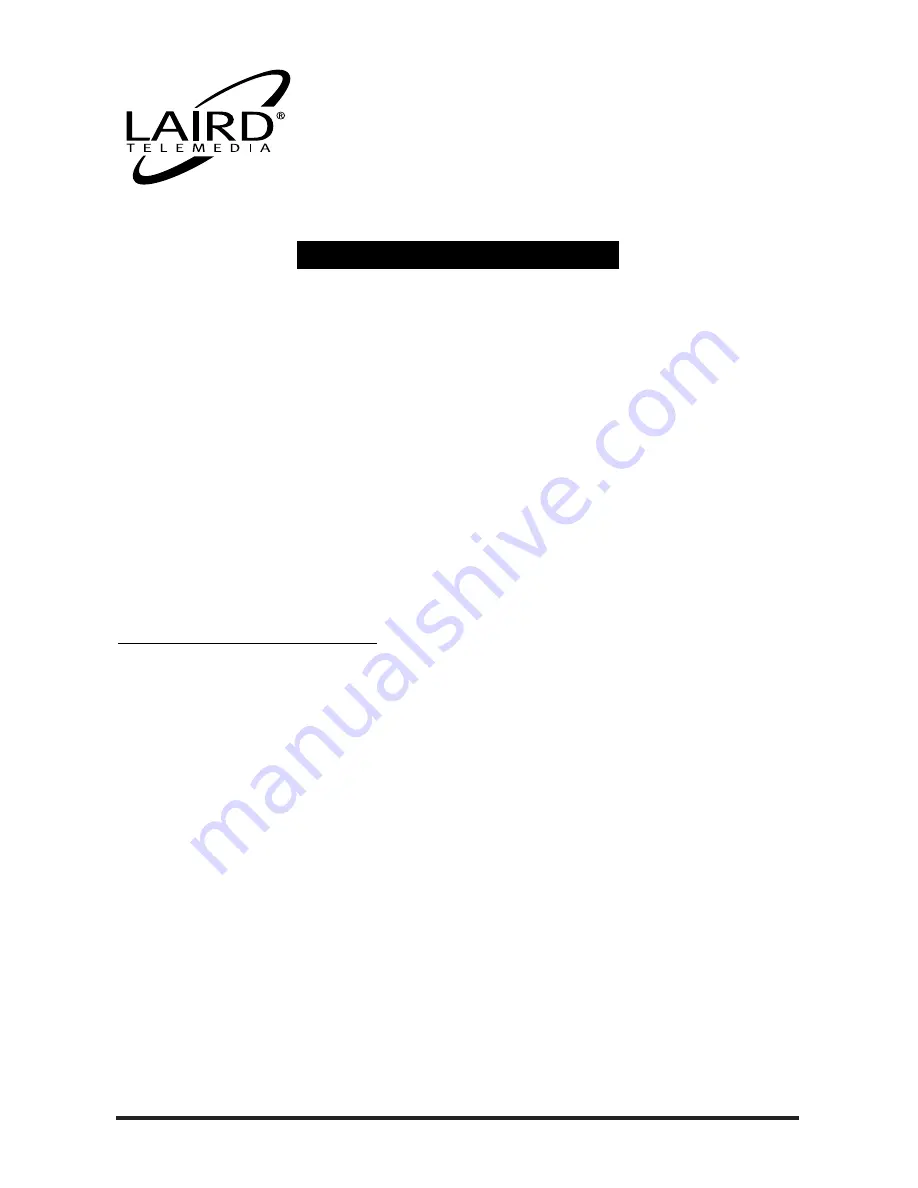
800-898-0759 • 845-339-9555 • 2000 Sterling Road • Mount Marion, NY 12456 • www.lairdtelemedia.com
- Page 1 -
LTM-CPDV
CapDiv
™
Portable
DV Disk Recorder
Included Equipment & Features . . . . . . . . . . . . . . . . . . . . . . . . . . . . . . . . . . . . . . . . . . .2
Power Options / Battery Pack Recharging . . . . . . . . . . . . . . . . . . . . . . . . . . . . . . . . . . . .3
Front / Top Panel Designations (Figure 1.0) . . . . . . . . . . . . . . . . . . . . . . . . . . . . . . . . . . .4
Rear / Bottom Panel Designations (Figure 2.0) . . . . . . . . . . . . . . . . . . . . . . . . . . . . . . . . .5
CapDiv Operations . . . . . . . . . . . . . . . . . . . . . . . . . . . . . . . . . . . . . . . . . . . . . . . . . . . . .6
Stop & Record Key Functions . . . . . . . . . . . . . . . . . . . . . . . . . . . . . . . . . . . . . . . . . . . . .7
Playback & Softkey Functions . . . . . . . . . . . . . . . . . . . . . . . . . . . . . . . . . . . . . . . . . . . . .8
Setting Up CapDiv . . . . . . . . . . . . . . . . . . . . . . . . . . . . . . . . . . . . . . . . . . . . . . . . . . . . .9
Recording with CapDiv . . . . . . . . . . . . . . . . . . . . . . . . . . . . . . . . . . . . . . . . . . . . . . . . .13
Operating in AV Hard Drive Mode . . . . . . . . . . . . . . . . . . . . . . . . . . . . . . . . . . . . . . . .18
Support Information . . . . . . . . . . . . . . . . . . . . . . . . . . . . . . . . . . . . . . . . . . . . . . . . . . .22
Glossary of Terms Used in this Manual . . . . . . . . . . . . . . . . . . . . . . . . . . . . . . . . . . . . .23
Safety Precautions . . . . . . . . . . . . . . . . . . . . . . . . . . . . . . . . . . . . . . . . . . . . . . . . . . . .24
Topics Covered in this Manual
• General media organization in VTR mode
• Menu setup mode
• Recording in Sync-to-tape Mode & Recording without Sync-to-tape
• Time code control
• Marking while recording & Jumping to a recorded mark
• Playback
• Connecting to NLE as a VTR
• General media organization in HDD mode
• OS compatibility list
• Translating file systems
• Connecting to a Windows based computer
• Disconnecting from a Windows based computer
• Connecting to a Mac computer
• Disconnecting from a Mac computer
• Importing files
T
ABLE
O
F
C
ONTENTS




































