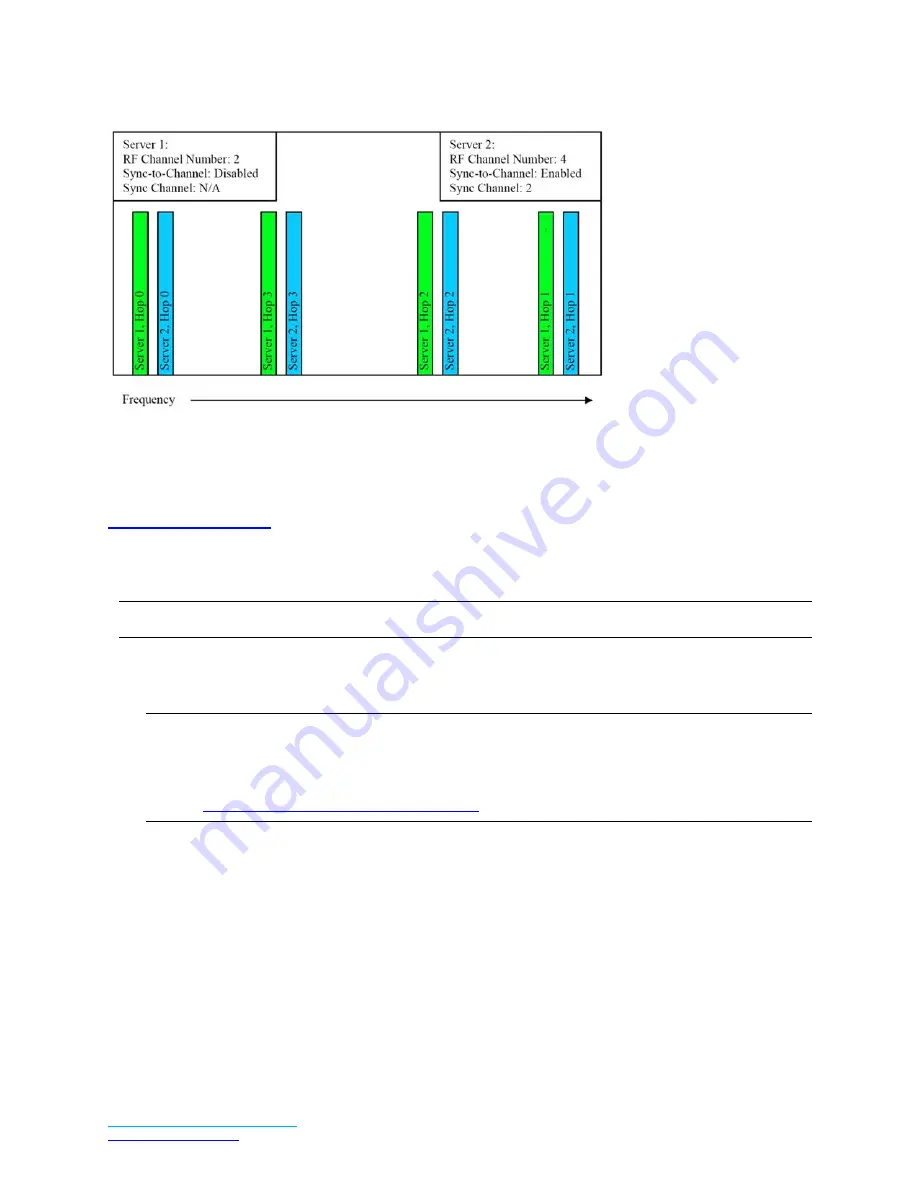
AC4490 User Guide
Version 4.5
Laird Connectivity Solutions Support Center:
http://ews-support.lairdtech.com
36
Americas: +1-800-492-2320
Europe: +44-1628-858-940
Hong Kong: +852 2923 0610
Figure 7: Two servers with Sync to Channel enabled
How do I configure Sync to Channel?
To configure Sync to Channel, you must use our OEM configuration software. To download the utility, visit
and click the Product Information tab. Underneath the Software Downloads
heading, click the Laird Configuration Utility. Download and run the installer file.
You will be prompted to install the software on your PC. Once the install is completed, you can open the
software from Start -> All Programs -> Laird Technologies Wireless -> Laird Technologies Config.exe.
Note: Items 2-6 in the following list correlate to the numbered items in
1.
The software will open on the Configure tab and you will need to change to the PC Settings tab at the
top of the window.
Note: RF Options mentioned in this procedure require that the “Show All Options box is selected in
the Security Pane on the PC Settings tab of the Configuration Utility. To enable the Security
Pane, see the
Enabling the Security Pane in the Laird Configuration Utility
accessible from the
AC4490 product page (Documentation tab) on the Laird website:
http://www.lairdtech.com/products/ac4490
2.
Select the appropriate product from the Product drop-down menu (AC4490).
3.
Select the COM Port that your radio is connected to. If you are unsure, press the Find Ports button and
the drop down list will be updated with available COM ports.
4.
Select the baud rate that matches the baud rate that the radio is programmed to (the default baud rate
for the 4490 family is 57600.
5.
Verify that the COM Port selected is OPEN and that CTS Port 1 is LOW.

























